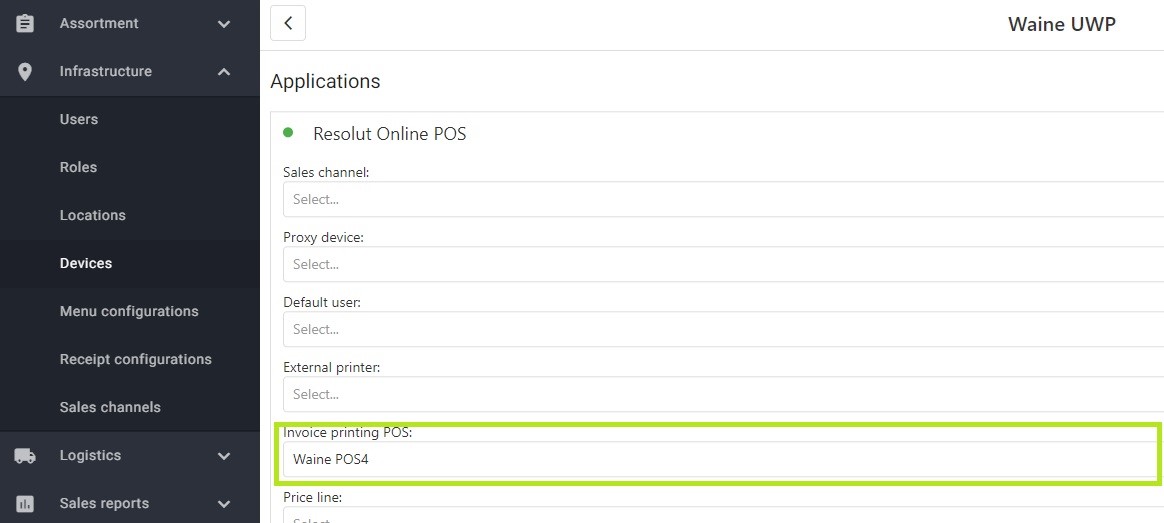+++
archetype = “home”
title = " Invoice Printing with a POS4 Device"
weight = 6
+++
It is possible to print invoices generated by the Resolut Online Portal via a configured Resolut POS4 application connected to a printer.
Set-up
You will need a correctly configured Resolut POS4 installation with the “Print to laserprinter” option enabled. To do this:
-
In System configuration, Select Printing and tick the “Print to Laserprinter” checkbox.
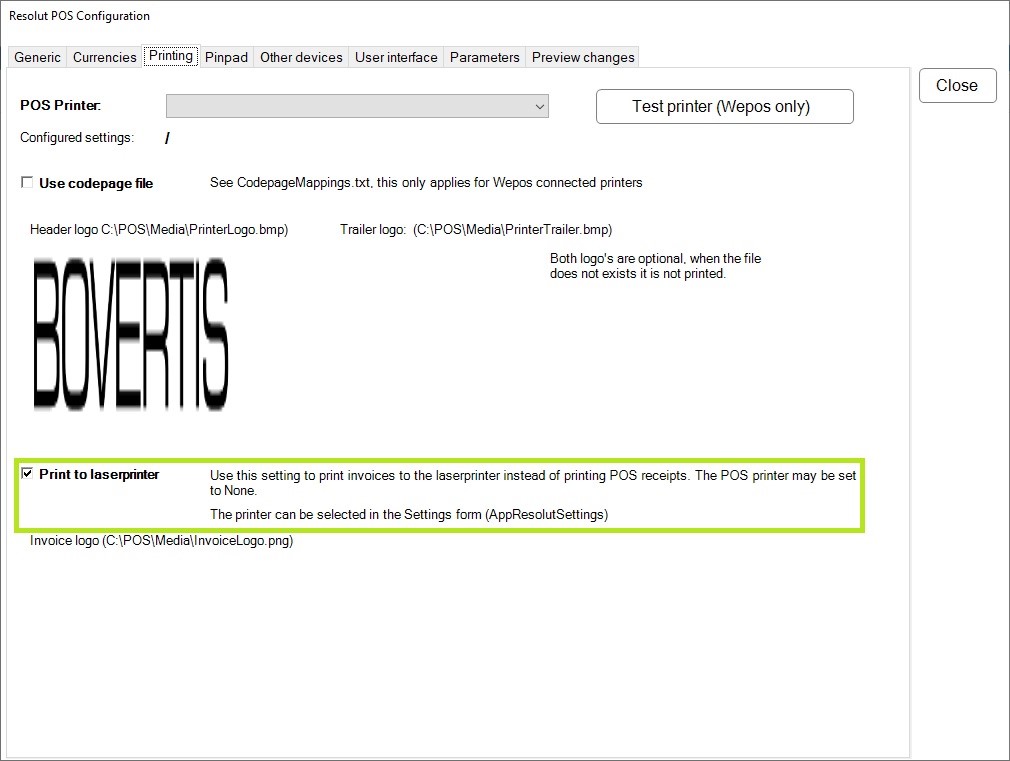
-
Then go to Settings and turn on the “Use invoice printer” option with the toggle switch and select the printer from the drop-down menu.

-
In Configuration > Parameters enter the parameter
WebApiPort. Set the value to “9800”.

To print via Resolut Online, you will then need to configure the Resolut Online POS app:
- In the Resolut Online Portal, go to Infrastructure > Devices and under “Applications” select the application Resolut Online POS to expand it. Under “Invoice printing POS” select the required POS device.
Note Turn off the firewall on Windows with POS4
Invoice Templates
It is possible to use multiple invoice templates when printing invoices through POS4.
Invoice templates are files with the .repx extension and should be placed in the folder C:\Pos\Invoices.
To set the invoice template, in POS4 use the Invoice.Layout parameter- the value will be the name of the template file located in C:\Pos\Invoices. If there are several templates, they will be separated by a semicolon.

When multiple invoice templates are set in POS4, the Invoice layout template selector will be displayed before printing the invoice from Resolut Online POS.
The Names in the selector are names of files of the templates.
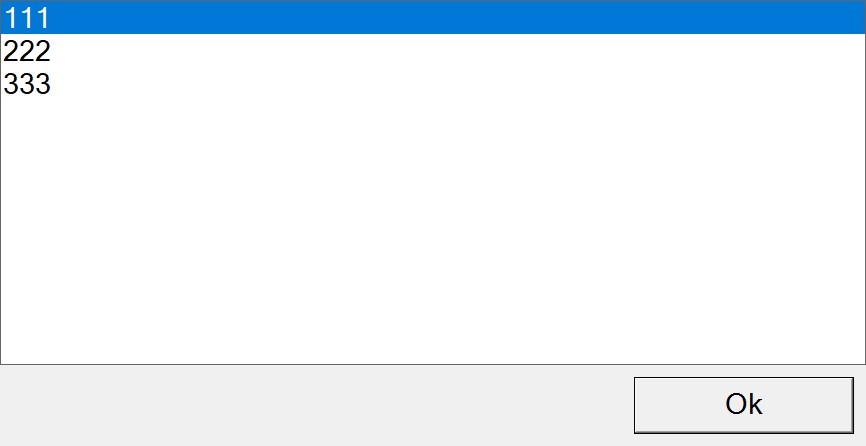 Select the required layout and click OK.
The invoice will be printed with the selected template on the set printer for POS4.
Select the required layout and click OK.
The invoice will be printed with the selected template on the set printer for POS4.