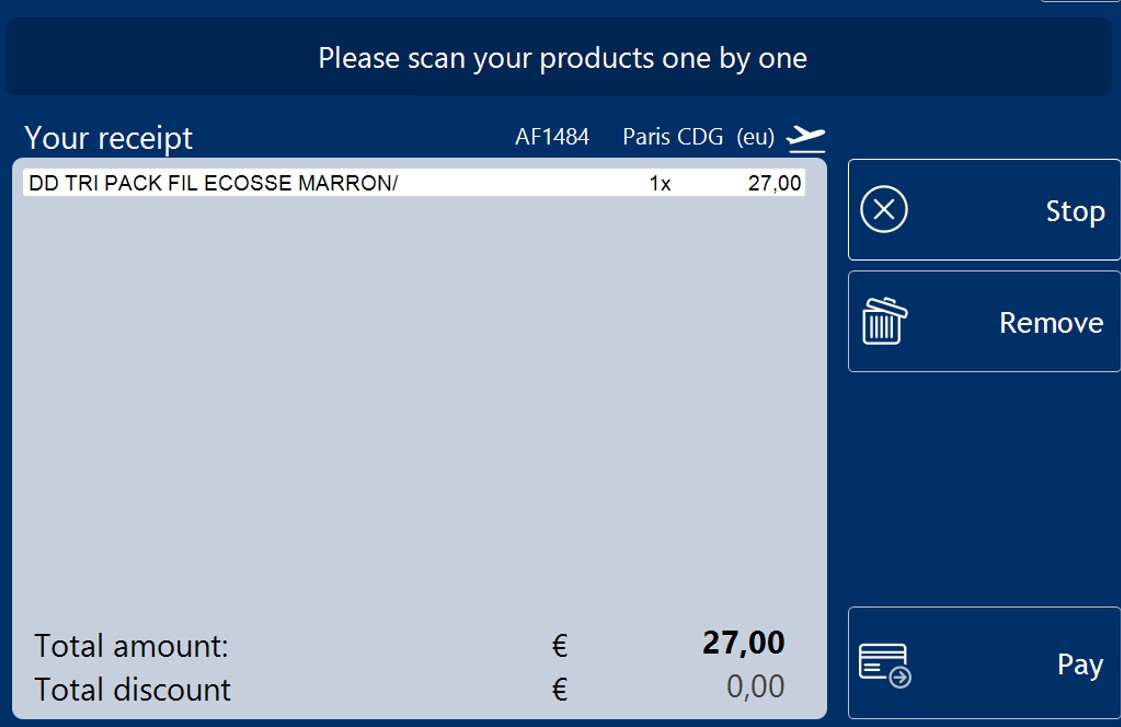Discount Vouchers
To use a discount voucher, start on the Selfcheckout sales screen.
The customer scans an item and the item appears on the screen.
When the customer scans a discount voucher, the assistance screen will be shown explaining that the voucher must be verified.
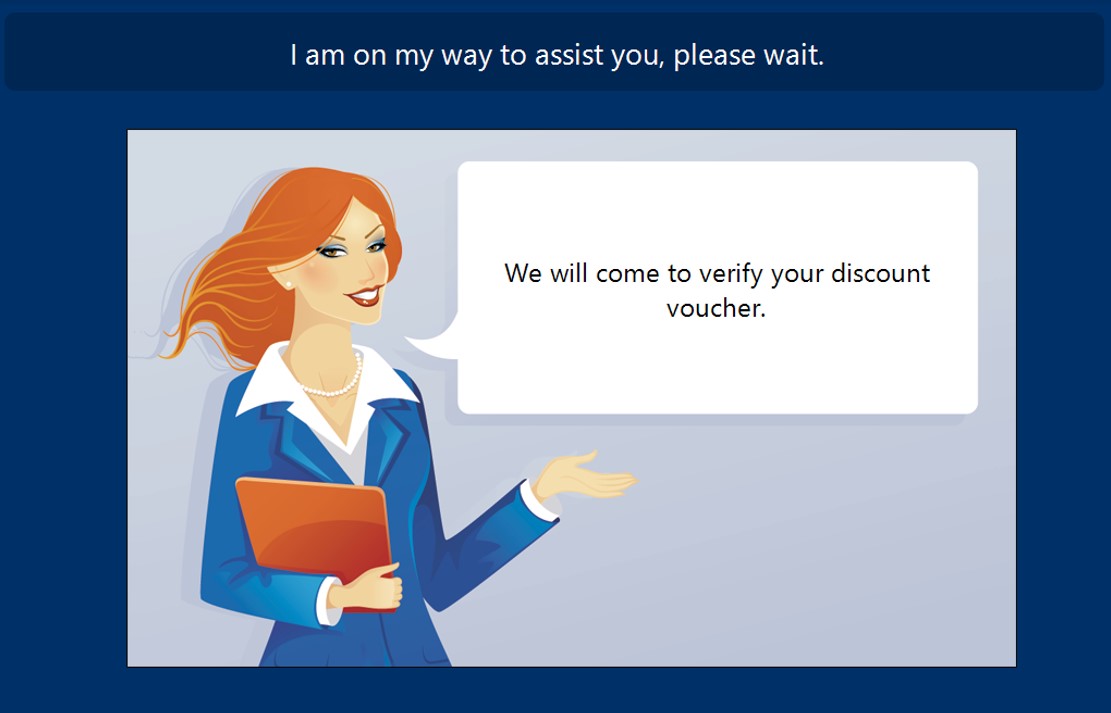
The assistant scans the employee/staff barcode (not the SCO barcode) to approve the discount. The discount is applied and on the selected sales line the attribute ItemSaleAttributes.StaffApproval is added.
Another option is that the SCO barcode is scanned to refuse the discount voucher (maintenance screen is shown and SCO can be unlocked).
The assistance screen can be closed with the cancel button as well.
The assistance screen is closed and the customer can scan additional products. When another voucher is scanned the procedure is repeated.
Configuration
Discount vouchers are currently managed in a separate Bosclient module. To be able to use them in POS4 (and SCO) the LoadOldDiscountVouchers parameter has to be enabled. This works for both one-item and multi-item vouchers.
New discount vouchers should be managed in the new promotion module in Bosclient with an assigned triggered. Those will work in POS4 (and SCO) without additional configuration.