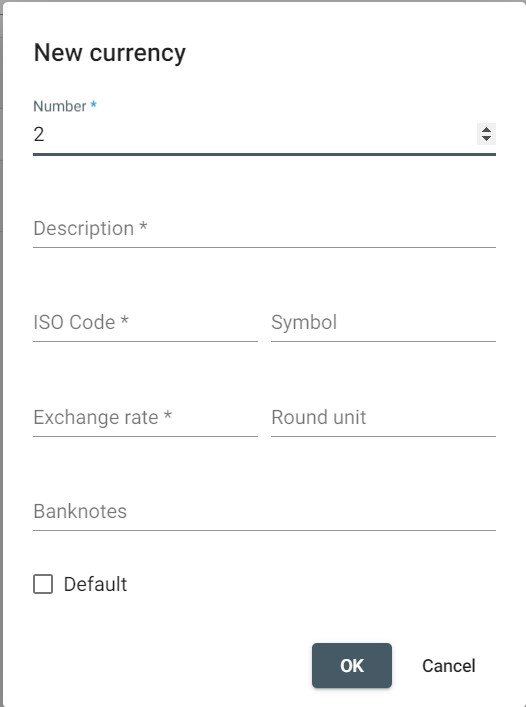Set Your Currency
First, login to the Resolut Online back office portal.
Select Configuration, then Currencies.
In the right-hand corner, use the + icon to open the ‘New Currency’ dialog box.
Fill-in a Number, Description, ISO Code and Exchange Rate for the currency you need.
If you have not set-up a currency yet, make sure to check the Default checkbox, to make this currency the default currency. The Exchange Rate should be set to “1.0”. Later if you add a second currency, set the exchange rate accordingly, where the default currency = 1.0.
For example:
The default currency is EUR, set to “1.0”.
The secondary currency is USD, set to “1.2” reflecting the exchange rate.
Once you have finished, click OK to add the currency.