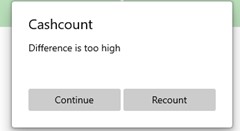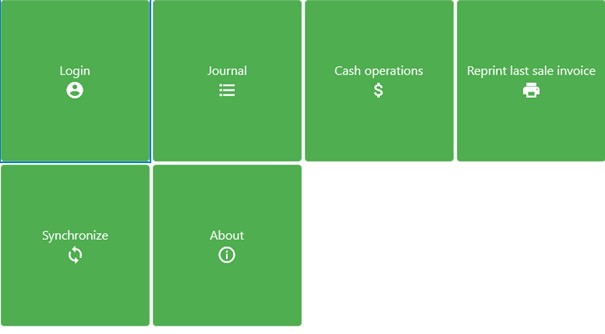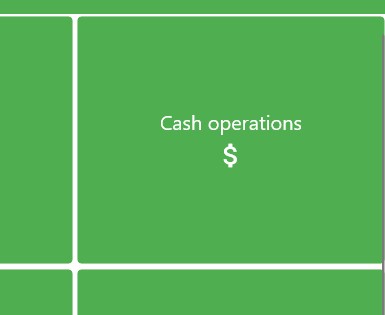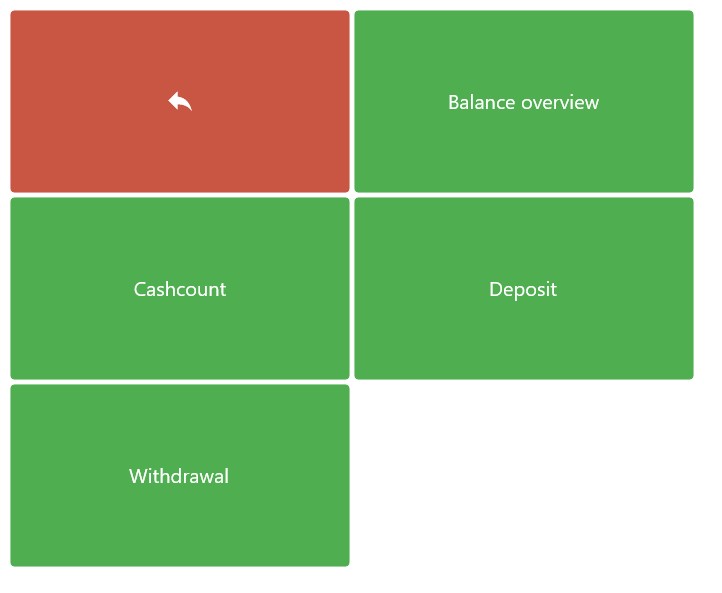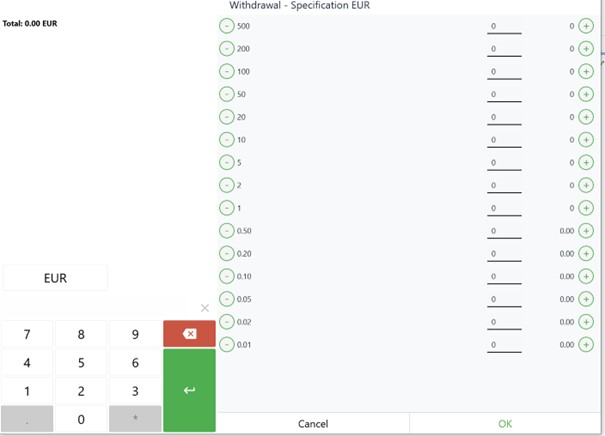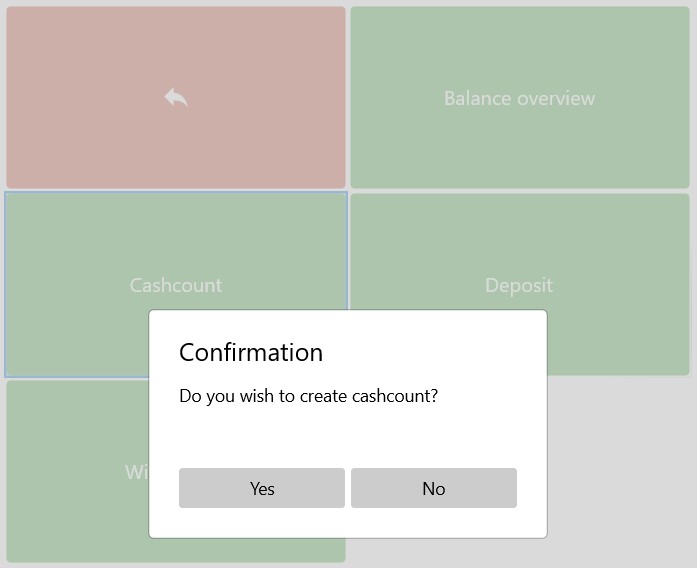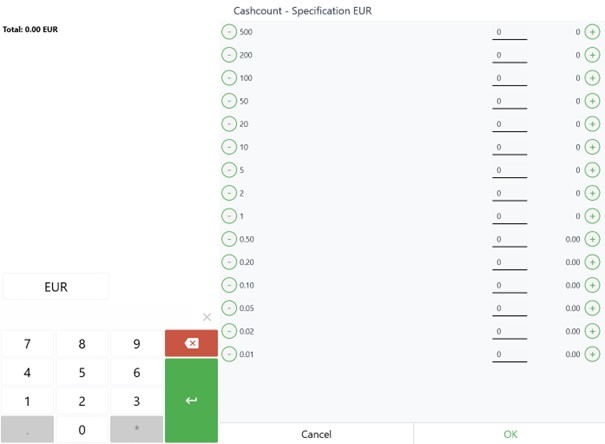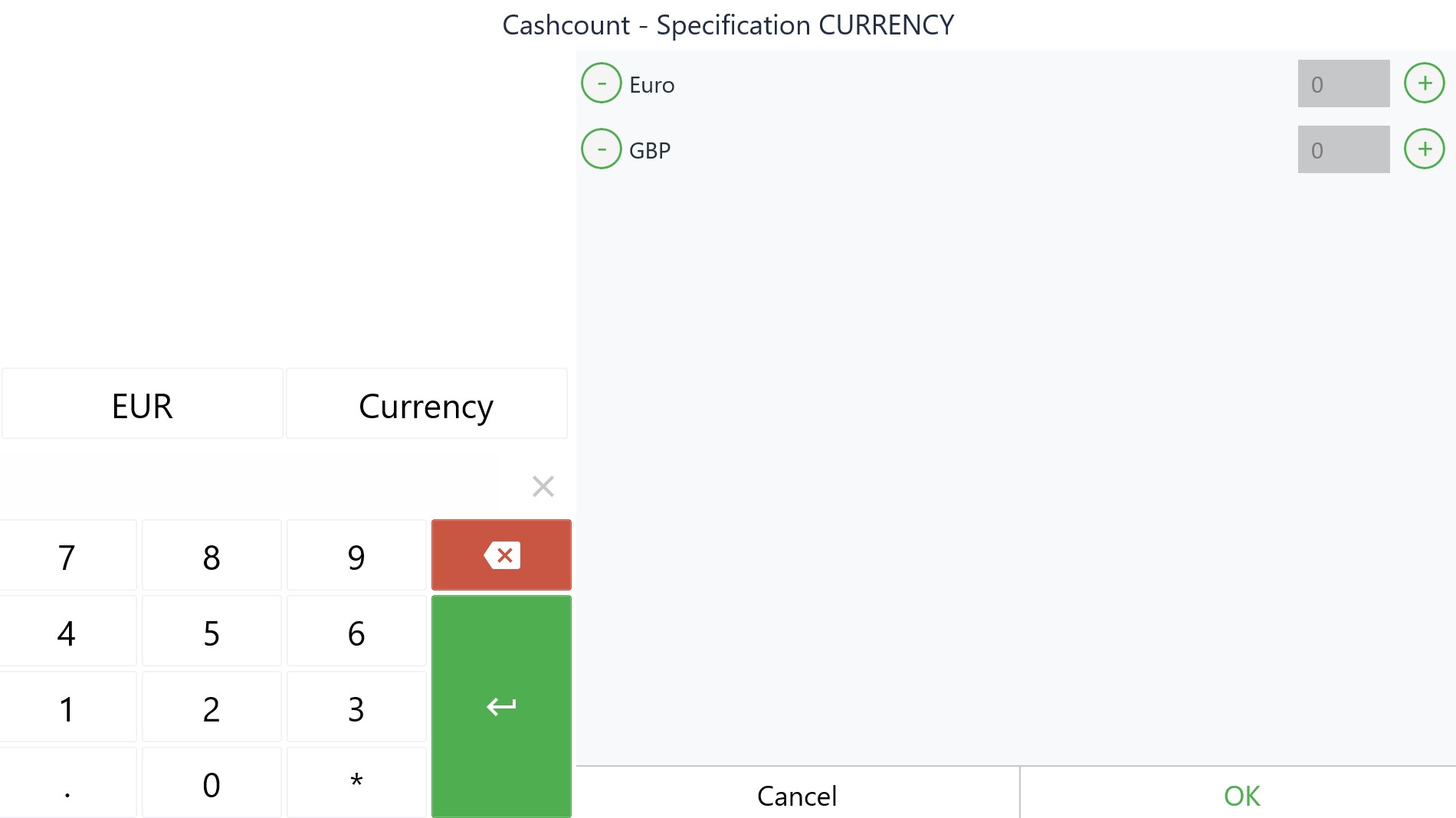How to Create a Cashcount
-
Enter the “sign-on” cashcount. The “Balance sign-on” receipt is printed.
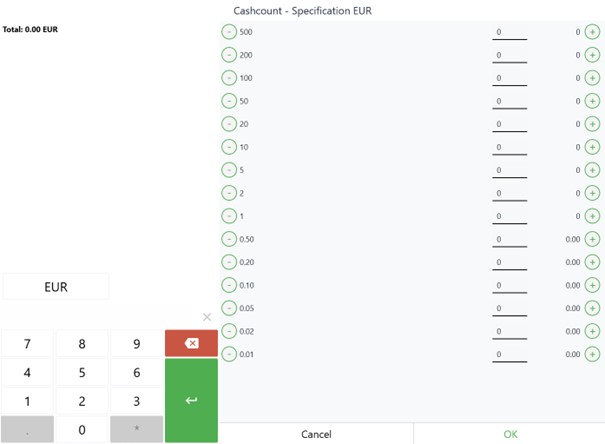
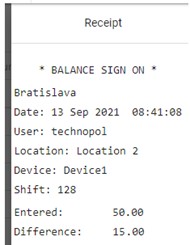
-
It is possible to make a withdrawal during the shift by tapping Cash Operation > Withdrawal.
-
After making some sales, before creating a cashcount it is possible to print out a balance overview. Tap Balance Overview > Yes.


If the sum of sales and entered cashcount amount does not match, it is possible to recount or continue.