Change price
From the Sales screen, you can manually adjust the price of an item using the “Change price” button.
-
Make sure you are in Supervisor mode, then select the item from the sale that you wish to change the price of, and choose Change price.
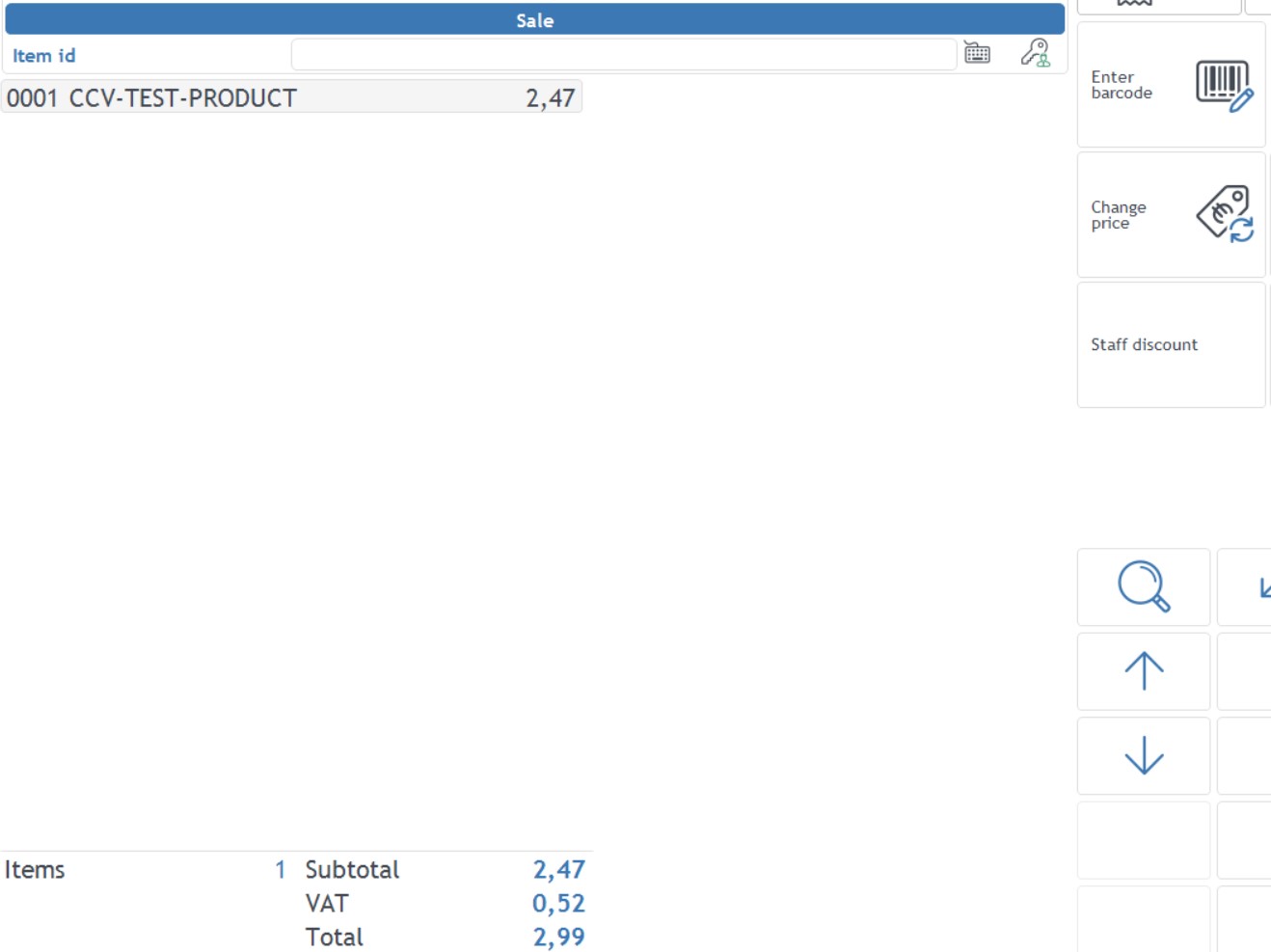
You can also Enter the command manually. Use Ctrl + F6 to bring up the “Enter Application Command” window, enter the command
AppChangePriceand hit Enter.

-
Input the new price, then hit Enter.
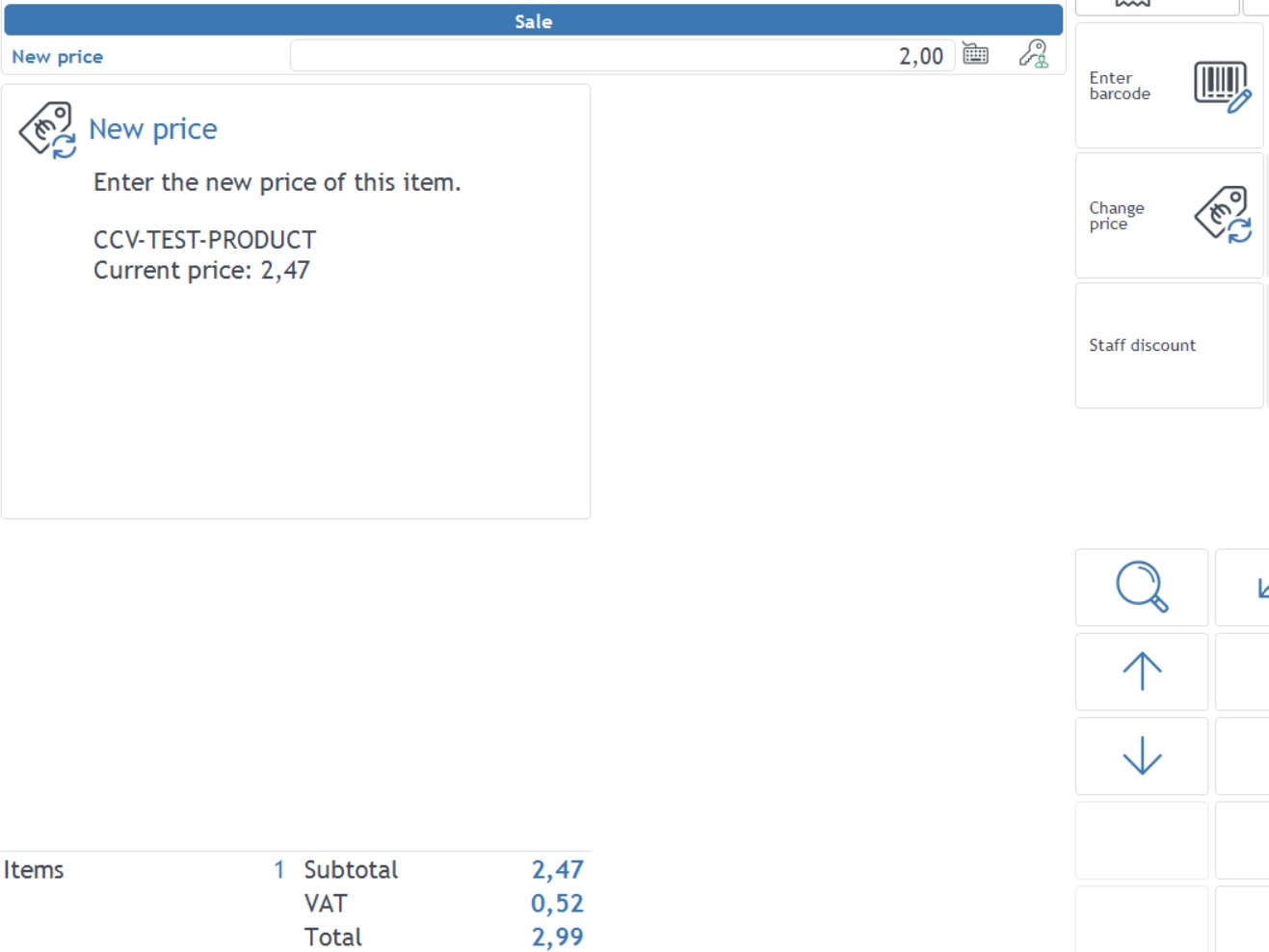
The item is now listed with the new price, and the original price is displayed underneath.
If your prices are set to exclude VAT, the price excluding VAT will be changed and VAT then calculated afterwards.
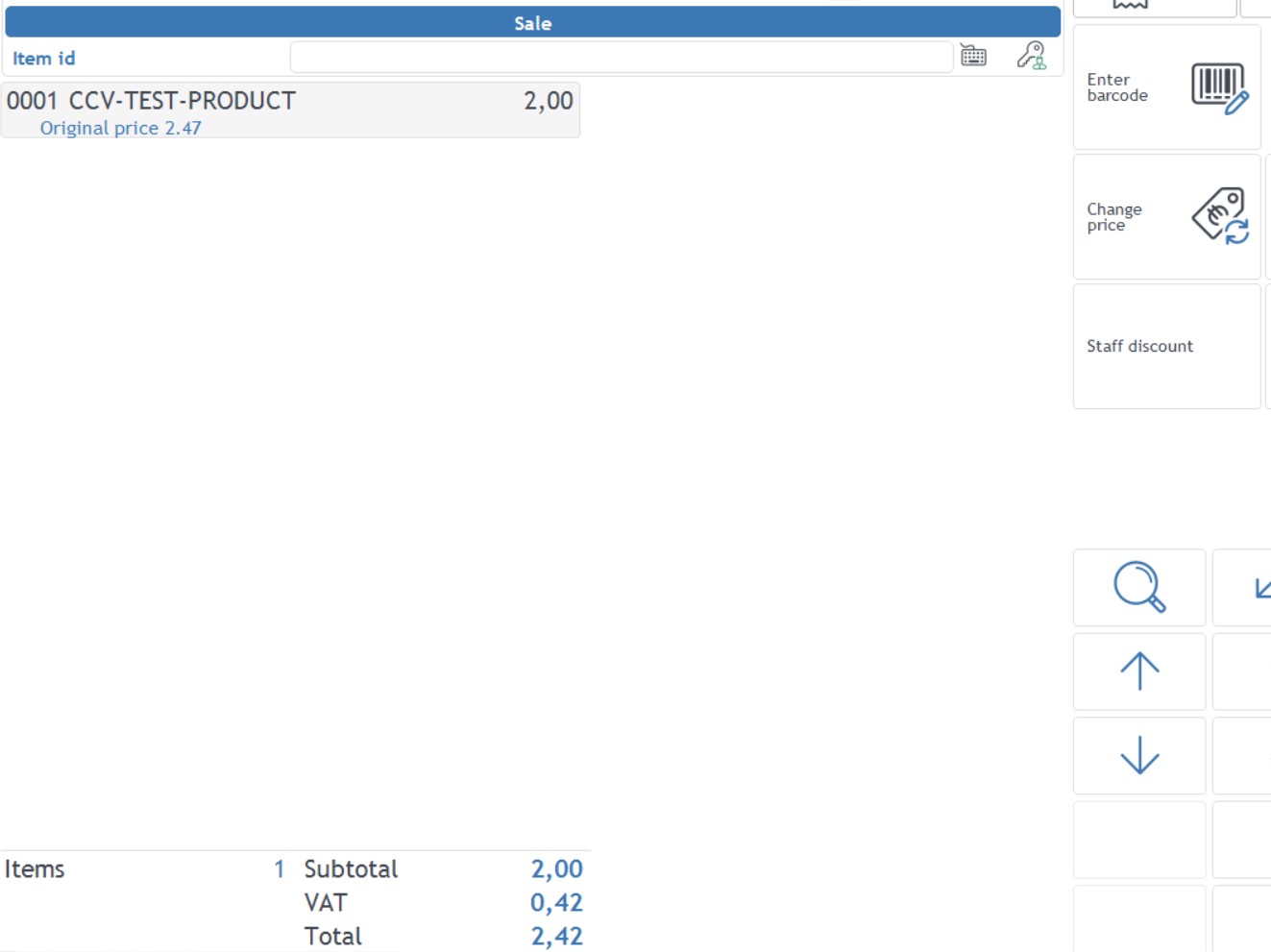
-
Continue with the sale.