Age Check on Restricted Items
In a case of an age restriction for sale of an item, confirmation window is shown after payment.
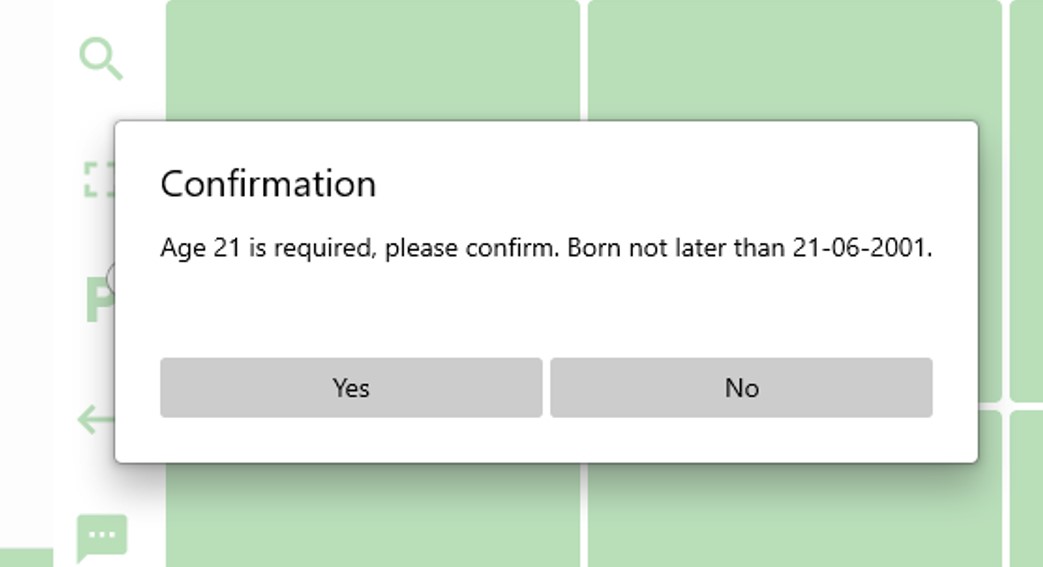
In case of more items with different age restrictions, the highest age restriction is shown. Maximum born date is displayed, as well.
Settings
Turn on Age Check Module
-
Login to the Resolut Online back office portal as a Reseller and go to Configuration > Companies then edit the company.
-
Click the Modules tab, and under “Advanced Modules” use the toggle switch to turn on the AgeCheckModule. Click OK.


Create Age Groups
- Go to Configuration > Age groups and click + to add a new age restriction. Give the restriction a Name and set the Age. Click Save.

