AENA Ticket Resender
Introduction
At Malaga airport Resolut POS sends all sales and shift information to SAVIA/AENA automatically, but the authorities may request to resend one or more tickets to the server.
The information must be resent from the same point of sale and the information (file) must be identical as the original file sent before which is ensured by the software.
To resend the tickets a separate application ‘Aena Ticket Resender’ was created that can be used on the point of sale only, it is therefore important to know from which point of sale id (on Malaga 3001-1 or 3001-2) a resend is requested.
Instructions
When the application starts it will show the transactions for the actual date. By clicking -1 day or +1 day the date is changed and all transactions for that day are automatically shown.
By clicking TODAY the actual date is shown.
The point of sale may have all transactions for the last years and loads all information from the local database, but in case the transactions are not available anymore in the local database click the Use server connection checkbox . When this option is clicked select the date again to refresh the form.

Selecting a date
When the application is started the actual date is shown. By clicking -1 day the previous day is selected and automatically all transactions are shown. By clicking +1 day the next day is selected.
To select a date from the calendar and click the calendar icon shown at 1.

When the calendar is shown there are multiple options to step through the dates. The left and right button on top will select the previous or next month.
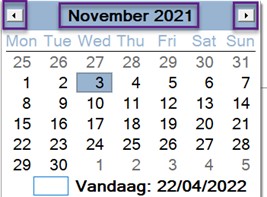
When clicking on the month or year (in this case November 2021) the month can be selected.
 By clicking the year another year can be easily selected:
By clicking the year another year can be easily selected:
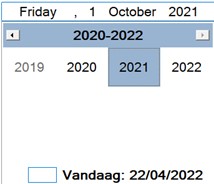
Selecting a single ticket
Use the top-up-down-bottom buttons to step through the tickets, when a ticket is selected it is shown on the right.

Alternatively the line can be clicked (touched) to select that transaction.
The home button selects the first ticket of that day, the bottom button selects the last ticket of that day.
The Aena information is printed on bottom of the receipt and it is important to know that the point of sale ticketsnumbers are not the same as the Aena ticket numbers.
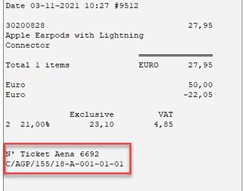
Searching for a transaction
With the search button transactions can be searched by Aena ID (which is printed on the bottom of the ticket), the Resolut ticket number, of all tickets that belong to a specific shift number.
Click the option to search for on the left, then enter the number with the keypad and press the search button. When the tickets was found it is shown and can be resent, when the transaction could not be found a message is shown.
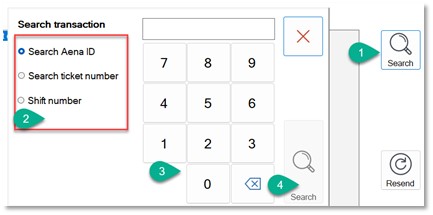
Sending a single ticket
When clicking the Resend button the application asks for confirmation to resend the ticket again. Click Yes to resend the ticket, if the ticket was successfully created it will show a confirmation ‘The Aena information was created successfully’.
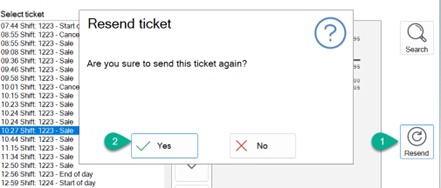
Sending a full day
With the Full day button all information for that day is recreated and sent to Aena. The application asks for confirmation, when clicking Yes all information is created and shown and the progress is shown. When using the local database sending a full day takes a few seconds.
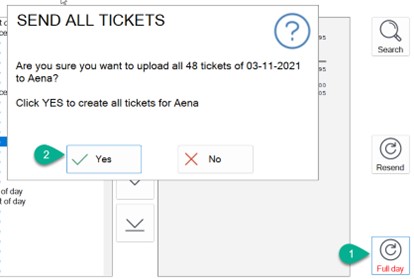
Using the server connection
Whenever the data is not available in the local database, for example when the point of sale hardware was replaced, the data can be found on the server. When using a server connection the application might respond a bit slower.
