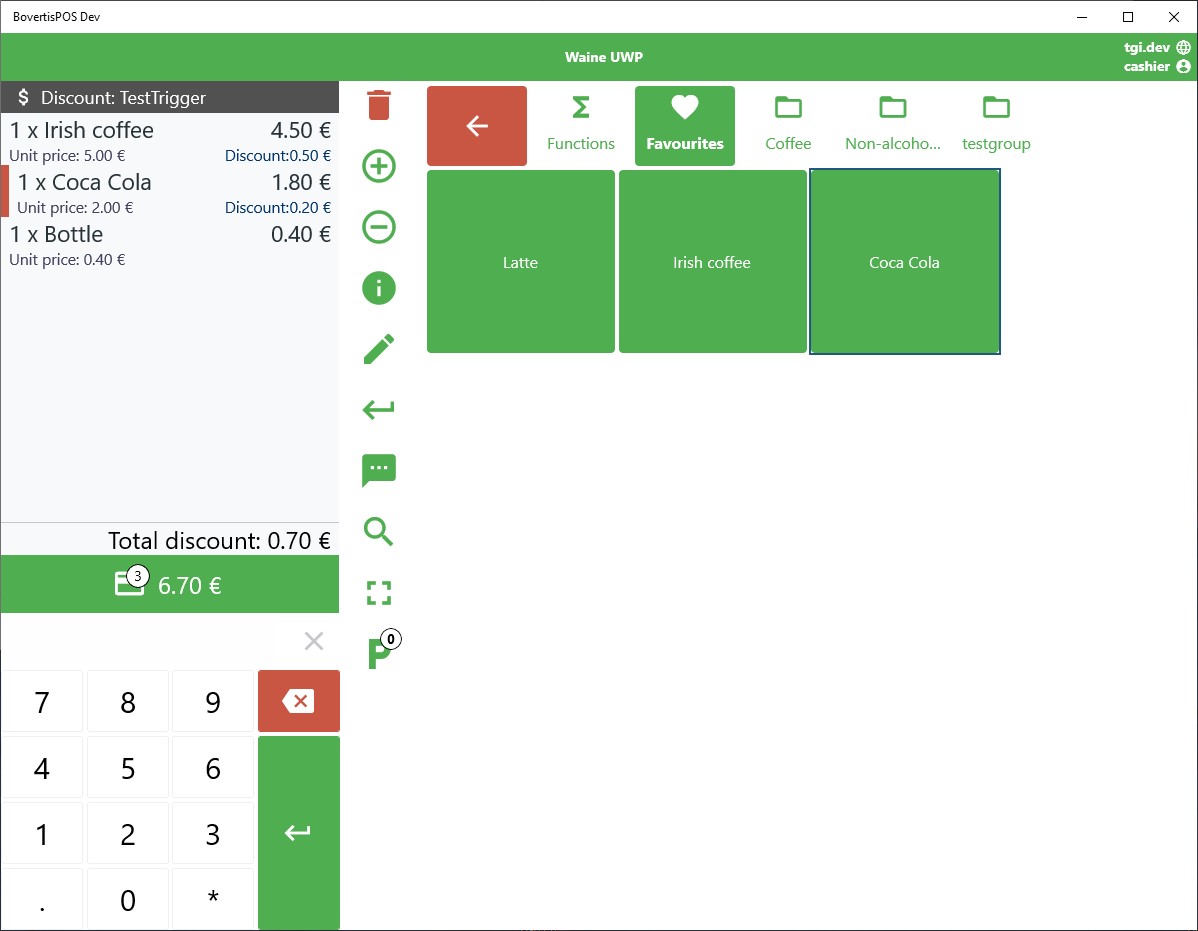Employee Sales
Employee sales are sales with an employee discount.
The Employee sales option appears on the Scan boarding card screen of the Resolut POS.
Set-up
Login to the Resolut Online portal and go to Configuration > Company settings. Under Airport settings, set up the Airport code, Price line EU and Price line non-EU.

Scroll back up to “Company Settings” and check the Allow own employee sale checkbox to allow the users to apply the employee discount themselves.
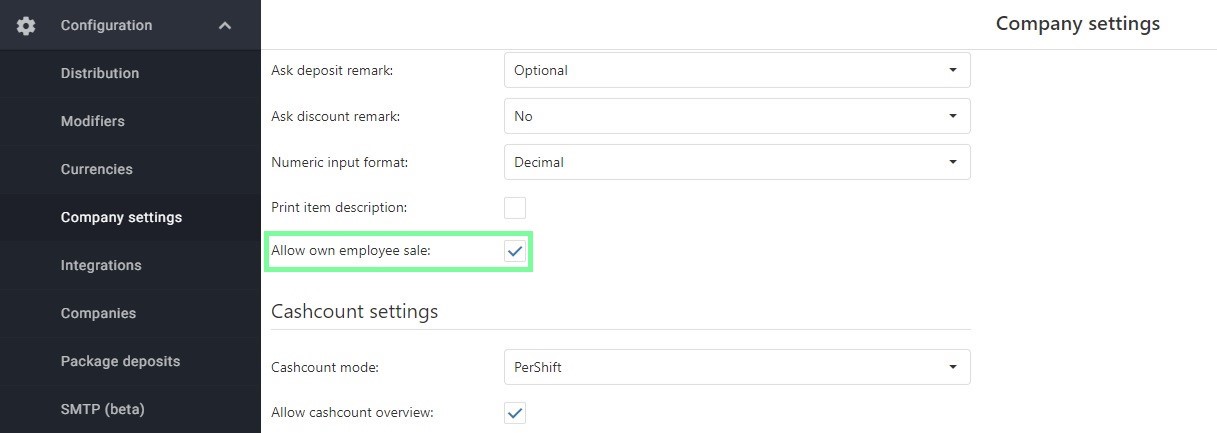
Employee sales must be enabled in the Role that will use it.
Go to Infrastructure > Roles and click the role you wish to edit. Scroll down and make sure the Employee sale checkbox is checked.
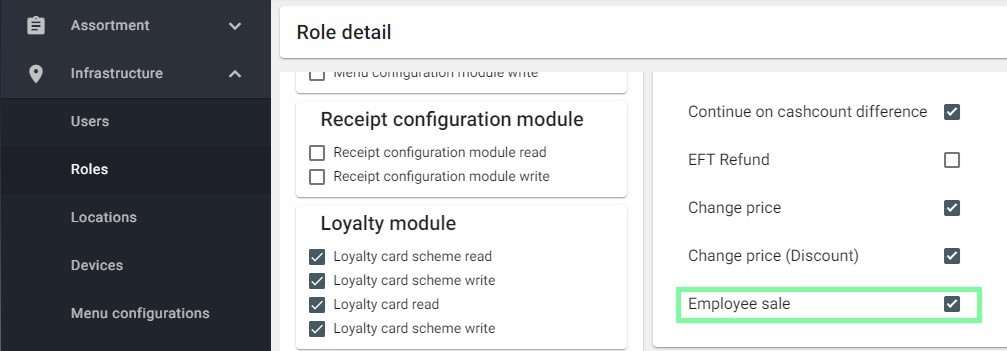
You must also create a new user group for those users who will use Employee Sales.
Go to Infrastructure > Users and click the pencil icon to edit the user. In the Group field enter a name for the user group.

Next, set-up a new promotion. Go to Discounts > Promotions and click + to create a new promotion.
Use the Trigger type “EmployeeSale” and the user group that you just set-up.
Using Employee Sales in POS
On the Scan boarding card screen, tap Sale > Employee sale.
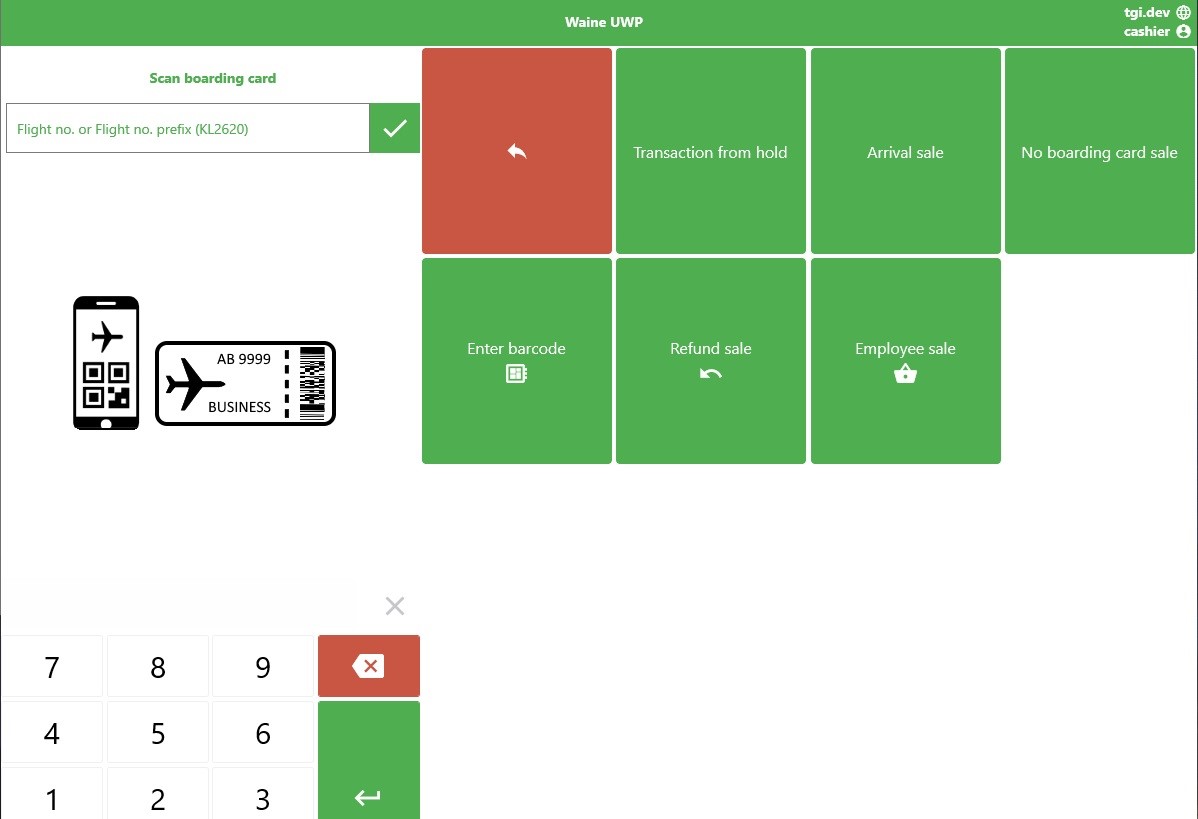
Enter the current user’s PIN (if Allow own employee sale is enabled) or the manager’s PIN (if Allow own employee sale is disabled).
A discount panel with the current trigger will appear on the sales screen and the employee discount will be applied to related items.