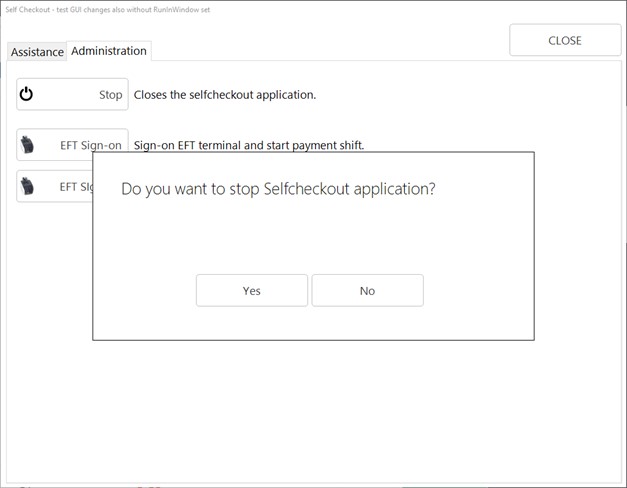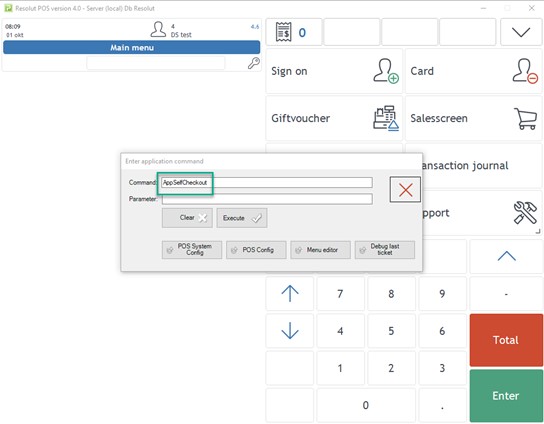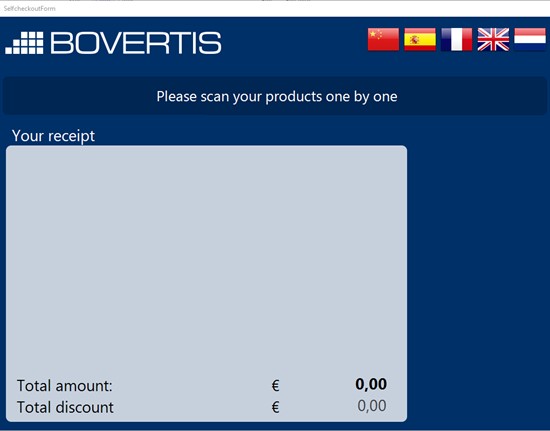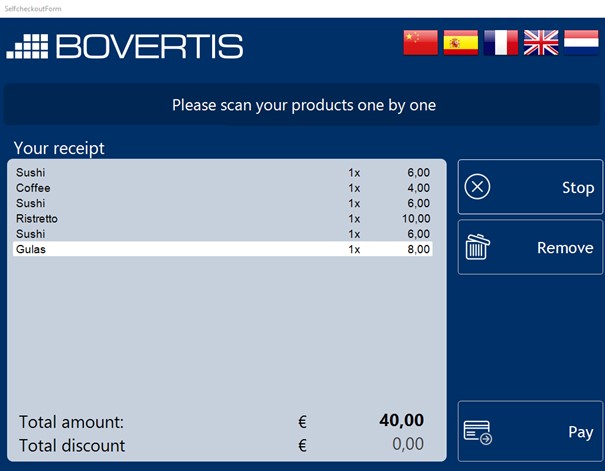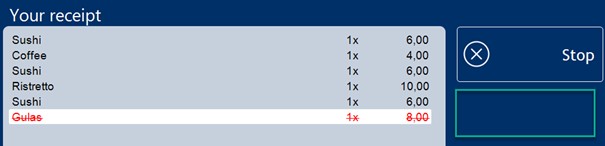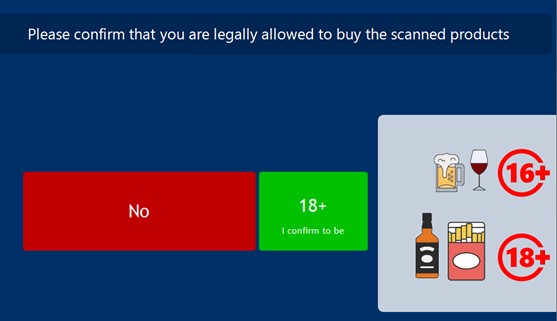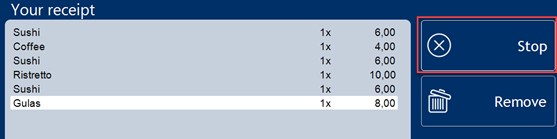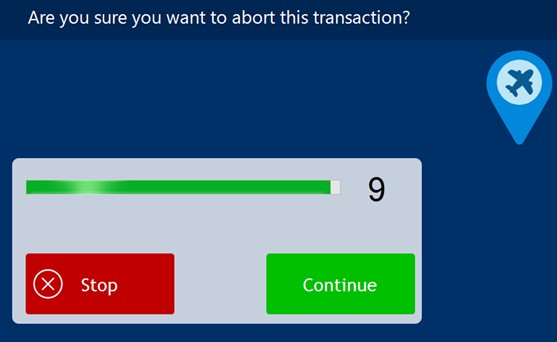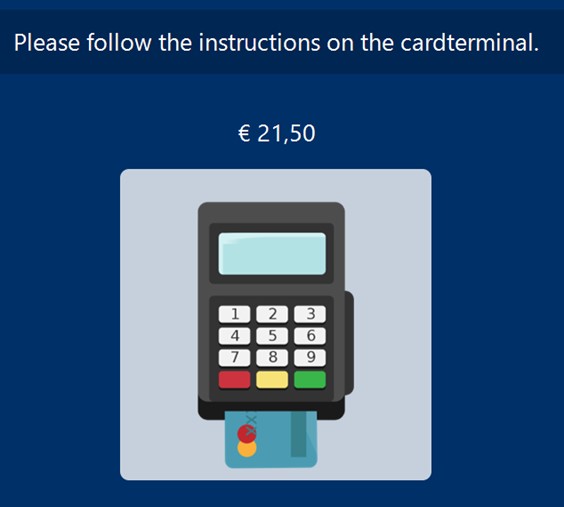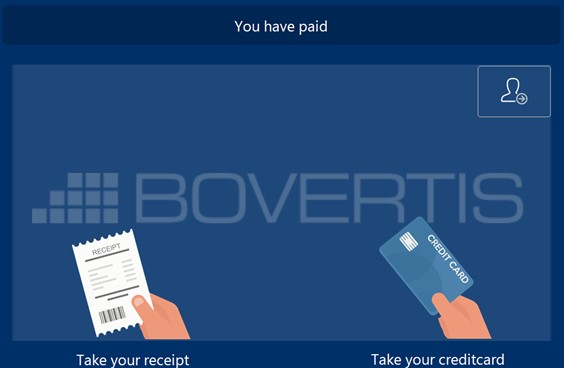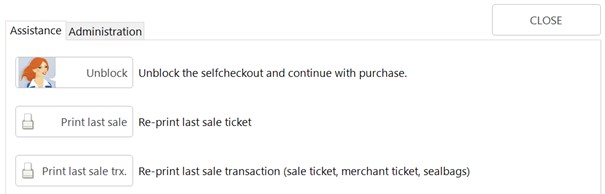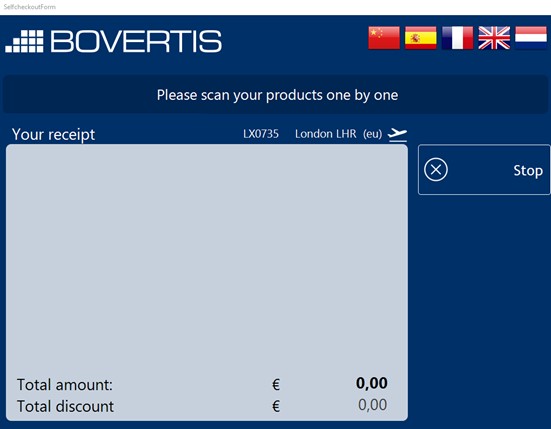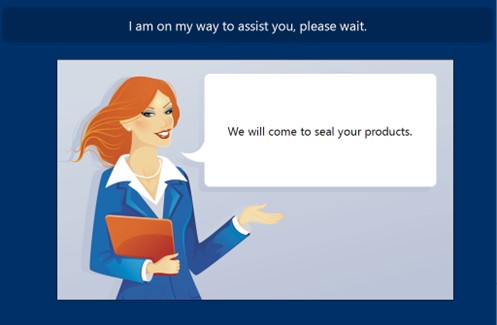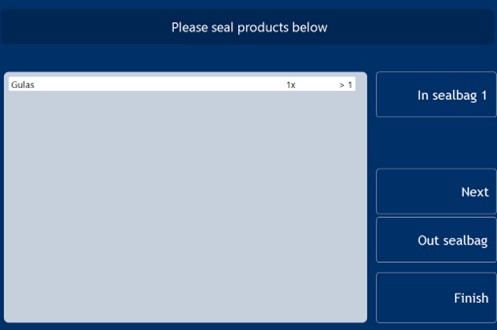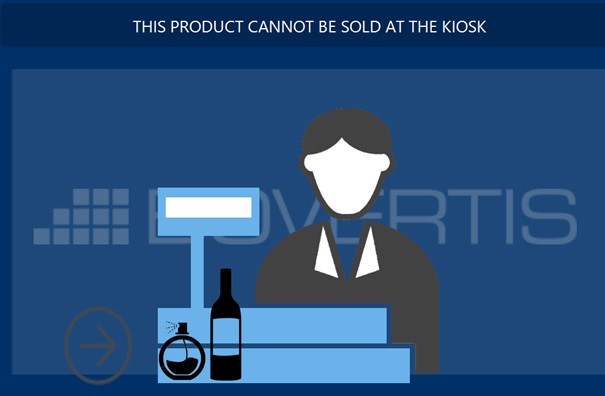Selfcheckout Overview
-
To activate the POS4 Selfcheckout press CTRL+F6, enter the command “AppSelfCheckout“, and then click Execute
-
Products are scanned using a barcode scanner and appear on the sale screen.
-
Products can be removed by selecting them and tapping Remove.
-
When purchasing a product with an Age check, the user must confirm their age to continue with payment.
Products can be assigned an Age check of 16+ or 18+. If multiple products with different Age checks are in the cart, the system will display an 18+ age check. -
You can stop a transaction from the sale screen if needed, by tapping Stop
A confirmation window will appear. Tap Stop to stop the transaction, or Continue to return to the Sales screen
-
Only card payments are possible when using Selfcheckout
-
Products can have packaging deposit configured, which is then automatically added to sale with its price, and shown in an extra line.
-
Some credit cards require signature verification, in this case selfcheckout is blocked after a successfull payment and assistance is needed to finish the transaction.
To do this, staff must use the special employee barcode: 26837847
-
Selfcheckout can be run in “Aiport mode”, requiring users to scan their boarding card first before scanning products
-
If a product needs to be sealed, staff must assist and put the item in a sealbag. This may be necessary on connecting flights, where the passenger is not travelling directly to their final destination.
-
If sealbag mode is turned off, products that require sealing must be sold at the cash register.
-
Discount voucher can be scanned directly in sales screen. It is needed to verify it by employee, enter/scan employee PIN code. Discount will be added to sale.

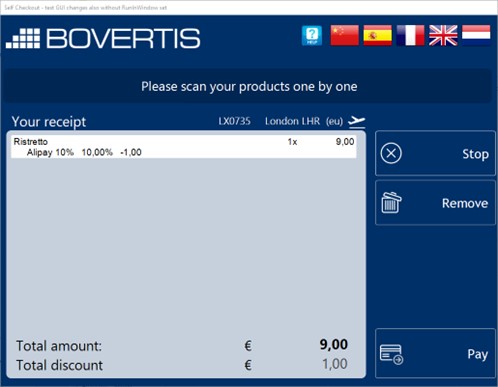
10. To close the selfcheckout, scan employee barcode 26837847, go to Administration section and click the button Stop. Use EFT Sign-on or EFT Sign-off button if needed.