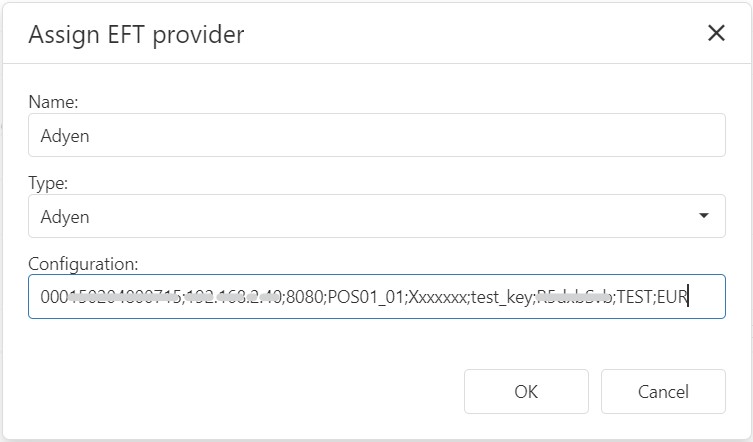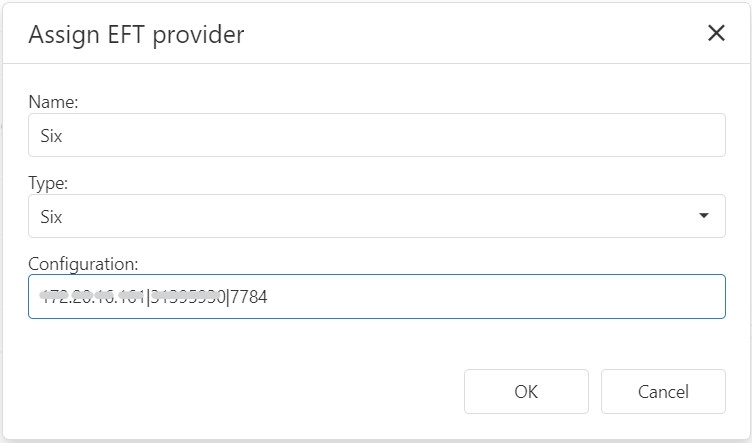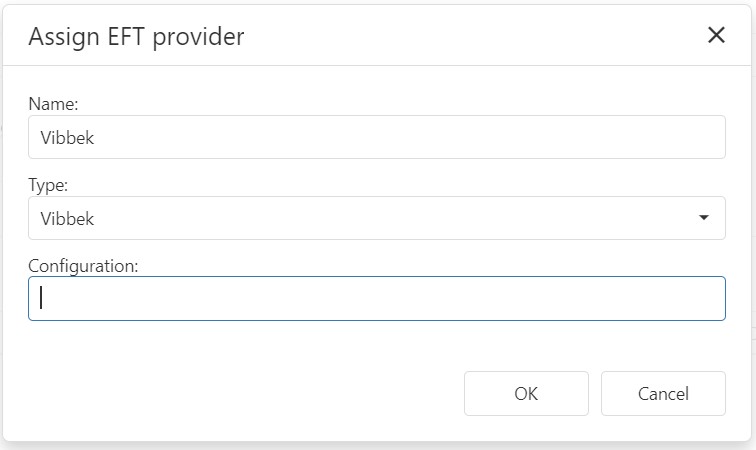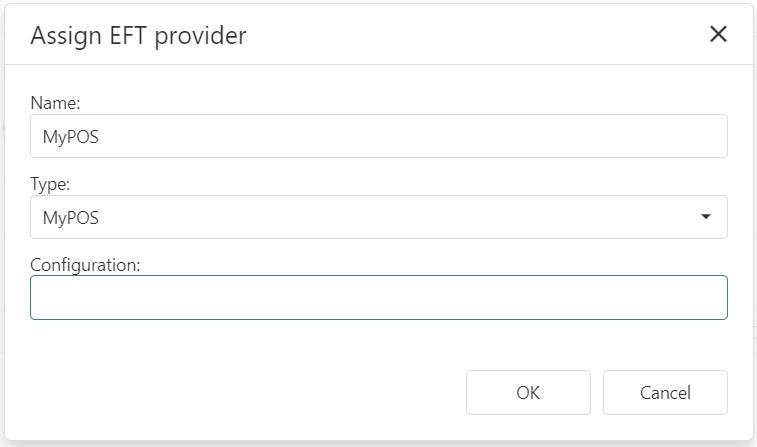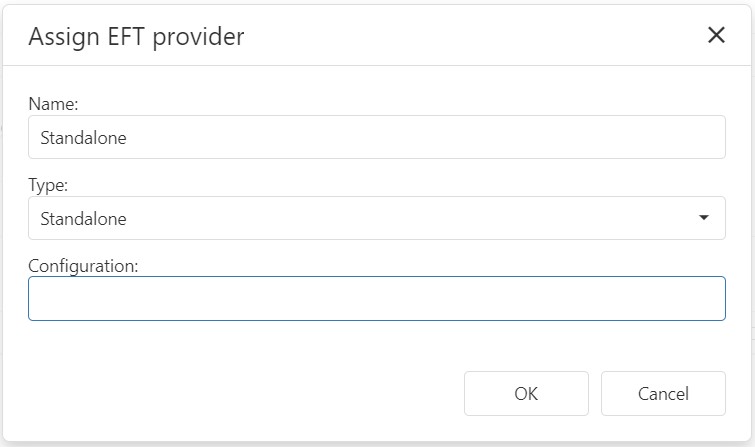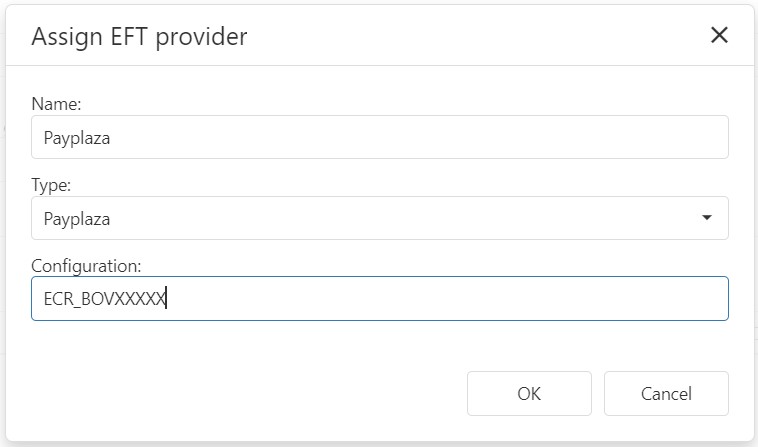EFT Configuration Parameters
When setting up an EFT provider you will need to configure the correct parameters in the Device details (Infrastructure > Devices).
Below you can find configuration parameters for the most common EFT providers:
Adyen
To set-up an Adyen device, the EFT provider must be set in the device details as follows:
Name: Adyen
EFT provider: Adyen
Configuration: consists of 10 parameters, separated with semicolons:
1 – Terminal Id (from Adyen portal)
2 – Terminal IP
3 - Port (if not set, default is 8080)
4 - Logical POS ID
5 - Merchant account (account at Adyen portal)
6 - Encryption key (from Adyen portal: Point of sale > Terminal settings > Integrations)
7 - Encryption pass phrase (from Adyen portal: Point of sale > Terminal settings > Integrations)
8 – Environment
9 - Currency
10 - Print merchant receipt (if not filled in, the merchant receipt will not be printed)
Six (Wordline)
To set-up a Six device, the EFT provider must be set in the device details as follows:
Name: Six
EFT provider: Six
Configuration: consists of 3 parameters, separated with a pipe (|):
Individual parameters:
1 - Terminal IP
2 - TID of terminal
3 – Terminal port
CCV
To set-up a CCV device, the EFT provider must be set in the device details as follows:
Name: CCV
EFT provider: CCV
Configuration: consists of 5 parameters, separated with a pipe (|):
Individual parameters:
1 - Terminal IP
2 – POS IP
3 – Workstation ID
4 - Terminal port
5 – POS port
Vibbek (Wallee)
To set-up a Vibbek device, the EFT provider must be set in the device details as follows:
Name: Standalone
EFT provider: Standalone
Configuration: Leave empty
MyPOS
To set-up a MyPOS device, the EFT provider must be set in the device details as follows:
Name: MyPOS
EFT provider: MyPOS
Configuration: Leave empty
Standalone
To set-up a standalone device, the EFT provider must be set in the device details as follows:
Name: Standalone
EFT provider: Standalone
Configuration: Leave empty
Bovertis
To set-up a Bovertis device, the EFT provider must be set in the device details as follows:
Name: Bovertis
Name: Bovertis
Configuration: Serial number
Payplaza
To set-up a Payplaza device, the EFT provider must be set in the device details as follows:
Name: Payplaza
Name: Payplaza
Sepay
To set-up a Sepay device, the EFT provider must be set in the device details as follows:
Name: Sepay
Name: Sepay
Configuration: Sepay requires 2 parameters- the SID and login. These are separated by a vertical bar “|” .