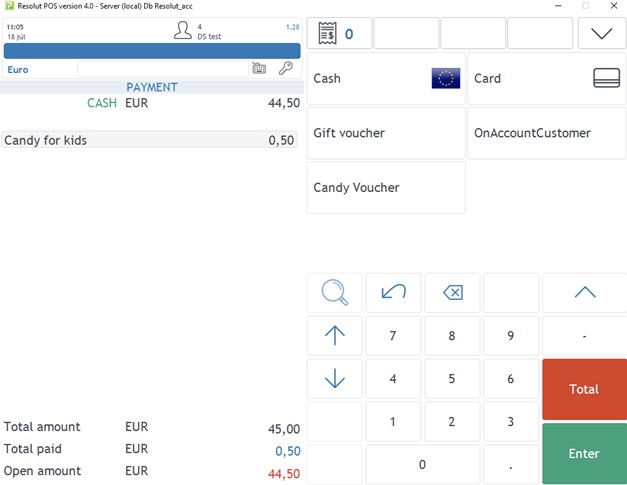Add a Voucher Payment button (Database)
- Insert the following values to the PaymentTypes table, directly in the POS database:
PaymentTypes values
(20,‘CANDY’,‘EUR’,2,‘Candy for kids’,‘Candy for kids’,0,1,‘0,00’,‘0,5’,‘0,00’,‘0,00’,‘0,00’,0,‘0,00’,1,0)

- In the POS application, go to the Menu editor and add the Payment voucher button with proper the parameter, for example “CANDY|0.5”
Alternatively, you can insert MenuLines directly to the POS database:
MenuLines values
(3,13,0,’-> menuedit Candy voucher’,‘Candy voucher’,0,’’,‘AppPaymentVoucher’,2,‘CANDY|0.50’)