Customers (POS)
Making a Customer Sale in POS
- Login to the Resolut POS. Tap Sale > Function > Customer.
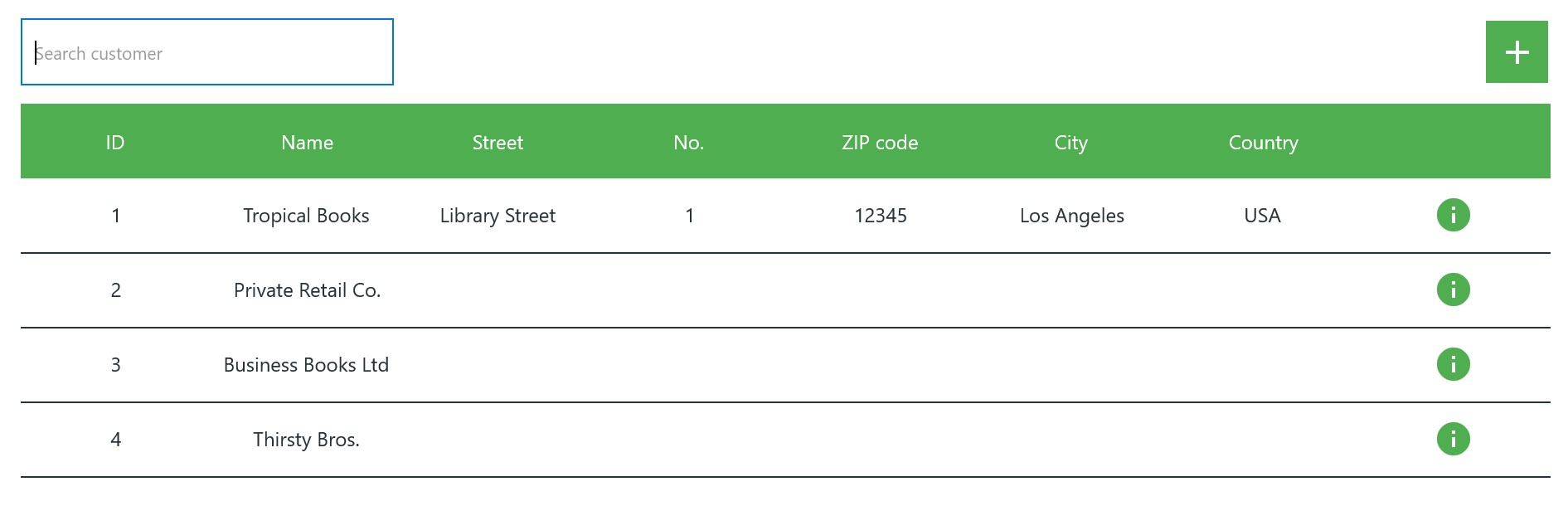
- Tap a customer on the list to make a sale under that customer. You will be returned to the sale screen, the customer name is displayed at the top.
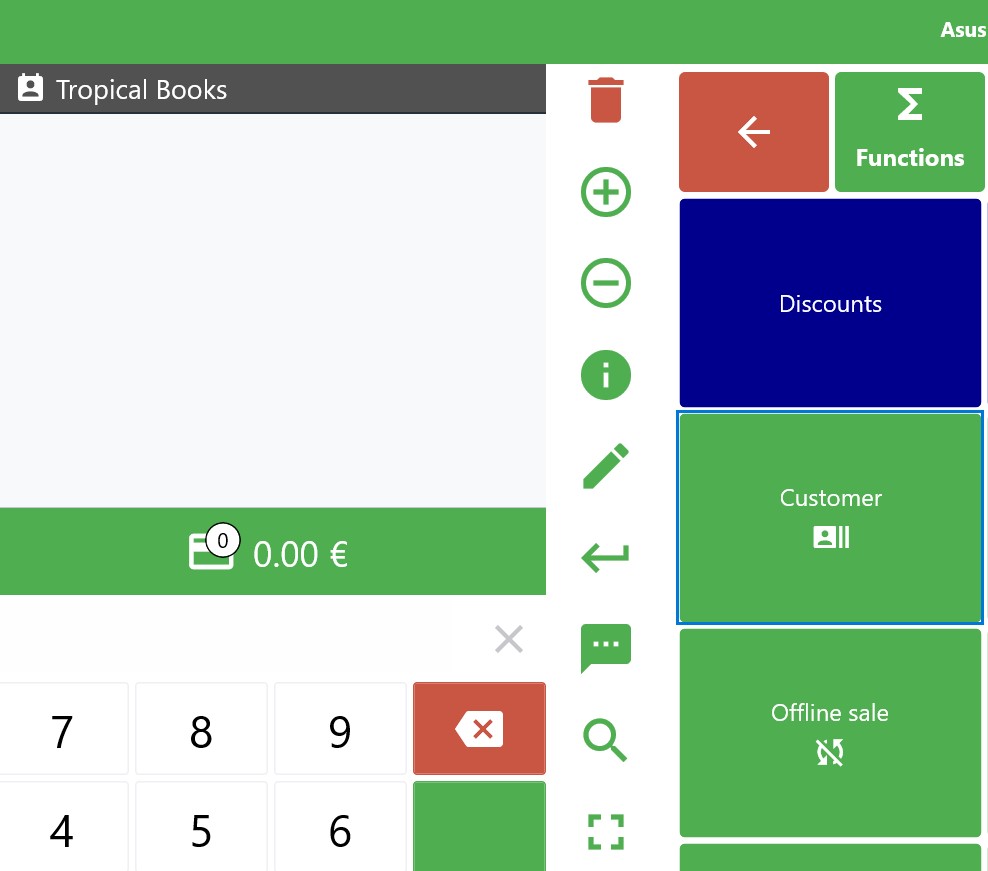
- Complete the sale as you normally would.
Adding a new Customer via POS
- Login to the Resolut POS. Tap Sale > Function > Customer.
- Tap + to open the new customer screen.
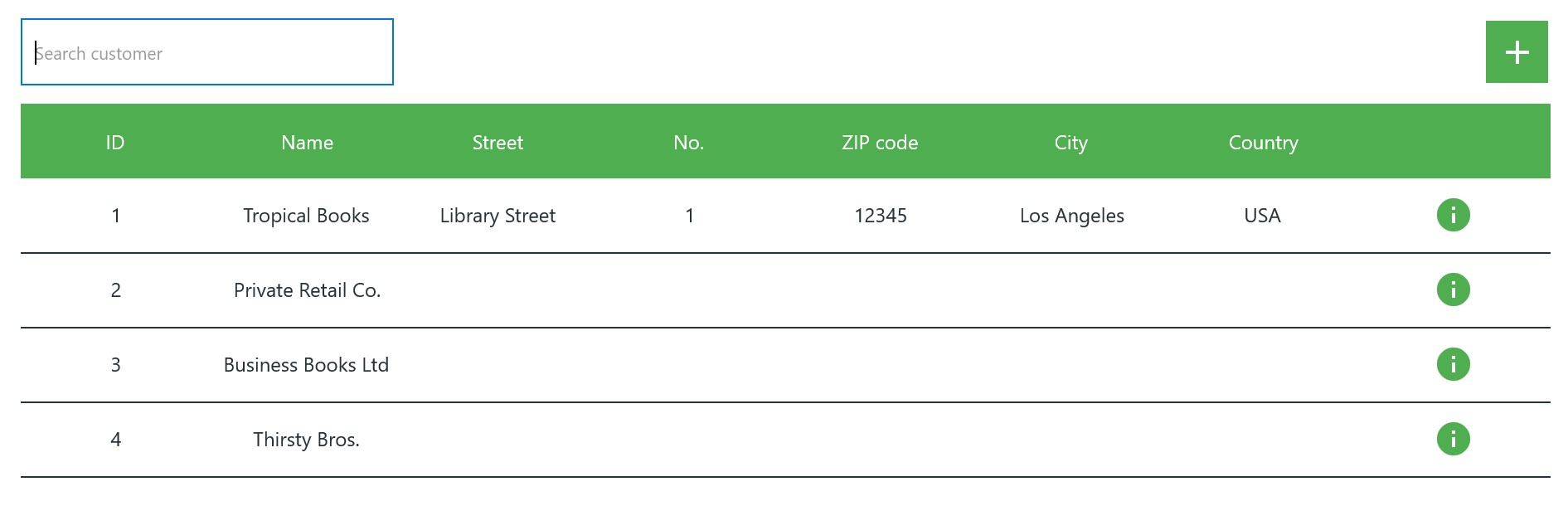
- Make sure the new customer has a Name and set an Account Type from the drop-down menu. You can also add contact details and a VAT registration number at this point.
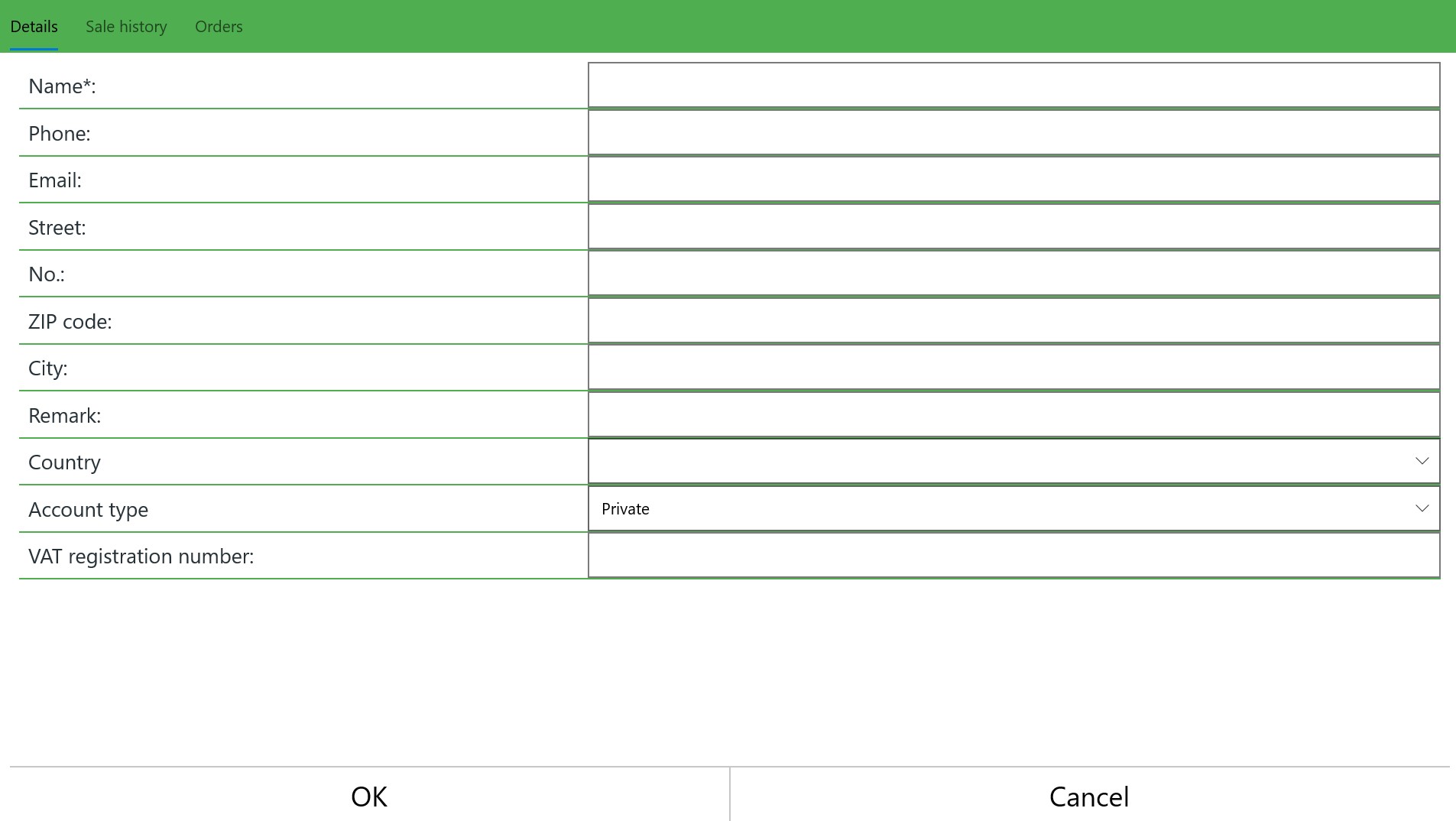
- Tap OK to save the new customer.
- You will be returned to the sale screen, the customer name is displayed at the top. Complete the sale to save the new customer.
NOTE: If the sale is abandoned or otherwise not completed, the new customer will not be saved.