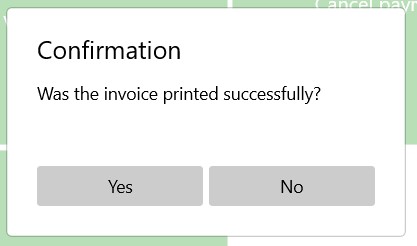Generating and Printing Invoices
It is possible to generate and print invoices using Resolut Online.
Setup:
First you need to set-up the feature in the Resolut Online Portal:
- Go to Configuration > Payment Types and click + to create a new payment type.
- From the Category drop-down menu, choose Invoice.
Next, choose an option from the Customer mode drop-down menu:
-No: Invoices are available on the Sales screen as a payment option, when selected the cashier must choose a customer.
-Customer Needed: Invoices are only available when making a Customer Sale
- Go to Customers and select a customer who needs to pay by invoice. Make sure the “Pay by Invoice” checkbox is checked.

Use:
Generate and print an invoice from Resolut POS:
- If using Customer Mode, choose a customer.
- Create a sale and choose the Invoice payment option. If not using Customer Mode, you will need to select a customer at this point.
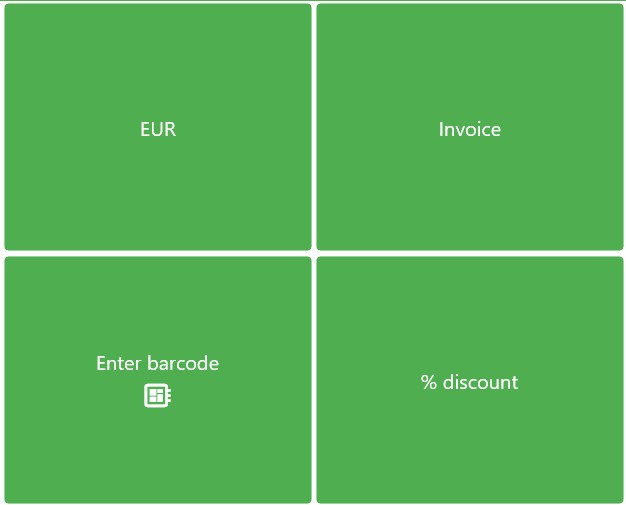
- The invoice is generated, and will open in your default web browser. From here you can print it out.

- A confirmation message “Was invoice printed successfully?” will be displayed. Select Yes to close the message, or No to try again.