Receipt Configurations
Customize the look and layout of your printed receipts.
-
In the Resolut Online Portal, Go to Infrastructure > Receipt Configurations and click + to create a new Receipt configuration.
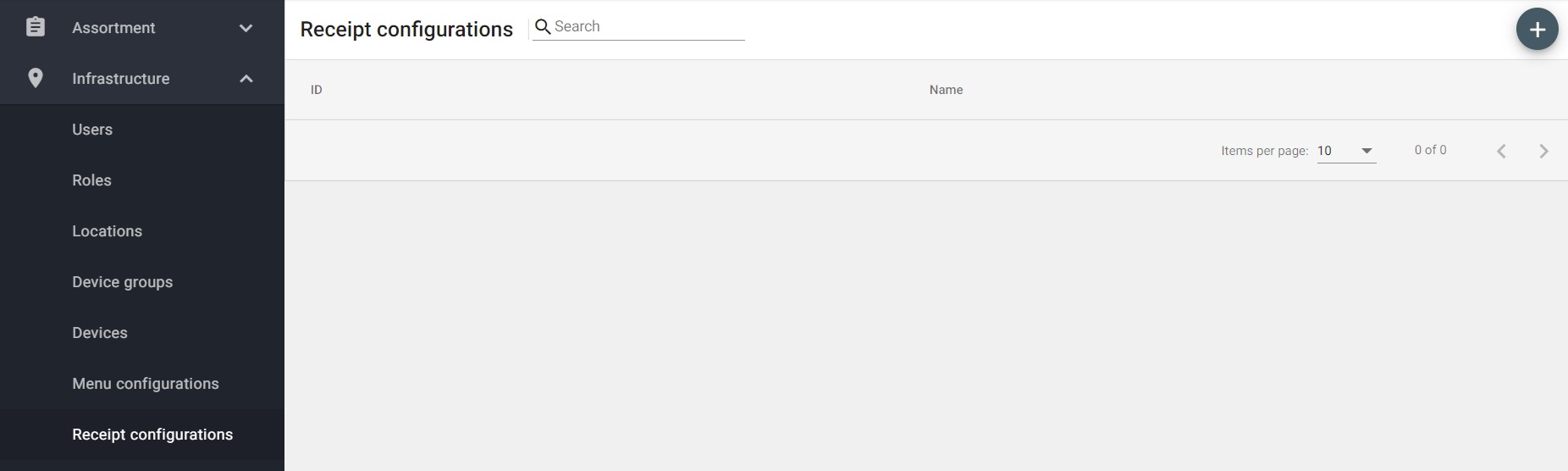
-
Give the configuration a Name. You can choose to upload a new header image by clicking Select New logo and add header and footer text. You can choose the alignment of the text, or make it bold if you wish.

-
Insert placeholders to automatically bring information such as location onto the reciept. The supported placeholders are:
#LOCATION_ID
#LOCATION_NAME
#LOCATION_NUMBER
#TRANSACTION_DATE
#TICKET_NUMBER - (Not supported in POS4)
#CURRENT_DATE - (Not supported in POS4)
#USER_ID
#USER_NAME
#DISPLAY_NAME
#TYPE - (Not supported in POS4)
QR Code Configuration
It is possible to add a QR code to your receipts to send your customers to a review site, or your company website.
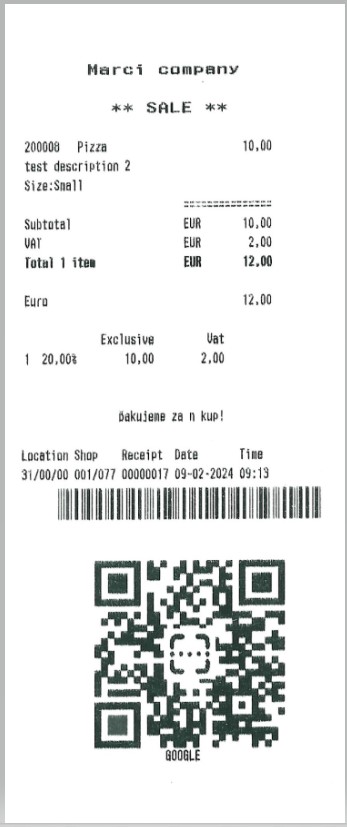
- Add the URL of your website in the QR code content field.
- In the QR code text field, add a short message to be displayed underneath the QR code.
- Click Add QR logo to upload an image to the centre of the QR code
Once you are happy with your configuration, click Save to create the configuration.
