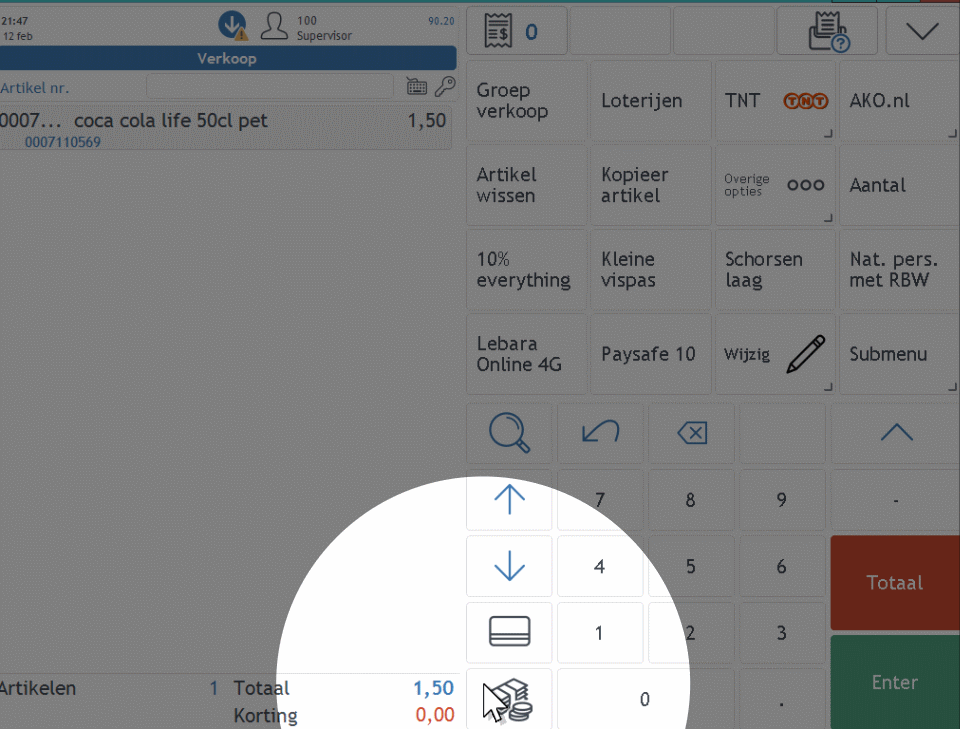Payment Screen
The payment screen can handle partial payments, cash payments, card payments, foreign currencies, giftcard payments, vouchers and QR / barcode payments.
The application can be configured for quick payments which enables a cash or card payment directly from the sales screen, or when pressing the Total button the payment screen is shown. The payment screen has its own menu to select all payment types.
In the payment screen there are multiple flows that can be followed:
- Enter the amount and select the payment type:
•10 + Cash: 10 euros is cash was paid
•10 + Creditcard: Starts an EFT payment for 10 euro
•10 + Giftcard:10 euro from the giftcard is deducted from the total
The steps above can be repeated during a sale, allowing a customer to pay with multiple payment types (this is also known as “partial payments”).
- Select an option to pay the remaining amount
•Selecting Cash may round the amount, choosing a foreign currency might result is a small change amount
•Selecting Creditcard starts an EFT payment for the remaining amount
•Scanning a Giftcard will try to pay the full amount, if there is not enough balance on the card the balance is redeemed
•Scanning a QR code (Alipay, WeChat Pay, PayConiq) to pay the open amount
Menu
| Parameter | Description |
|---|---|
AppPaymentCash |
Indicates a cash payment, the parameter defines the currency that must exist in the defined currencies |
AppPaymentVoucher |
Indicates a voucher payment, the parameter defines the type of voucher in the payment types table. |
AppPaymentEft |
Starts a payment on the creditcard terminal for the open amount |
AppPaymentEftStandalone |
Used to inform the point of sale a payment was taken on a standalone pinpad, addtional the type of card must be selected |
AppCustomerOnAccountPayment |
Payment is on account (invoice), the user must select a customer from the list. Note: on account payments cannot be partial, if any other partial payments was added this method will not work |
AppPaymentGiftcard |
This will open the giftcard screen to get a card balance and do partial payments, but this screen is rarely used as a giftcard can be scanned directly in the payment screen and in most cases customers redeem the full balance of a giftcard. |
AppPaymentVoucher |
Adds a voucher payment to the receipt with a variable (open op entered amount) of a fixed amount, or a selection of amounts. Parameter options:: the first (or only) parameter is the type of voucher which should exists in the payment types table. After the first parameter options may apply: amount defines a fixed amount, i.e. GIFT|10.00 books 10 euro as payment with the voucher type GIFT ask will ask for an amount and will not take the open amount, i.e. GIFT|ASK list will show a list of amounts that can be selected from, i.e. GIFT|LIST|5.00|10.00|15.00 ref will ask the cashier to enter the number on the voucher, this number is not verified anywhere but just printed on the receipt |
AppMilesAndMoreCard |
Opens the miles and more payment module |
AppMPesa |
Starts an MPesa payment |
Parameters
| Parameter | Description |
|---|---|
AllowCreditcardRefunds |
If set refunds can be transferred to the creditcards. Refunds of amounts depends on the creditcard terminal and contracts with the acquirer. For creditcards additional costs may apply. |
AllowCreditcardReversals |
Allow to reverse creditcard or other electronic payments from the refund receipt. Applies only for refunds. Cancallation of reversal depends on the creditcard terminal and contracts with the acquirer. It is common that reversals are only allowed on the terminal where the previous transction took place. |
EftBankDescription |
Default description for card payments, default BANK. Most creditcard terminals and electronic paymens types return the type of case that was used, for example VISA or AMEX. If no card type was returned, the default is used. For the Netherlands the default can be set to PIN. |
EftMaxWithdrawalAmount |
Indicates the maximum amount that can be changed cash after a creditcard payment (extra pinnen). If this amount is 0 only the open amount can be paid. |
OpenDrawerOnEachPayment |
The name of the parameter is a bit misleading, when set it will open the drawer after a card payment. |
OpenDrawerOnCompletePayment |
Opens the drawer only when the full amount is entered, and opens the drawer for all payment, also card-voucher-QR code payments. |
QuickCashbackMode |
If set to 1 the point of sales directly books the change in the primary currency. For example, if the customer has to pay 8 euro, and the cashier enters 10 + EUR, the point os sale directly books -2 euro as cash and finalizes the sale. |