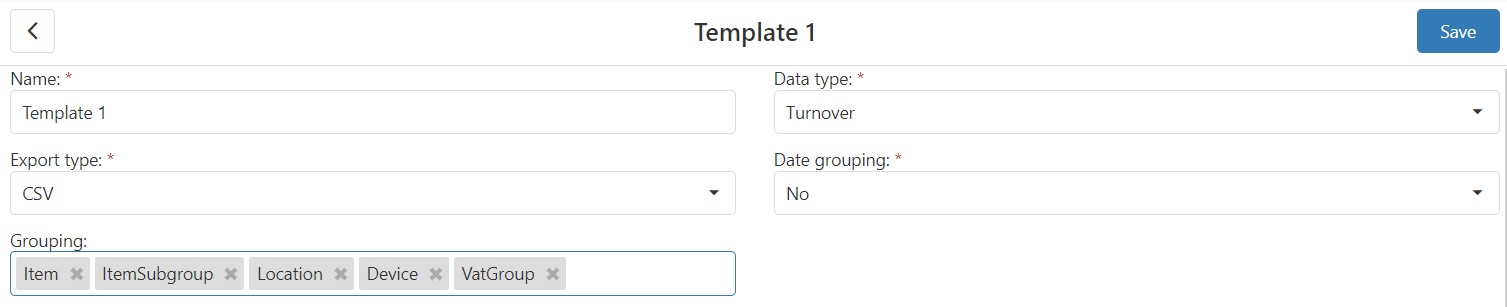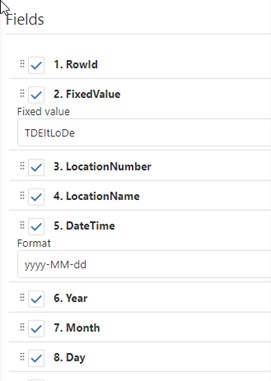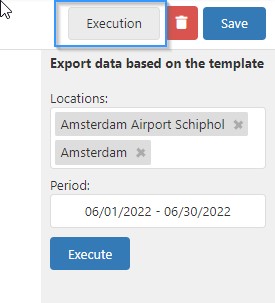Export Templates
-
Export templates can be created in the Export templates module. In the Resolut Online Back office portal, go to Configuration > Export templates. Click + to create a new template.
-
In the Export Template configuration window, fill in the following:
Name: Name of the Export template
Data type: Choose “Turnover” (item report) or “Payments” from the drop-down menu
Export type: CSV file
Date grouping: no/hourly/daily/weekly/monthly
Grouping:
- For turnover:
- Item
- (Item external reference)
- Item group
- (Item group external reference)
- Location
- (Location external reference)
- Device
- Vat group
- (Vat group external reference)
- For payments:
- Location
- (Location external reference)
- (Device)
- Payment type
- Payment type ext reference
- Payment type option
- Item
Fields: The user can choose which fields will be displayed in the report. They can also change the order of shown fields.
- For turnover
- RowId – incremented row ID number
- FixedValue – set some fixed string
- LocationNumber
- LocationName
- LocationExternalReference – new field
- Date – day when sale was created, define format in string (for example “yyyymmdd”)
- Year, Month, Day as separate fields
- Time – wit format (for example “hh:mm”)
- ItemNumber
- ItemName
- ItemExternalReference
- ItemGroupNumber
- ItemGroupName
- ItemGroupExternalReference
- Amount – Negative value optional
- (AmountExclVat)
- Qty – Negative value optional
- VatAmount – Negative value optional
- VatNumber
- VatExternalReference
- Fields (for payments):
- RowId – incremented row ID number
- FixedValue – set some fixed string
- LocationNumber
- LocationName
- LocationExternalReference – new field
- Date – day when sale was created, define format in string (for example “yyyymmdd”)
- Year, Month, Day as separate fields
- Time – wit format (for example “hh:mm”)
- Amount – Negative value optional
- PaymentTypeName
- PaymentTypeNumber
- PaymentTypeExternalReference