Basic discounts
Here are some examples of 5 different types of discounts your can create in the Resolut Back Office Client.
-
Discount X% on all items from group, triggered by a button
Basic info – fill in the Name, and Promotion class. Set the Mix level to “No”, the Item count to 1, and make sure the Active box is checked.
Add Locations and a Description if required.
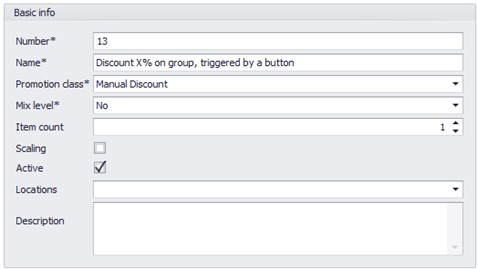
Filters - make sure to fill in a Start date. The other fields are optional.
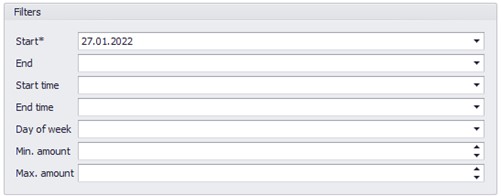
Benefit configuration: Set the benefit Type to “Perc” (percentage), and under Benefit amount set a percentage.
Benefit count should be set to 0.

Triggers: Set the Trigger type to “ManualAction”, enter a Barcode number, and make sure the Multi use box is checked.

Assortment filter - fill in a Name, and make sure the Advantage box is checked.
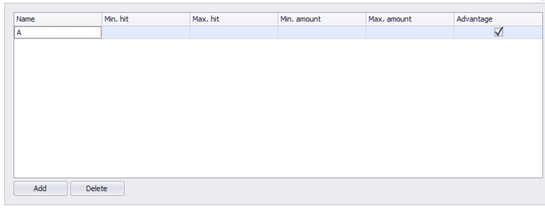
Details, choose a Subgroup or Group from the drop-down menu.
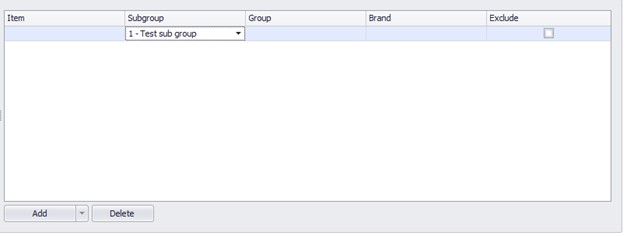
-
Buy 3 pay for 2 of the same product, automatically triggered
Basic info – Add a Name, and Number. Set the Promotion class to “Free Gift”, the Mix level to “No”, and the Item count to 3. Make sure the Active box is checked. Add Locations and a Description if required.
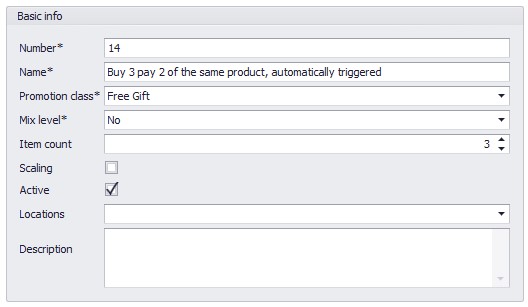
Filters - make sure to fill in a Start date. The other fields are optional.
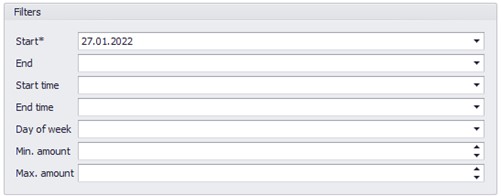
Benefit configuration: Set the benefit Type to “Perc” (percentage), and the Benefit amount to 100%. Set the Benefit count to 1.
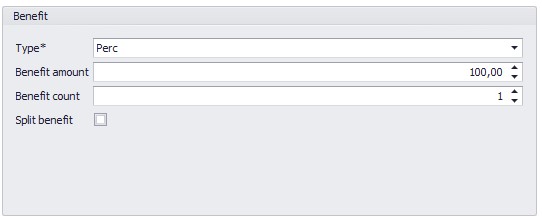
Triggers: There is no need to add a trigger, this promotion is applied automatically.
Assortment filter - fill in the Name, and make sure the Advantage box is checked.
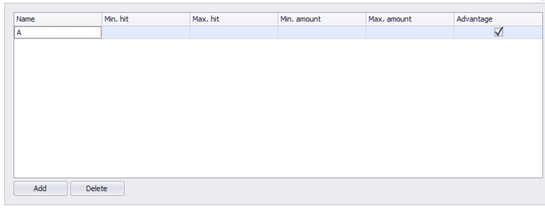
Under Details, Enter the Item.

-
Buy 3 products from a group, get the cheapest for free, triggered automatically
Basic info – fill in Name, and Number. Set the Promotion class to “Free gift”, the Mix level to “No”, and the Item count to 3. Make sure the Active box is checked. Add Locations and a Description if required.
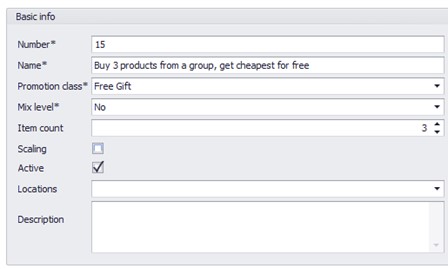
Filters - make sure to fill in a Start date. The other fields are optional.
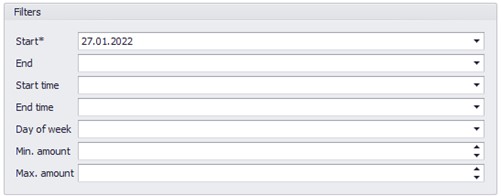
Benefit configuration: Set the benefit Type to “Perc” (percentage), and the Benefit amount to 100%. Set the Benefit count to 1.
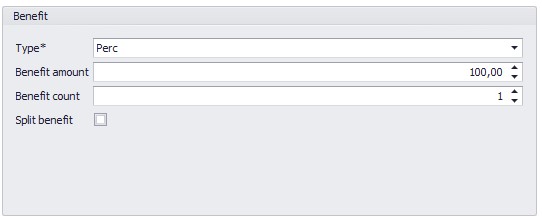
Triggers: There is no need to add a trigger, this promotion is applied automatically.
Assortment filter - fill in the Name, and make sure the Advantage box is checked.
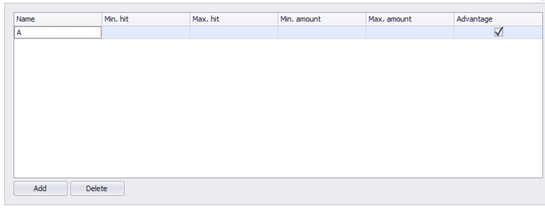
Under Details, Select a Subgroup from the drop-down menu.
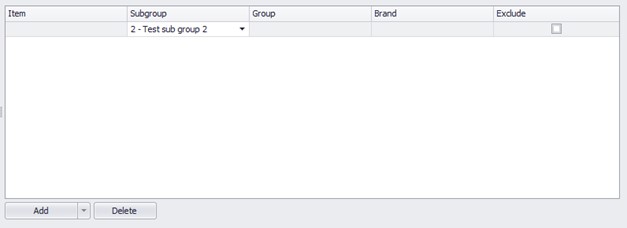
-
Buy product A, get product B for free
Basic info – fill in a Name, and Number. Set the Promotion class to “Free gift”, the Mix level to “Full”, and the Item count to 2. Make sure the Active box is checked. Add Locations and a Description if required.
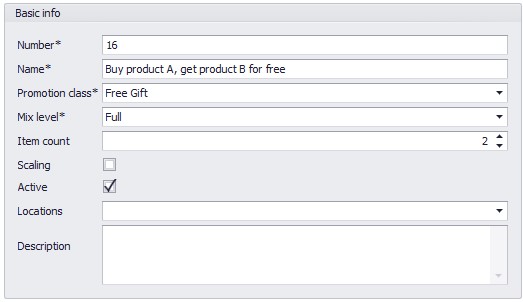
Filters - make sure to fill in a Start date. The other fields are optional.
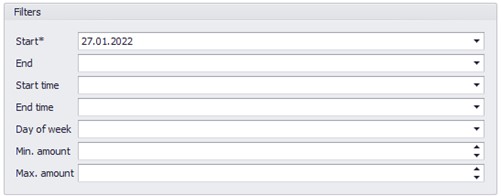
Benefit configuration: Set the benefit Type to “Perc” (percentage), and the Benefit amount to 100%. Set the Benefit count to 1.
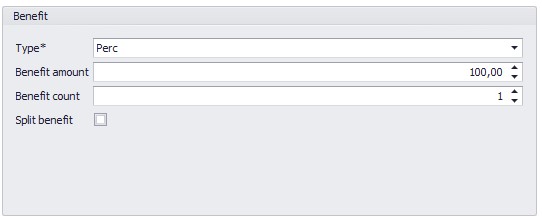
Triggers: There is no need to add a trigger, this promotion is applied automatically.
Details – Enter the Name “1”, then enter the Item. The Advantage box should be unchecked.
Details –Enter the Name “2”, then enter the Item. The Advantage box should be checked.
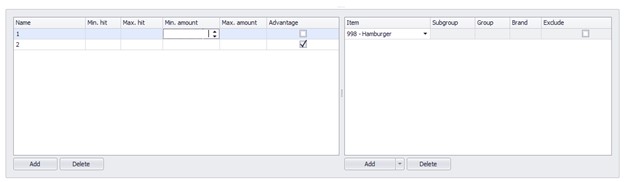
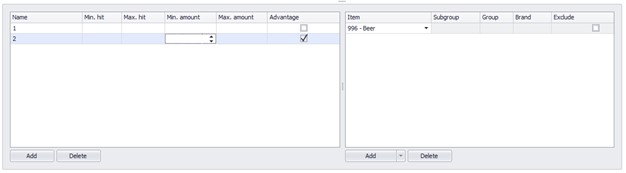
-
Buy product A (€2,50) + B (€3), pay €4
Basic info – fill in a Name, and Number. Set the Promotion class to “Free gift”, the Mix level to “Full”, and the Item count to 2. Make sure the Active box is checked. Add Locations and a Description if required.

Filters - make sure to fill in a Start date. The other fields are optional.
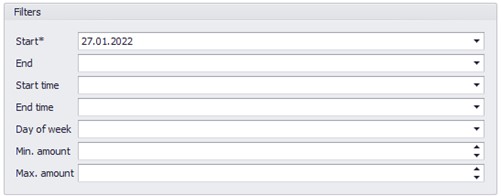
Benefit configuration: Set the Benefit type to “ForAmount”, the Benefit amount to 4, and the Benefit count to 1.
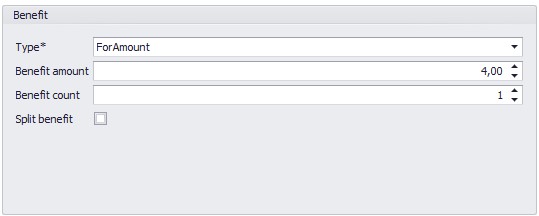
Triggers: There is no need to add a trigger, this promotion is applied automatically.
Details- Enter the Name “1”, then enter the Item. The Advantage box should be checked.
Details- Enter the Name “2”, then enter the Item. The Advantage box should be checked.

