Tikkie Integration
Configure the Tikkie integration in the Resolut Online Portal.
Set-up
NOTE: Currently Tikkie can only be configured globally via the application configuration file. If you need assistance with this, please contact our Support team.
Bovertis Service Bus Configuration
In Bovertis service bus, there is a component (Azure function), which receives requests from the bank when a payment is made. This message from the bank is pared (based on Token) with the item, which is in the table TikkiePaymentTokens. The TikkiePaymentTokens contains:
Tokenthe last section from the payment linkTikkieAccountIdId from TikkieAccounts tableShopIdLocation number from resolut onlineItemIdinternal (autoincrement) item id from Items tableItemDescriptionitem name/short descriptionAmountitem price
A message with the data above is sent to the message queue and messages from there are then processed via the Resolut online Tikkie integration.
Resolut Online Configuration
Configuration for this integration is in the application settings, and looks like this:
"Tikkie": {
"ConnectionString": "",
"TopicName": "",
"SubscriptionName": "",
"DeviceMapping":""
//LocationNumber,DeviceNumber;LocationNumber,DeviceNumber;...
}
• ConnectionString connection string to Azure service bus
• TopicName topic name in the configured service bus
• DeviceMapping to support multiple locations this mapping should be set between devices and locations. When a payment is made in a given location, then the transaction is booked in the portal according to this configuration. We recommend you create a new device rather than use an existing POS device, otherwise duplicate ticket numbers could cause issues. The configuration must look like this: “LocationNumber1,DeviceNumber1;LocationNumber2,DeviceNumber2;…”
Enable Tikkie
Once you have configured your Tikkie integration, login to the Resolut Online Portal and go to Configuration > Integrations and on “Tikkie” click Enable .
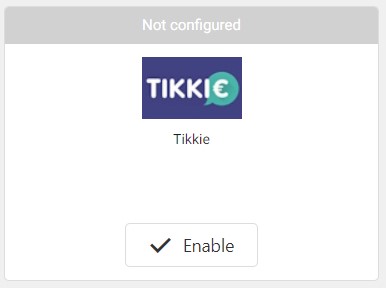
POS4 configuration (payment notifications)
For receiving and showing notifications from finished Tikkie payments in POS4, the following parameters need to be set:
TopButtons.UseNewsItems– 1BSBMessaging.Enabled– 1Tikkie.NotificationsEnabled– 1Tikkie.Topic– name of the topic in the message queueTikkie.BaseUrl– base URL of the Bovertis Service BusTikkie.MessageQueue– connection string to the message queueTopButtons.NewsItemsButtonIndex– value = position between 1-4
When the Tikkie notification is received, a message is shown in the top-left corner for 5 seconds with name and price of the sold product.

The button in the top-right corner shows number of recent received messages.
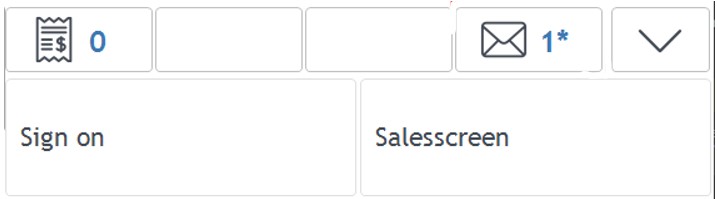
Clicking on this button, a list with all notifications received withing last 5 minutes is shown.
