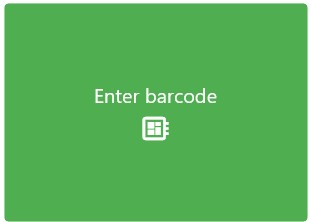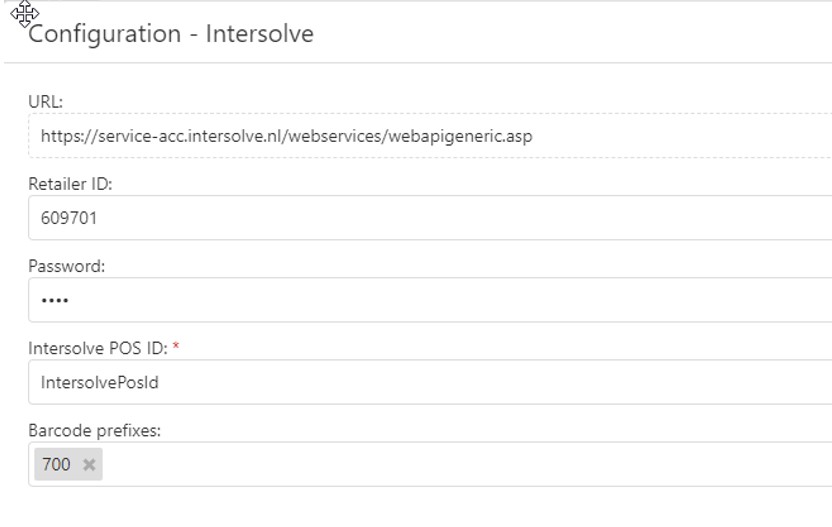Intersolve
Configure the Intersolve integration.
Setup
NOTE: These screenshots show test environment values! Please contact our Support Team if you need assistance with your environment.
-
In the Resolut Online portal, got to Infrastructure > Devices and open the device that will use Intersolve.
Add a free text field to the device. Enter a Name. This will be the Intersolve POS ID. Make sure the Values are either “001” or “005”.

-
Go to Configuration > Integrations, find the Intersolve integration and click Configure.
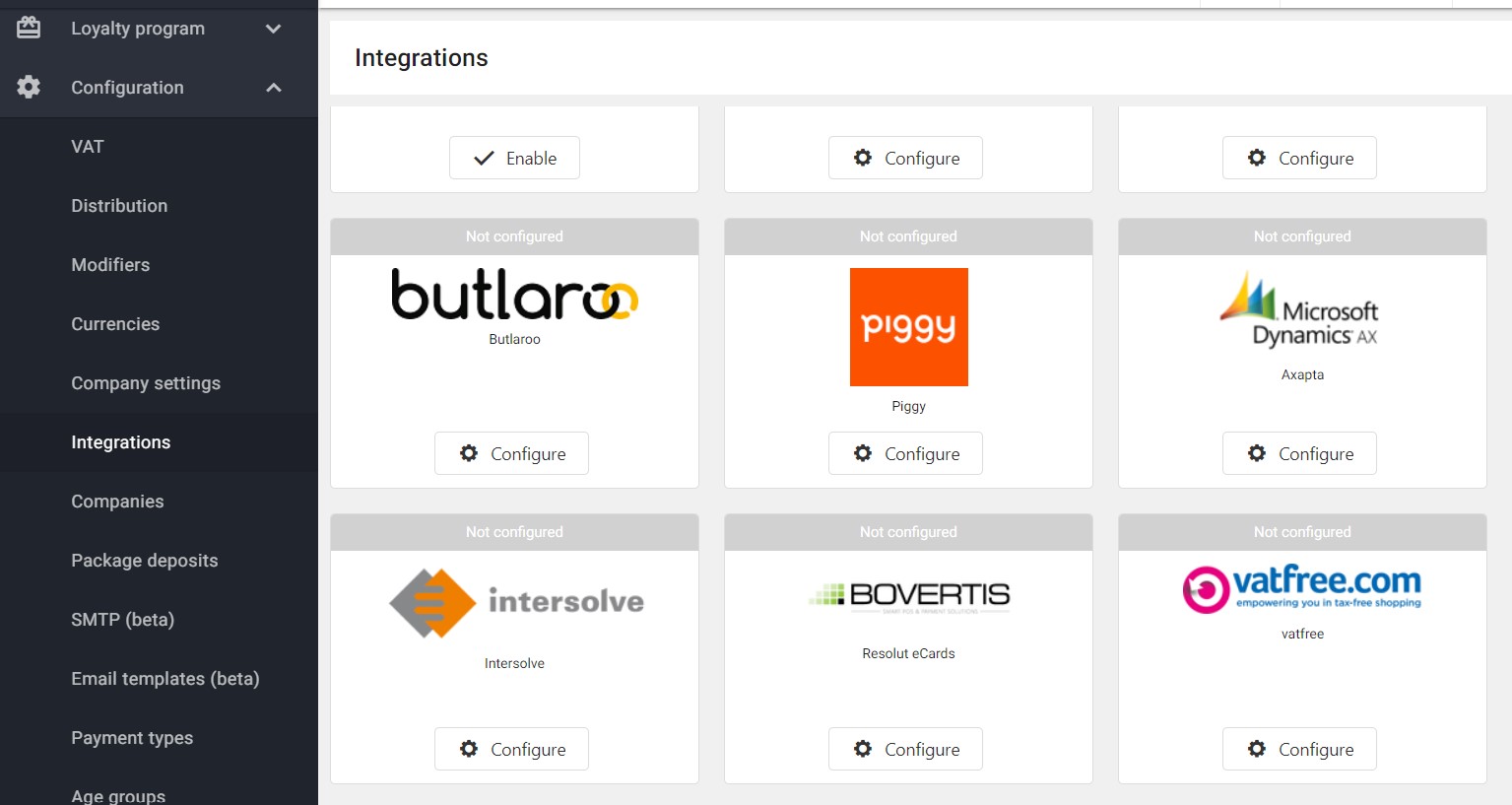
-
Enter the URL, Retailer ID, and Password. Then enter the Intersolve POS ID you created earlier and set a value for the Barcode Prefixes.
NOTE: These screenshots show test environment values! Please contact our Support Team if you need assistance with your environment.
URL: https://service-acc.intersolve.nl/webservices/webapigeneric.asp
Retailer ID: 609701 or 609710
Password:
Intersolve POS ID: Free text field that was created on device
Barcode prefixes: 700
Using the Intersolve Loyalty Cards
In the Resolut POS, customers can use the loyalty cards on the payment screen by scanning the barcode.