SAP Integration
Configure the SAP integration.
Set-up
Go to Configuration > Integration and on “SAP” click Configure .
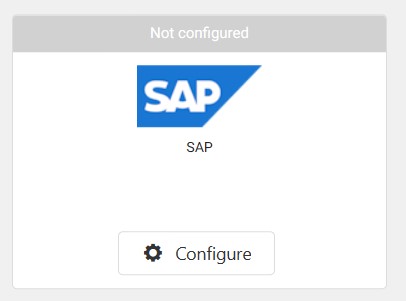
In the “Configuration – SAP” window, enter an SAP Connection string and an SAP company id. You can test the connection by clicking Test connection.

Through the SAP integration it is possible to import Items, Employees and Currencies from SAP into Resolut Online.
Items
Note: VAT rates and Kitchen groups must be set-up manually in Resolut Online before importing items from SAP. Please contact our support team if you need assistance with this.
Under “Items” add the Items table name from SAP.
To exclude certain item groups from having discounts applied, enter the “item group id” from SAP to the Discount exclude item groups field. The item ids should be comma separated. Users will not be able to apply discounts to items in these groups.
To set a starting date for the import, check the Change import since checkbox and set a date using the Import since field.

Employees
Under “Employees” add the Users table name from SAP. To set a starting date for the import, check the Change import since checkbox and set a date using the Import since field.

Currencies
Under “Currencies” add the Currencies table name from SAP
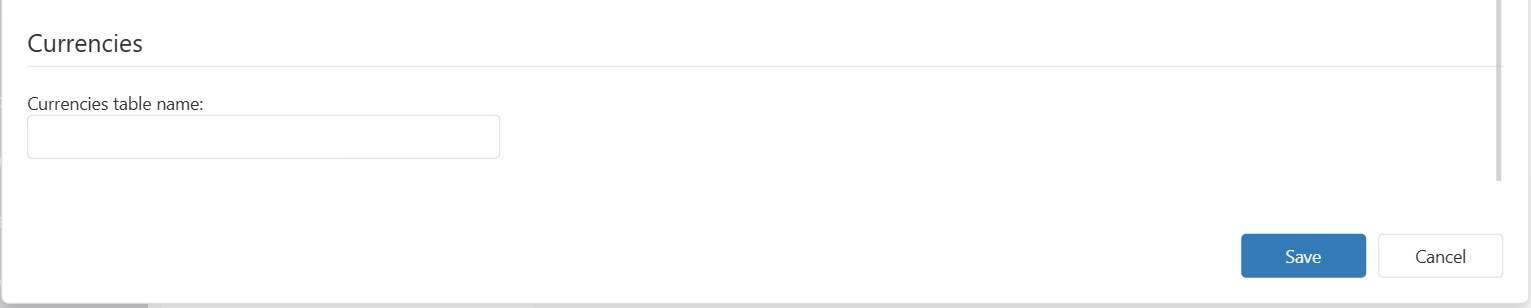
Once you are happy with your settings, click Save to finish the configuration.