FTP Upload
Go to Configuration > Integration and on “FTP Upload” click Configure .
In the “Configuration – FTP Upload” window, enter the Server, Port and Directory. Then add a Username and Password. You can also test the connection at this point by clicking Test Connection.
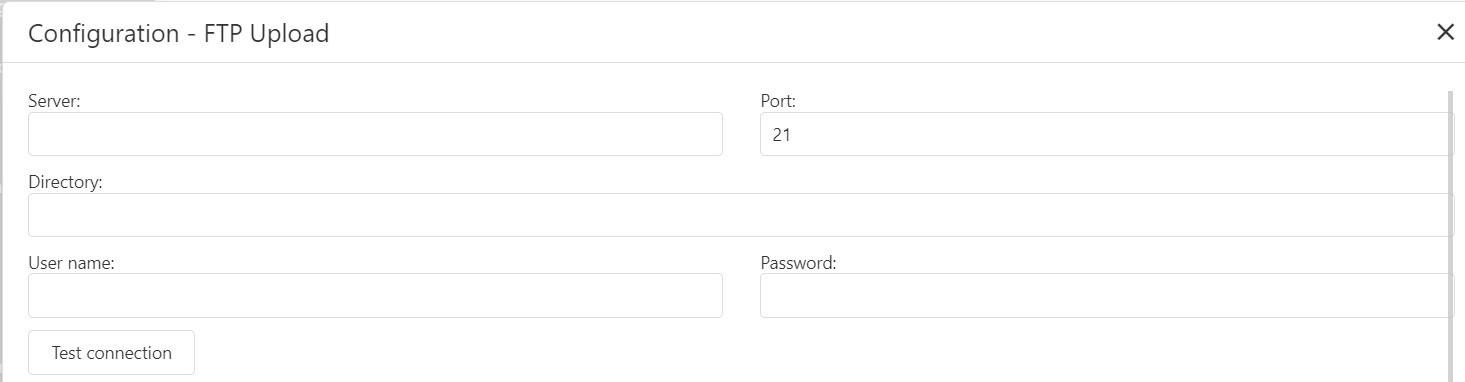
Scroll down, and choose an Export Template from the drop-down menu. You should also make sure to pick a Frequency using the radio buttons. Set the number of days between uploads by entering a number in the Repeat Every field, and set a Time.

Click Save to finish the configuration.
Previously uploaded files can be seen under “File History”.
