Creating a Brand
You can assign your items to a Brand, which allows you to better categorize your products in Resolut POS. the first step is to create a Brand in the Resolut Online Portal.
-
In the Resolut Online Portal, Go to Assortment > Brands and click + to create a new brand.

-
In the “New Item Brand” Window, give the brand a Number and Name.
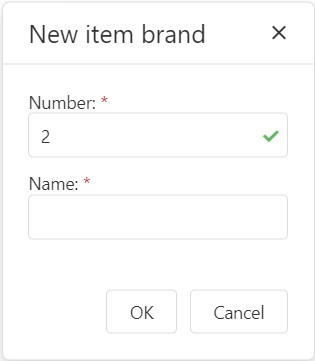
You will now be able to assign your items to the brand. Go to Assortment > Items, select an item to edit, and under “Organization” choose the brand from the Brand drop-down menu.
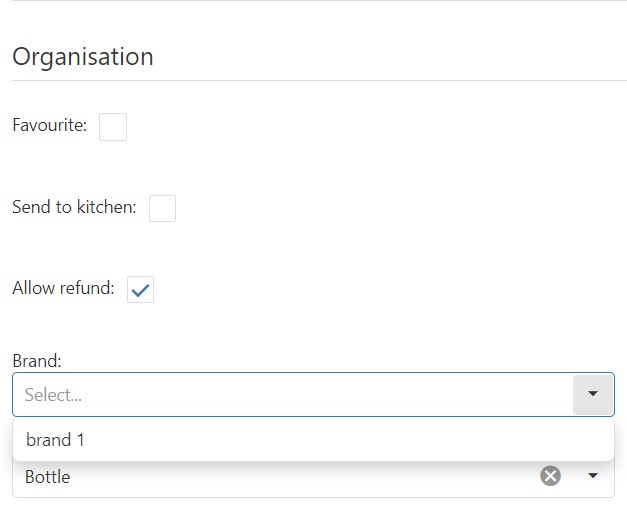
Editing and Deleting a Brand
A list of all Brands is visible when you return to Assortment > Brands.
 You can edit a Brand using the Edit pencil icon, or delete it from the Resolut Online Portal using the dustbin Delete icon.
You can edit a Brand using the Edit pencil icon, or delete it from the Resolut Online Portal using the dustbin Delete icon.