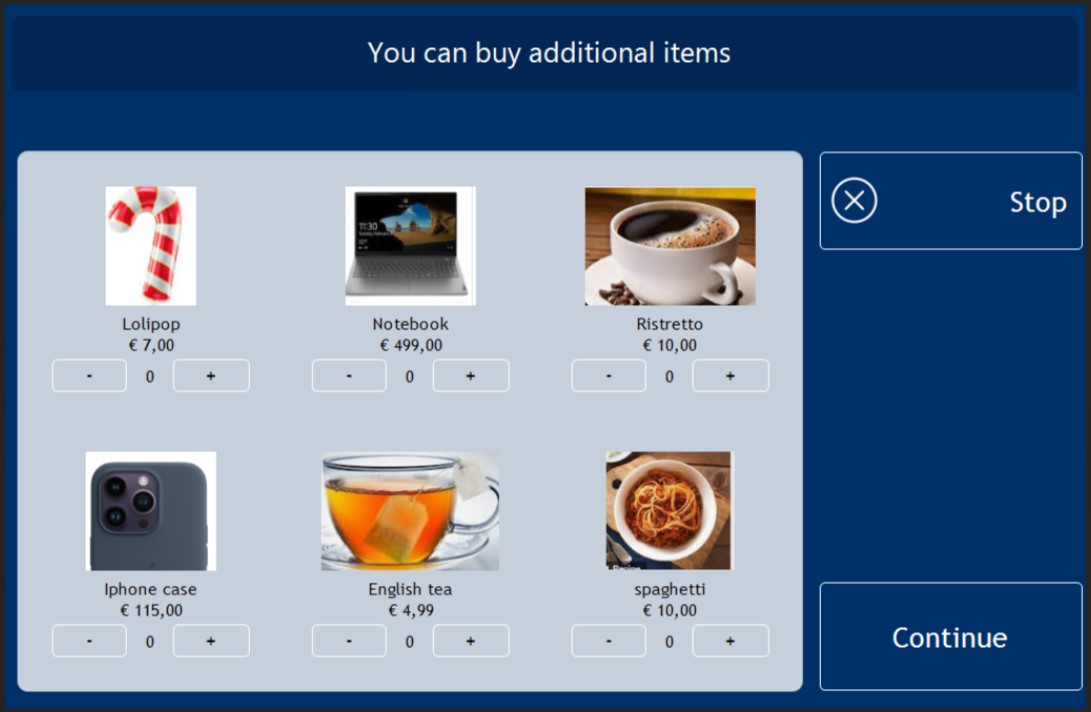Upselling Screen
Set-up
Upselling can be enabled using the new parameter SCO.UpsellingItemIds. The value is set to a list of items (ItemIDs) that will be upsold. We recommend a maximum of 6 items.
SCO.UpsellingItemIds - default empty
SCO.UpsellingScreenTimeout - default 30
If the parameter is not present, or the fields are empty, then the upselling screen will not be displayed.
Each upsold item should have an image file in C:\POS\Media\ with the filename “itemId.jpg” or “itemId.png”.
The configured item is not shown in the selfcheckout when:
- itemId is not valid
- item is not found
- item does not have a price
- item price is 0
The recommended product image resolution for SCO resolution is 1024x768:
-
up to 3 items: 194x209
-
4-6 items: 194x113
The image resolutions can be different; the images will be proportionally adjusted to the available space on-screen.