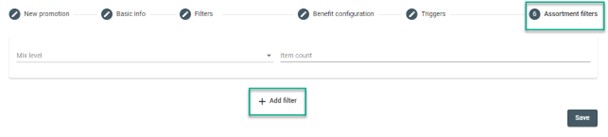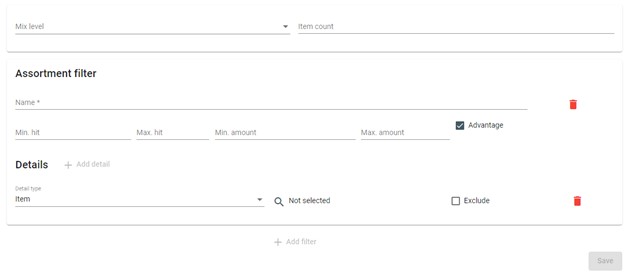Promotions
-
Login to the Resolut Online back-office portal and go to Discounts > Promotions. Click + to create a new promotion.
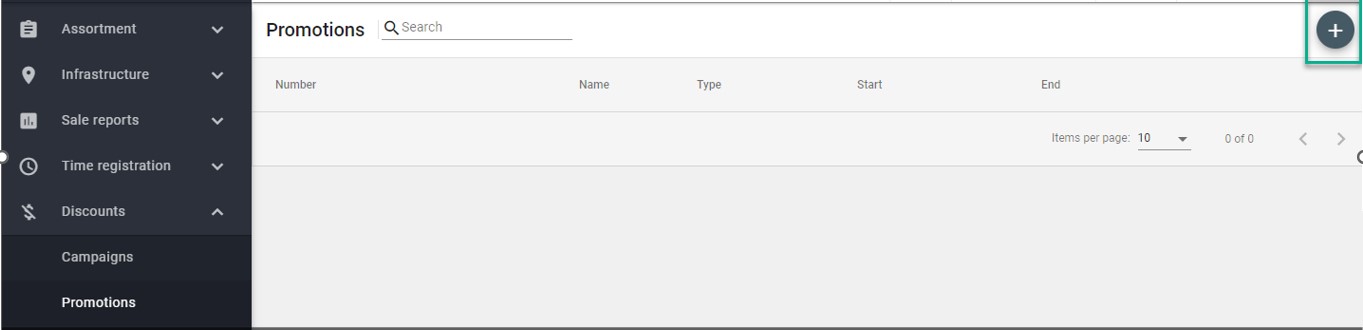
-
In the promotion creation wizard, go to Basic Info. Make sure your promotion has a Name, Number, and Promotion Type. You can also add a description and add it to an existing campaign if you wish.
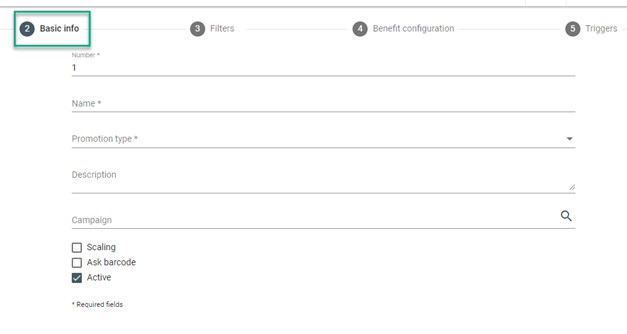
There are three checkboxes to check or leave blank as you wish:
Scaling – discount can scale to more than the hit items
Ask barcode – asks for barcode when promotion is applied, used only in ticketing POS
Active - discount is active or inactive
-
Under Filters you can set the start and end date of the promotion in addition to the following options:

From/To = Start date/End date
Start time/End time – promotion is applied only in certain hours (e.g. happy hour from 15:00-16:00)
Select day – promotion is applied only these days
Min/Max amount – promotion is applied if the total amount of the hit items is within amount range
-
Under Benefit configuration, select the Benefit Type from the drop-down menu and set a Benefit Amount.
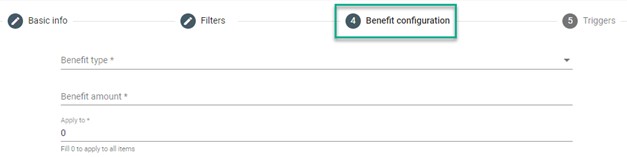 Benefit type + Benefit amount:
Benefit type + Benefit amount:Perc – percentage discount
Amount – amount discount
ForAmount – fixed price
Apply to – number of items the benefit is applied to
-
It is also possible to set Triggers to activate the promotion:
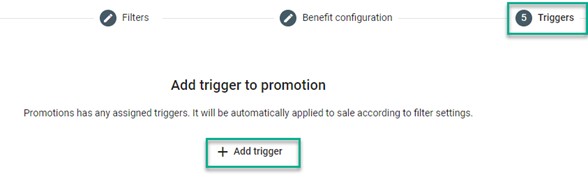
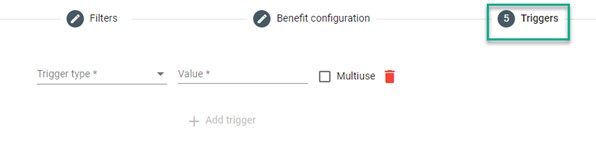
Trigger type:
BarcodeScan – employee can scan a barcode to trigger discount
BarcodePattern – barcode with certain pattern triggers the discount:
-
123* pattern triggers all barcodes starting with 123 (123 can be set to any number)
-
*123 pattern triggers all barcodes ending with 123 (123 can be set to any number)
ManualAction – manual action is needed to trigger the discount
Multiuse - discount can be used multiple times in one sale
Mix level:
No – items to hit must be mixed only from one list
Half – items to hit can be mixed from any lists
Full – items to hit must be mixed from all lists
Item count – how many items need to be hit in sale to apply promotion
Min. hit/Max. hit – hit range for the current list
Min. amount/Max. amount – amount range for the current list
Advantage – item to hit is allowed to apply benefit
Details:
Detail type – Item. Subgroup, Group or Brand can be chosen, search with search icon
Exclude – this detail will be used as an exception, so you can hit items from this list EXCEPT this detail