Add Piggy Credit
It is possible to check the balance of a Piggy gift card and print a balance overview, as well as add credits to the Piggy gift card.
Make sure you already have the Piggy integration configured.
Configuration
Before you can add credits to Piggy gift cards via POS4, you must first configure the item for them in the Resolut Online Portal.
Open the portal, go to Items, and create a new item. Check the checkbox Ask price and select a Min. and Max. price.
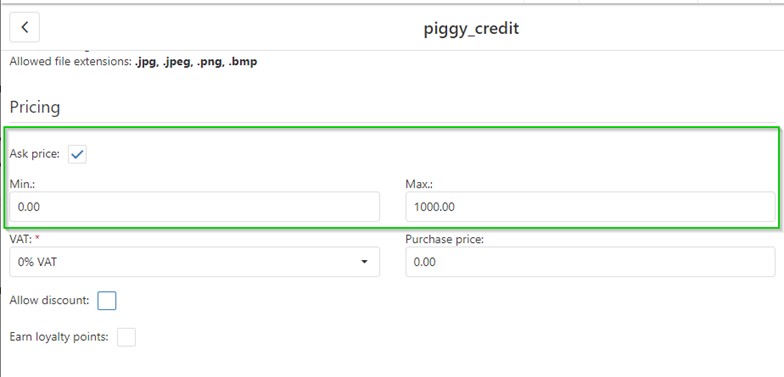
Go to Configuration > Integrations > Piggy and select the item in the Item for change amount operation field.
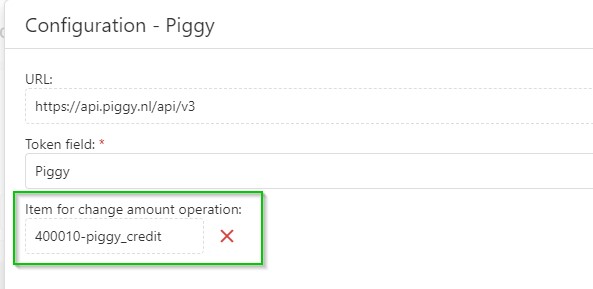
Setup in POS4
In POS4, open the Menu editor and create a new app command button for the “Top-up” function. Enter the parameter AppManageGiftcard.
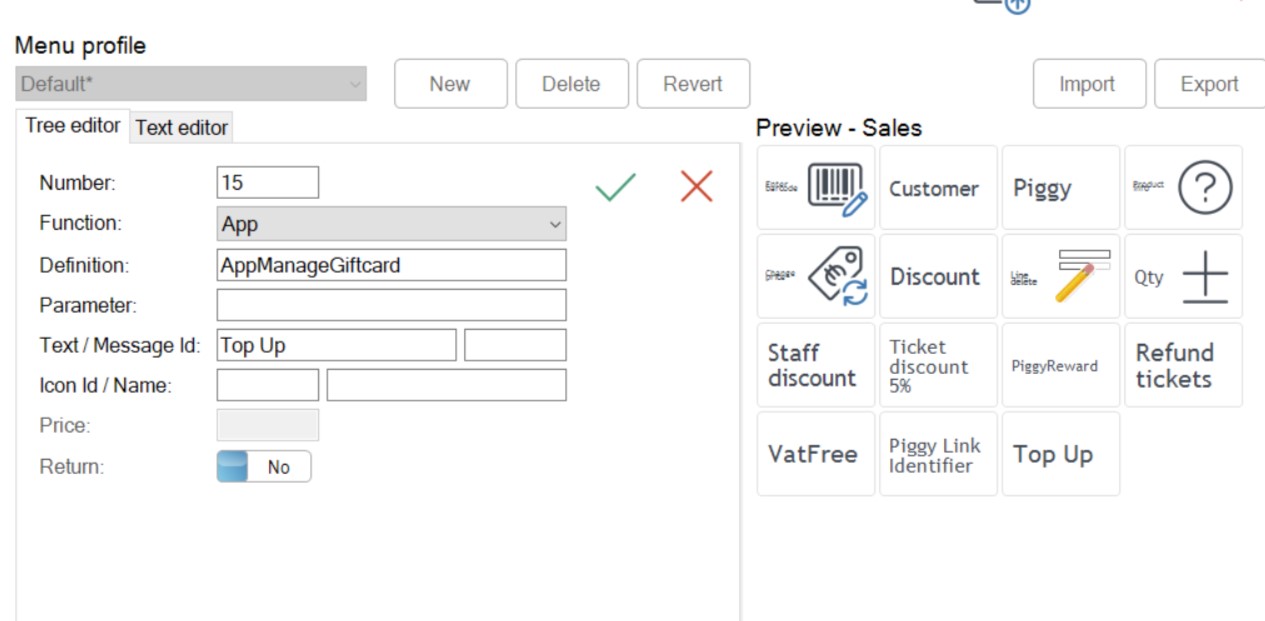
Check the Balance and Add Credits in POS4
From the Sales screen, click the Top-up button that you created in the previous step. The card number screen is shown, ready for the gift card to be scanned. You can also enter the gift card number manually.
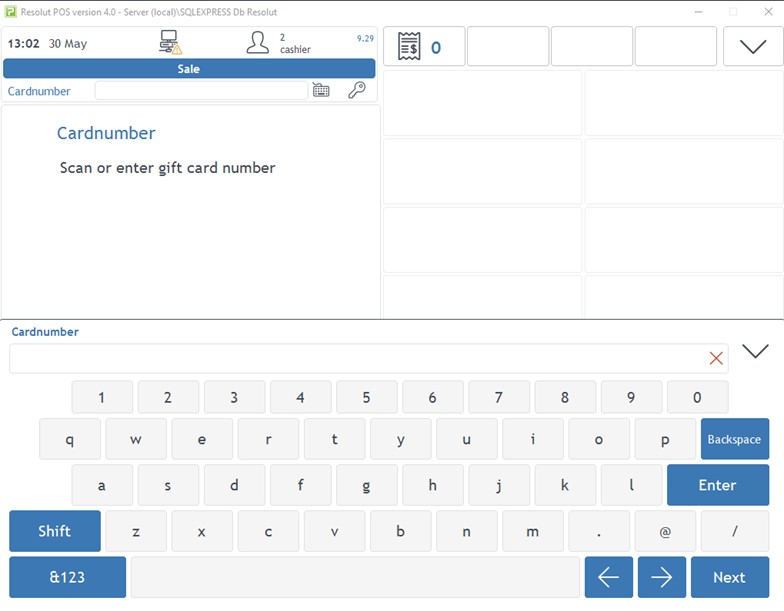
Once the gift card is scanned, 2 options appear: Print Balance or Top Up the card.
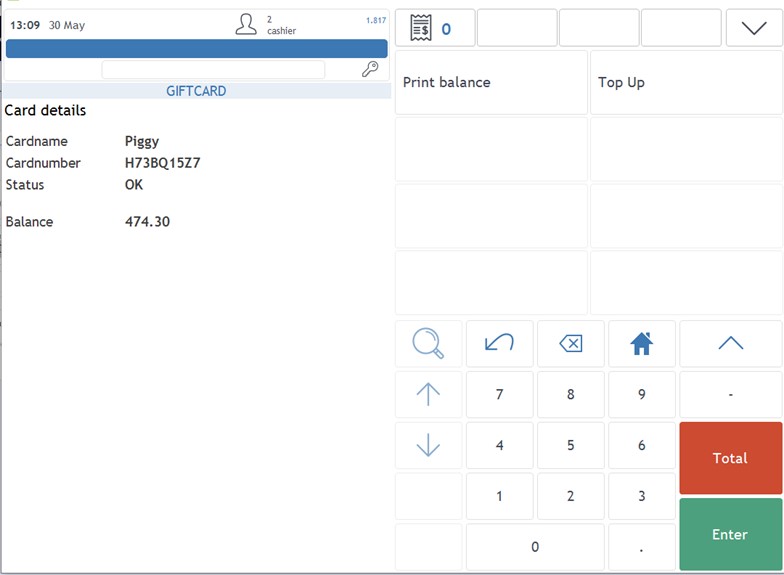
Selecting Print Balance prints a reciept with the balance shown.
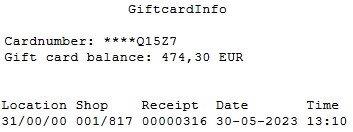
To add credit to the gift card, select Top Up and choose the amount to be added to the card. You can also input the amount manually. The preset values can be configured via the menu editor.
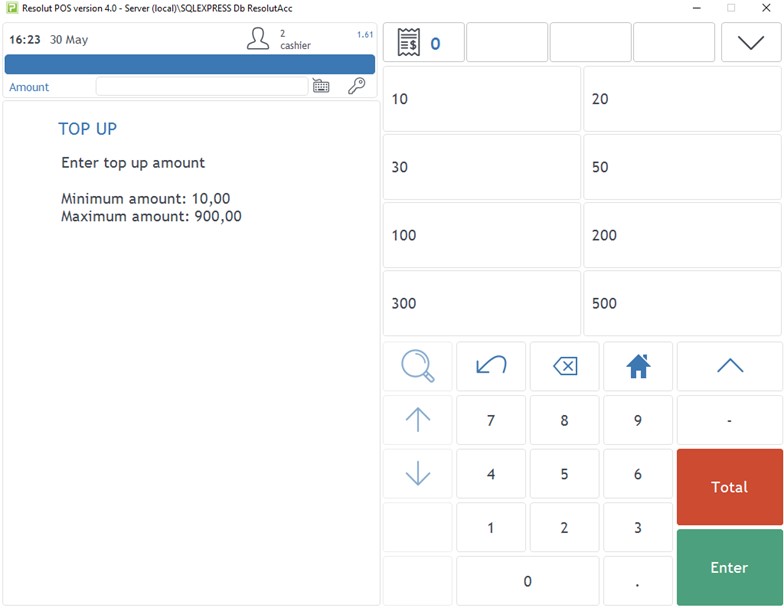
Select Enter to add the item to the sale. Then complete the sale to finish topping-up the gift card.