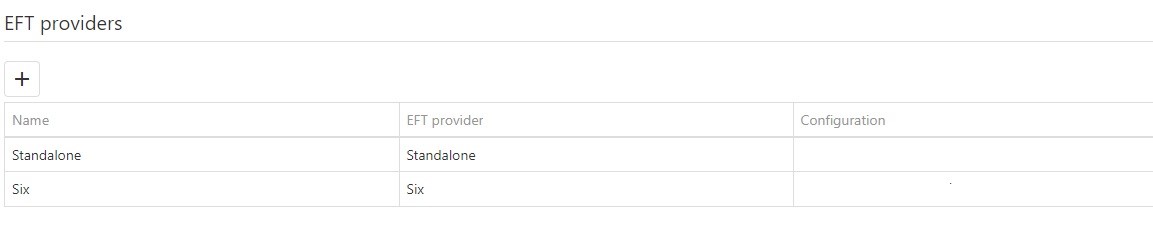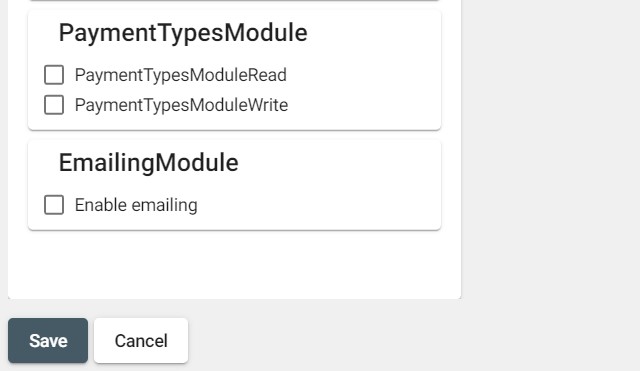Creating a New Role
Assigning Roles to your team members gives them access to different modules.
-
In the Resolut Online Portal, Go to Infrastructure > Roles and click + to create a new Role.

-
In the “New Role” Window, give the role a Name and the use the checkboxes to assign “Back office permissions” and “POS permissions” to the Role.

You can Filter the list of permissions if you need, or just check the Select All checkbox. For each permission, check read, write or enable.
| Back Office Permissions | POS permissions |
|---|---|
| Location module | Settings |
| Device module | Settings Edit |
| Item module | Time Registration |
| Item Brand module | Discount |
| Item Group module | Ticket Discount |
| Item Subgroup module | On Hold |
| Role module | Restore |
| User module | Refund |
| Distribution module | Return |
| Discount module | Offline Transaction |
| Device group module | Search Item |
| Menu COnfiguration | Reprint |
| Receipt Configuration | Balance Deposit |
| Loyalty module | Balance Check |
| Reports module | Time Clock break |
| Restaurant Designer module | Balance Withdrawal |
| Item Stock module | Sale remark |
| VAT module | Kitchen print |
| Application Wizard module | Open Drawer |
| Customer Management module | Customer |
| Invoice module | New Customer |
| Public API | Split Sale |
| Logistics module | Scan |
| Price Lines module | Orders |
| Currency module | Package Deposit Returns |
| Exactonline module | Enter Barcode |
| TimeClock module | Continue of Cashcount difference |
| Sale channel module | EFT Refund |
| Kitchen Group module | Change Price |
| Age check module | Change Price (Discount) |
| Orders module | — |
| Configuration module | — |
| Payment Types module | — |
| Emailing module | — |
The left side of the POS permissions section contains checkboxes for enabling payment types (Cash, EFT payments, Invoice, Food tickets, Burn loyalty points, On account, Custom).
The payment types will only be visible in this permission list if they have been configured in the Resolut Online Portal under Configuration > Payment types.
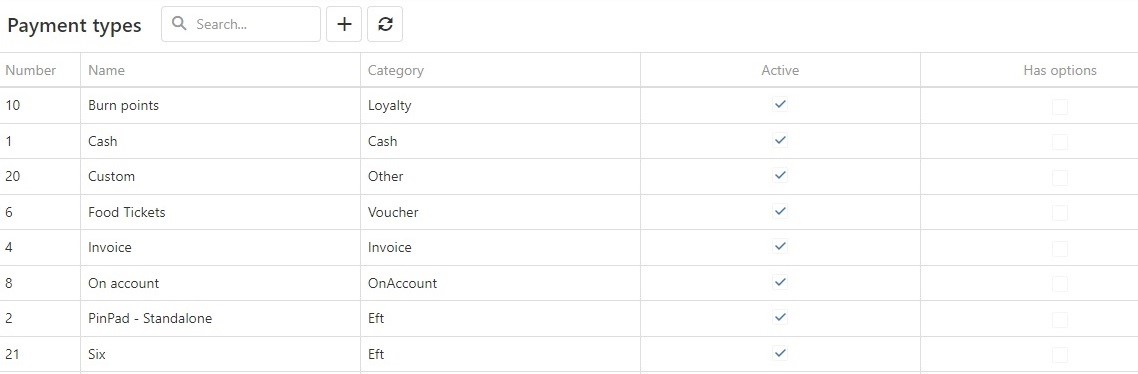
For all EFT payments you must also configure the EFT provider in the Device detail. Go to Infrastructure > Devices and click the Edit icon for the current device, then scroll down to the EFT providers section.