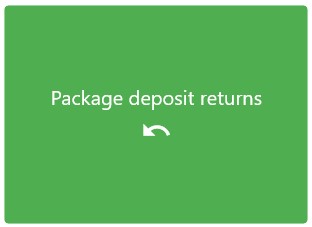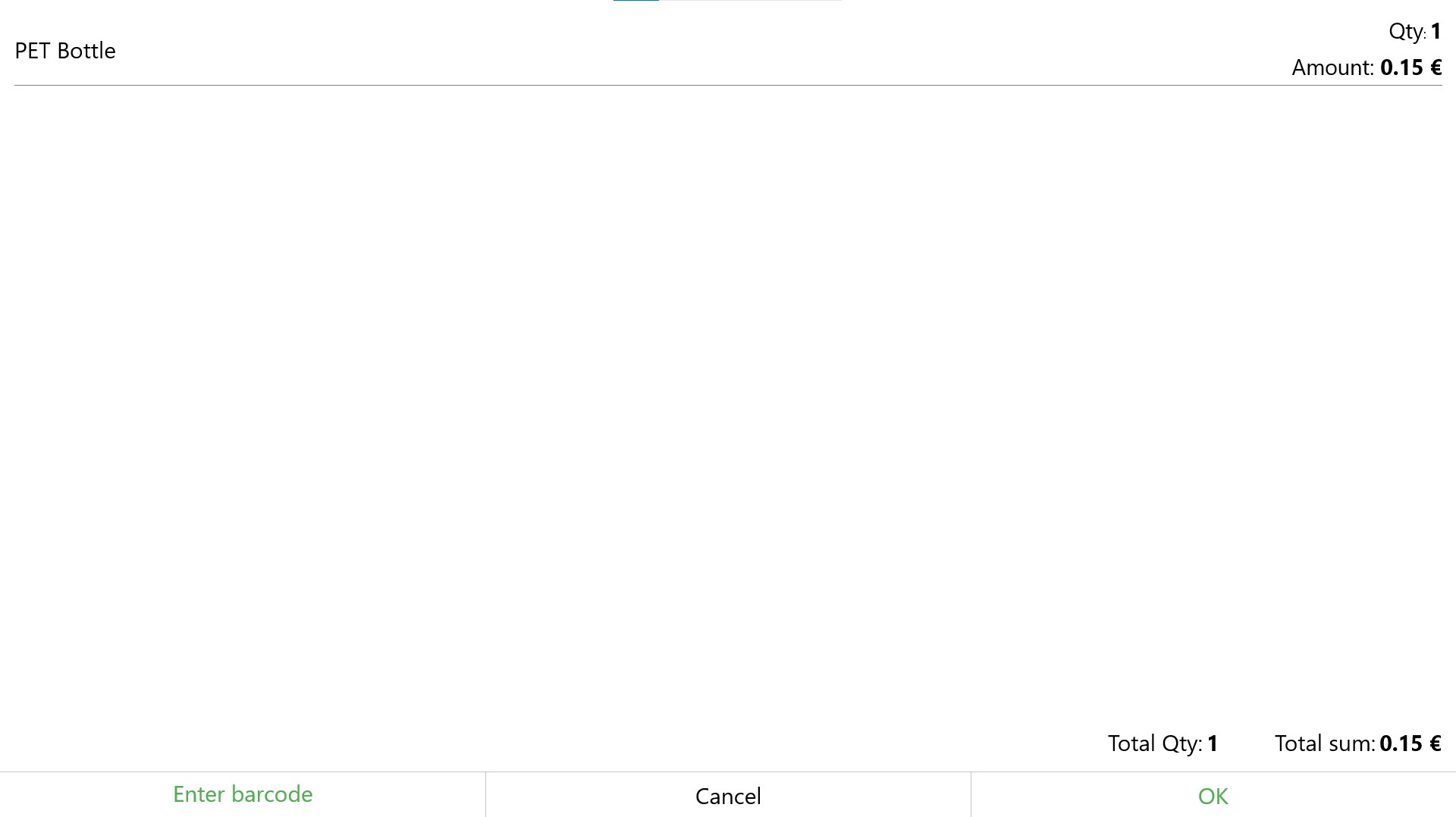Package Deposits
It is possible to add a Packaging deposit to items that have returnable packaging through the Resolut Online back-office portal.
Creating a Package Item
-
First, go to Assortment > Items and create a new item for your packaging.

-
Go to Configuration > Package deposits and click + to create a new package deposit. Enter a Description and Amount and then use the Item drop-down menu to find the packaging item you just created. Click OK to create the new package deposit.
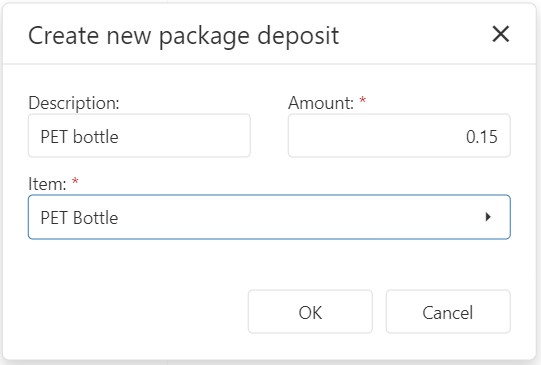

-
Go to Assortment > Items and double-click an item to open the Item details window. Under “Organization” you can select a package deposit to apply to the item.
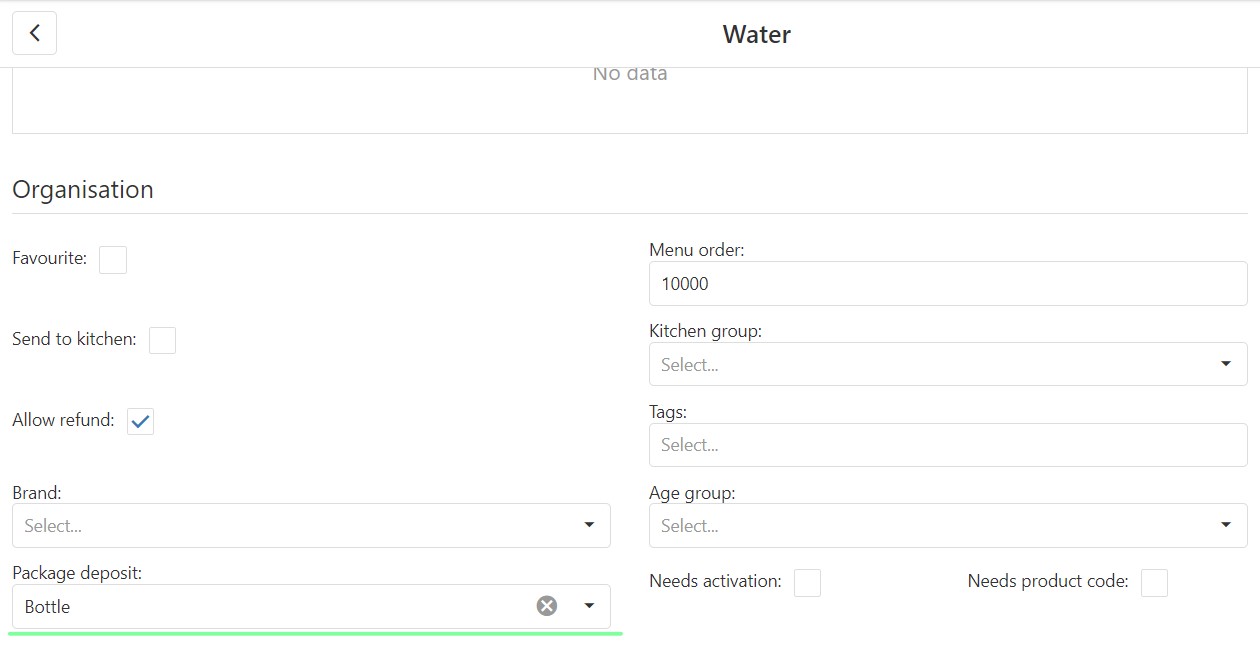
-
When an item with a Package deposit is added to the cart, the Package deposit is shown underneath the item.
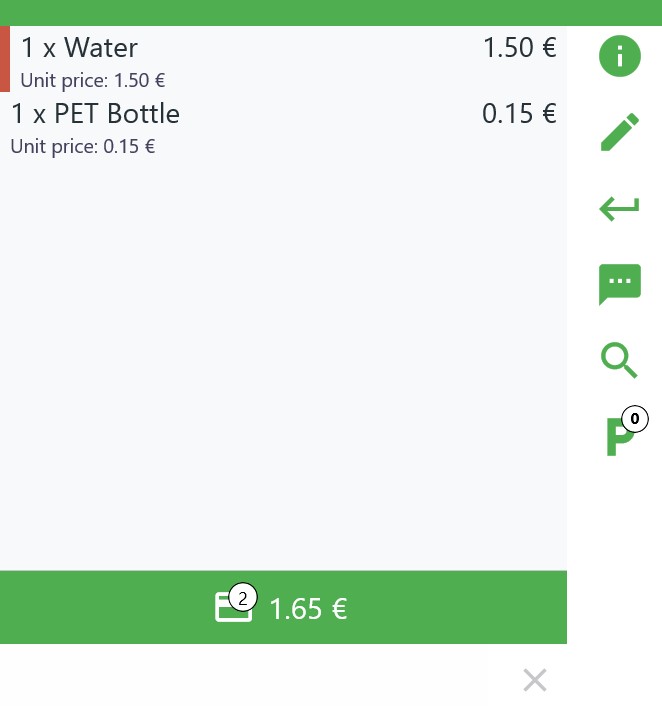
Returning a Package Item
Note: If you cannot see the Package deposit returns button, make sure that package deposit returns are enabled for your role in Infrastructure > Roles.
Complete the sale to return the packaging deposit to the customer.