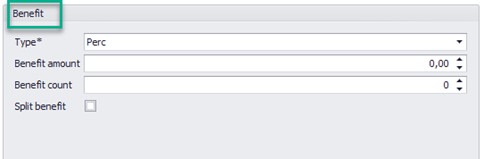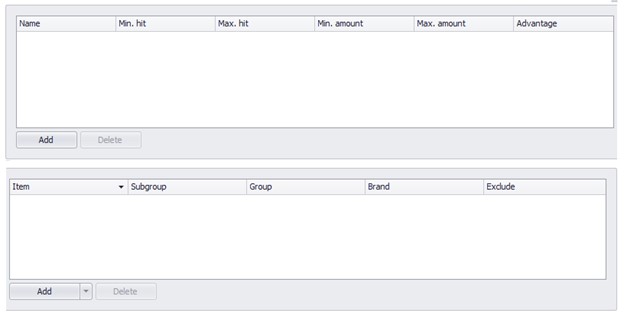Promotions
-
Promotions can be created in the Resolut BOS client using the new Promotions module. Open the Resolut Back office client and go to Data > New Promotions Module. Click the “New record” button to create a new promotion.
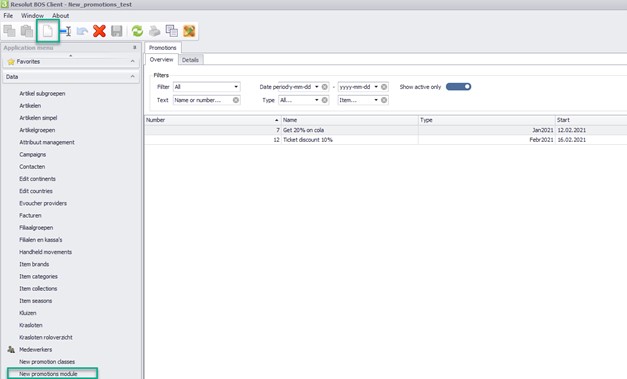
-
In the Details tab, under “Basic info”, give the promotion a Number, Name, and Promotion class. You can also enter Locations and a Description at this stage.
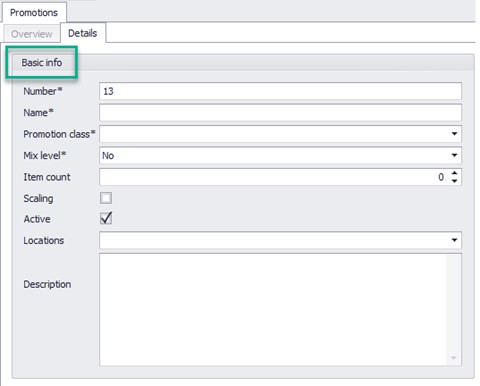
Next, set the Mix level:
-
No mix – eligible items must be mixed only from one list
-
Half mix – eligible items can be mixed from any lists
-
Full – eligible items must be mixed from all lists
The Item count sets how many items need to be added to a sale to apply the promotion.
Check the Scaling checkbox to apply the discount to more than the added items.The Active checkbox determines whether the discount is active or inactive. Check the checkbox to activate the discount, uncheck to deactivate.
-
Next go to the “Filters” field to enter your general settings for the promotion.
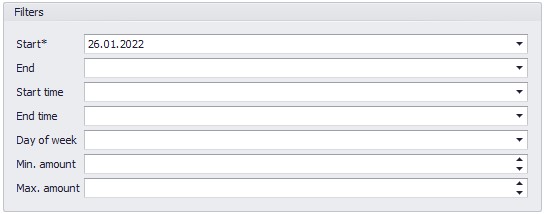
Start date/End date – Make sure to enter a Start date. Then fill in the other fields you need.
Start time/End time – The promotion is only applied during certain hours (e.g. happy hour from 15:00-16:00).
Day of week – The promotion is only applied on the chosen day.
Min. amount/Max. amount – The promotion is only applied if the total amount of the included items is within the amount range.
-
Select a benefit type from the Type drop-down menu:
Perc – percentage discount
Amount – amount discount
ForAmount – fixed priceSplit benefit – Check this box to spread the benefit across all added items.
-
Click Add to create the new trigger.
Select from the Trigger type drop-down menu:
BarcodeScan – employees can scan a barcode to trigger the discount.
BarcodePattern – a barcode with certain pattern triggers the discount:
-
123* pattern triggers all barcodes starting with 123 (123 can be set to any number)
-
*123 pattern triggers all barcodes ending with 123 (123 can be set to any number)
ManualAction – a manual action is needed to trigger the discount.
LoyaltyCard – customers get a specific discount when they use their loyalty card.
Multi use – Check this checkbox to allow the discount to be used multiple times in one sale.
-
“Price line benefits” are benefits applied to specific a price line.
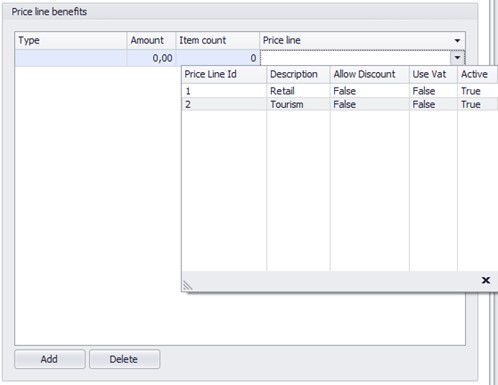
Click Add to create a new price line benefit.
Select a Type from the drop-down menu:
Perc – percentage discount
Amount – amount discount
ForAmount – fixed priceAdd an Amount and Item count then choose a Price line from the drop-down menu.
Min. hit/Max. hit – range of items included in the current list.
Min. amount/Max. amount – amount range for the current list.
Advantage – item is allowed to apply benefit.
Item, Subgroup, Group or Brand can be chosen from the list.
Exclude – items will not be included in the list.
Promotions Validation when using POS2
If using Resolut Back office with POS2, you will need to add the parameter POS2Validations to the database.
When enabled, a warning will be displayed if a promotion is created which is not compatible with the POS2 system.