Install Adyen PEM certificates
Install Adyen PEM certificates on an Android device
- Download Adyen public root certificates:
Test certificate:
Click on (CTRL+click): adyen-terminalfleet-test.pem . This is the test root certificate for validating the certificate on TEST terminals.
Go to the menu in the top-right and select More tools > Save page as…
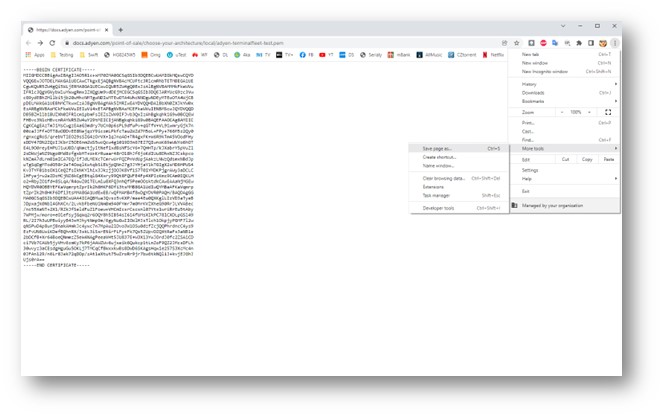
In “File name” delete the .txt extension. Change the file name to “adyen-terminalfleet-test.pem“ and click Save.

Live certificate:
Click on (CTRL+click): adyen-terminalfleet-live.pem . This is the live root certificate for validating the certificate on LIVE terminals.
Go to the menu in the top-right and select More tools > Save page as…

In “File name” delete the .txt extension. Change the file name to “adyen-terminalfleet-live.pem“ and click Save.
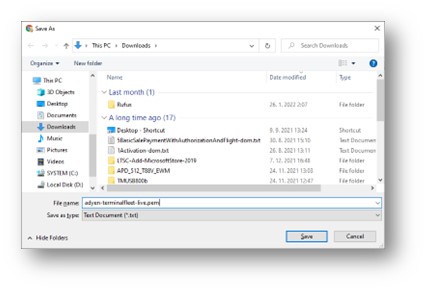
- Verify that the SHA-256 fingerprint (also called thumbprint) of the root certificate matches the following:
- TEST root certificate: 3A 33 C3 34 C3 0F 69 46 E9 75 4B 6B B1 67 2B 54 6F BA A9 66 FB 6A 4B 58 AA 4E 3A BE 80 A7 EC BE
NOTE: These are test values! Please contact our Support Team if you need assistance with setting up your live environment.
There are various ways to get the SHA-256 fingerprint:
-
You can use the following OpenSSL command (in opened Command Prompt):
cd %USERPROFILE%\\Downloads- Set to the directory with downloaded filesopenssl x509 -**in** adyen-terminalfleet-test.pem -noout -sha256 -fingerprint–Fingerprint for TEST root certificateopenssl x509 -**in** adyen-terminalfleet-live.pem -noout -sha256 -fingerprint–Fingerprint for LIVE root certificate
-
Convert PEM certificates to CRT:
Enter in the Command Prompt:
openssl x509 -outform der -in adyen-terminalfleet-live.pem -out adyen-terminalfleet-live.crt-for LIVE certificateopenssl x509 -outform der -in adyen-terminalfleet-test.pem -out adyen-terminalfleet-test.crt-for TEST certificate -
Copy CRT certificates to a USB key and insert the USB key to the android device.
-
Install certificates from Settings > Security > Install from SC card