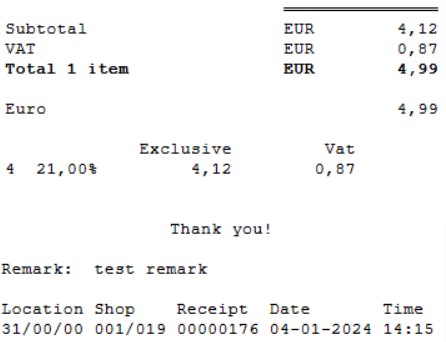Add Remark from the Sales screen
Use the AppRemark command to add a remark to the receipt from the Sales screen in POS4.
- Open the sales screen in POS4 and add at least one item to the sale.
- Use Ctrl + F6 to open the Command window.
Under “Command” enterAppRemarkand click Execute or press Enter.

- The “Remark” field and on-screen keyboard will appear. Enter your text and click Enter or OK. You can enter a maximum of 32 characters.

- Complete the sale and the remark will be printed on the receipt.