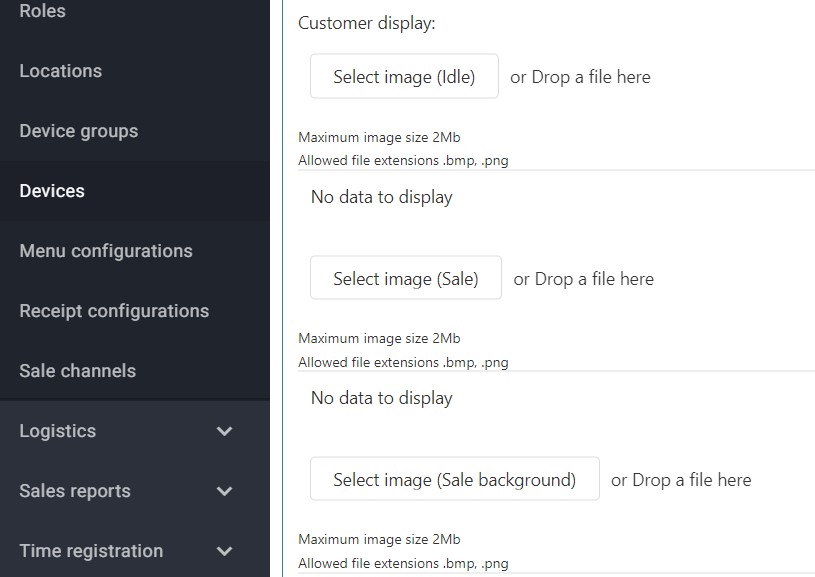Second Screen Images
It is possible to choose which images will be displayed on the second (customer-facing) screen. There are two modes:
-Sale: shown when the user is on the sale screen
-Idle: shown when the user is not on the sale screen
-Sale background: the background of the customer sales screen
Images can be set on 3 levels: in Configuration > Company, Infrastructure > Location or Infrastructure > Devices. Images must be in .bmp or .png format under 2Mb..
Company
Under Customer Display, click Select Image (Sale) or Select image (Idle) to upload an image.
Here, the user can also choose the interval in which will the images change:
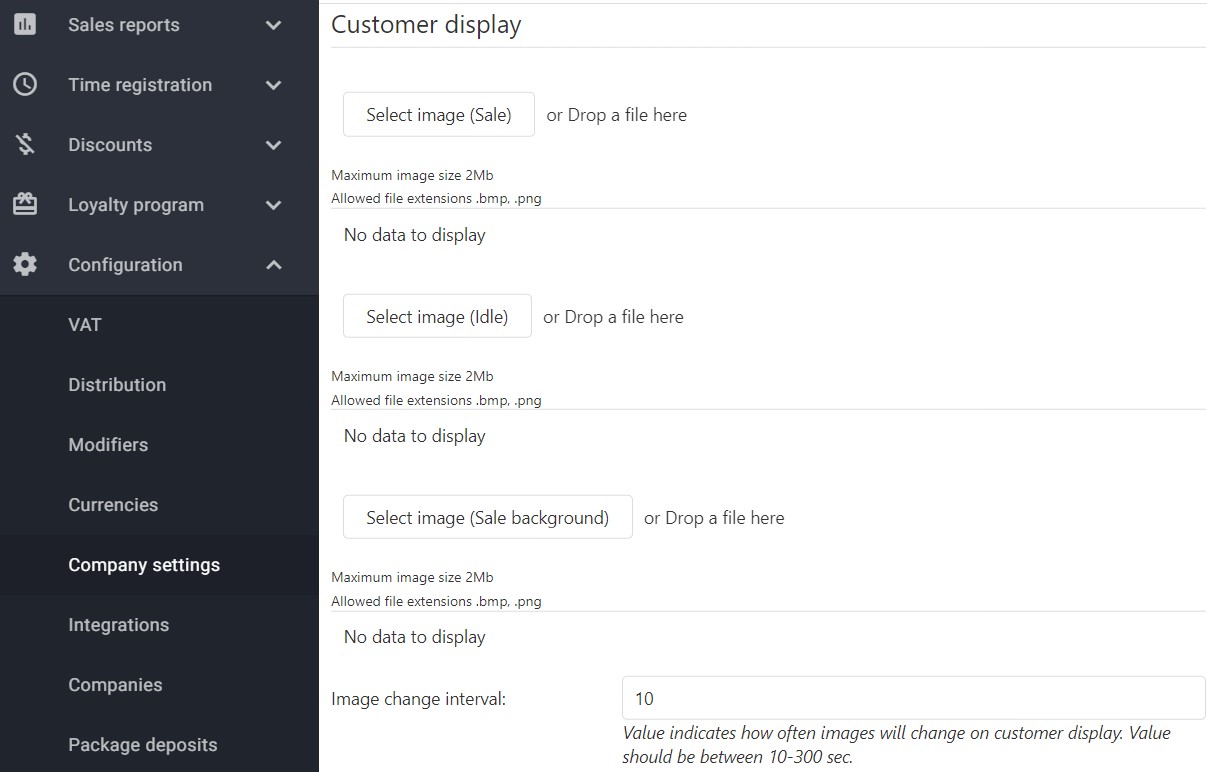
Location
Under Customer Display, click Select Image (Sale), Select image (Idle), or Select Image (Sale background) to upload an image.
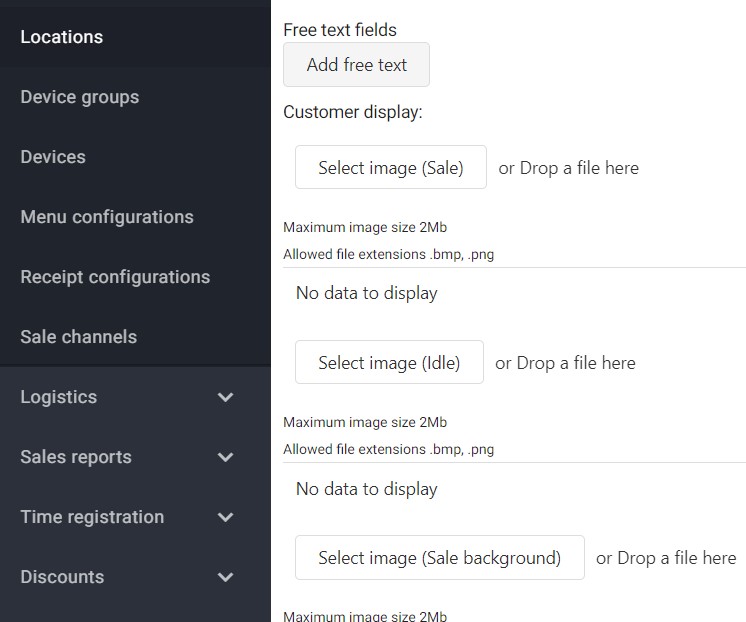
Device
From the Devices page, double-click a device to open the “Device Detail” window.
Scroll down to Applications and use the downwards-arrow to expand the device you wish to add an image to.
Scroll down to “Customer Display” and click Select Image (Sale) or Select image (Idle) to upload an image.