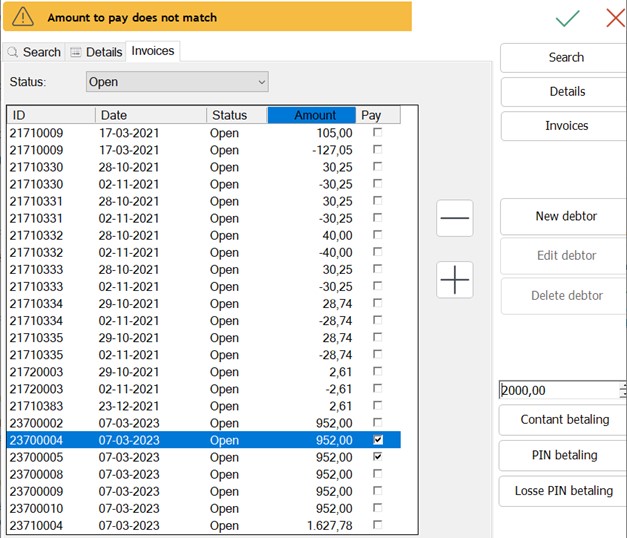Partial Invoice Payments
-
Invoice payments in POS4 must be enabled in the database.
Hold Shift and right-click the key icon, then select Database Tool.
Under Parameters, set the parameterExact.UseInvoicingto 1.

-
In sale select a customer using
AppSelectCustomerand Search for a customer with invoices -
Go to the Invoices tab. Use the amount input field, and the + and - buttons to select invoices.

There are 4 ways how to create an invoice:
-
No invoice selected – create a payment without an invoice by entering the amount to the input field, but do not choose any invoice
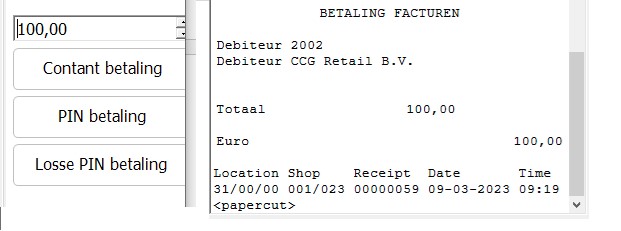
-
One invoice is selected – create either a full or a partial payment of an invoice
-
Multiple invoices are selected and the amount input matches the selection – create a payment for the selected invoices
-
Multiple invoices are selected and the amount input does not match – not possible, an error is displayed.