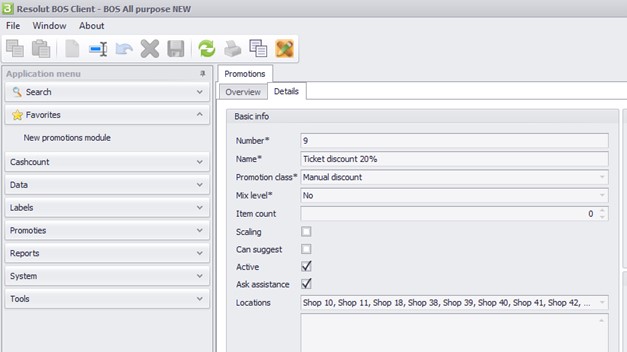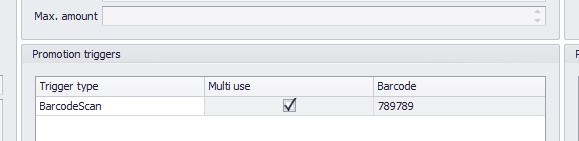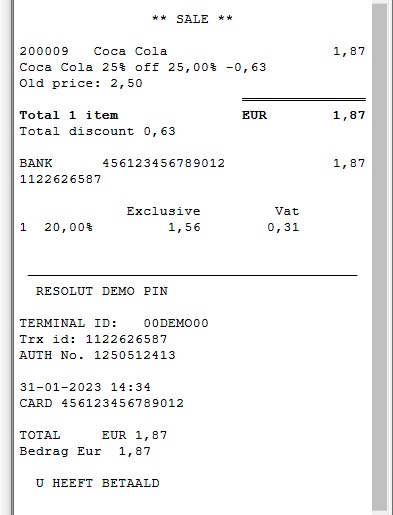‘Ask Assistance’ for Promotions
Promotions can be verified by a staff member using the “Ask Assistance” function with a promotion. Here is how to set that up when using POS4 with either Resolut Online Portal or Resolut Back Office Client.
Resolut Online Portal
-
To set-up the “Ask assistance” function, open the Resolut online portal and go to Discounts > Promotions then open an existing promotion.
In the Basic info tab, check the “Ask Assistance” checkbox.
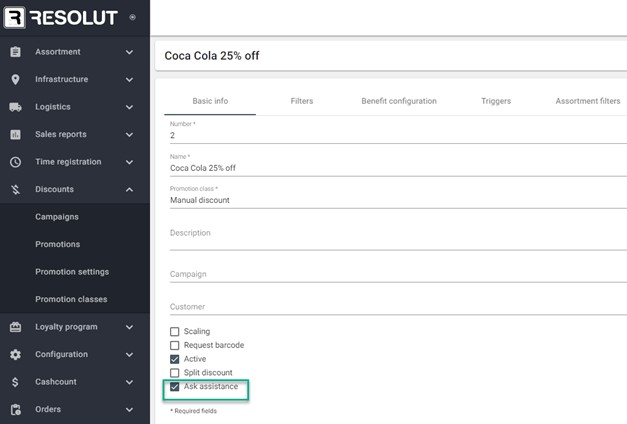
-
Go to the Trigger tab, and choose “BarcodeScan” from the drop-down menu. Set the Value for the barcode, then save your changes.
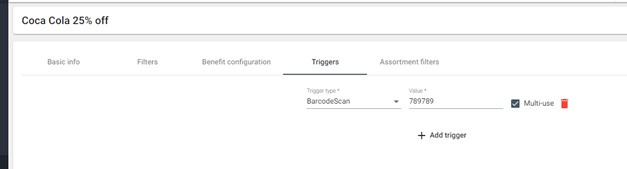
-
Open the POS4 Selfcheckout, add the product to the sales screen using the barcode to trigger the promotion. The assistance screen appears.

Resolut Back Office Client
The same function works in POS4 connected to the Resolut BOS client. Go to Promotions > Details, check the “Ask assistance” box and under “Promotion triggers” set the manual trigger (BarcodeScan).