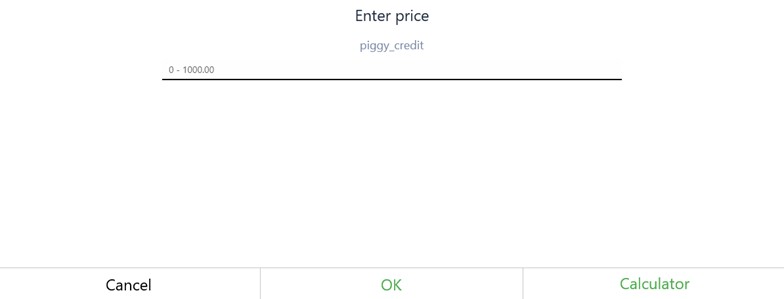Add Piggy Credit
It is possible to check the balance of a Piggy gift card and print a balance overview, as well as add credits to the Piggy gift card.
Make sure you already have the Piggy integration configured.
Configuration
Before you can add credits to Piggy gift cards via Resolut POS, you must first configure an item for them in the Resolut Online Portal.
Open the portal, go to Items, and create a new item. Check the checkbox Ask price and select a Min. and Max. price.
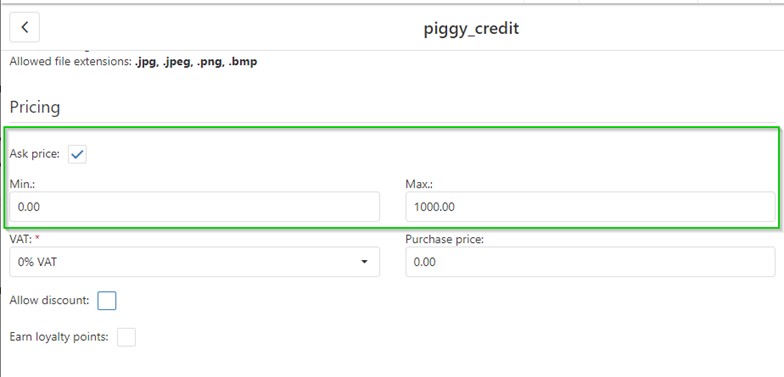
Go to Configuration > Integrations > Piggy and select the item in the Item for change amount operation field.
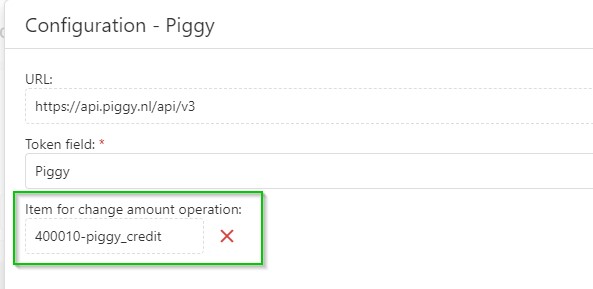
Check the Balance and Add Credits in POS
On the Sales screen, scan the Piggy gift card. The card number, and balance are displayed. At the bottom of the screen there are options to Top Up, Print overview or Close the window.

To top-up the Piggy gift card, select Top Up and input the amount of credit to be added. You can also input the price using the Calculator option. Select OK to add the item to the sale.