Selfcheckout
-
To activate the self checkout functionality, a device with the Selfcheckout type has to be created in Infrastructure > Devices
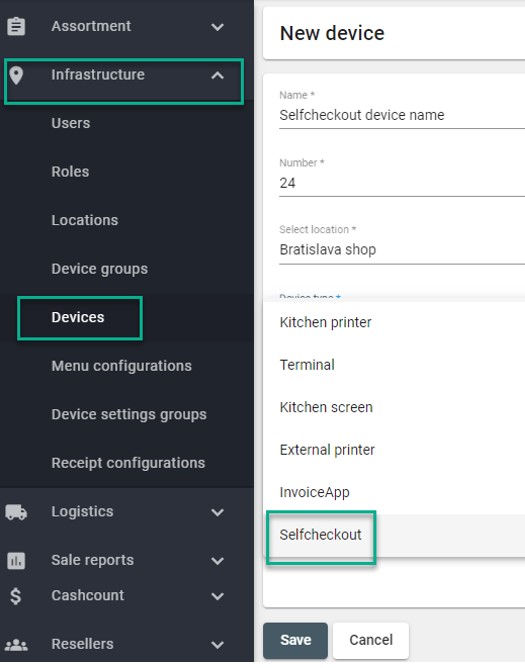
-
Once a Selfcheckout device is created, download the Selfcheckout application and enter the activation code on the activation screen.
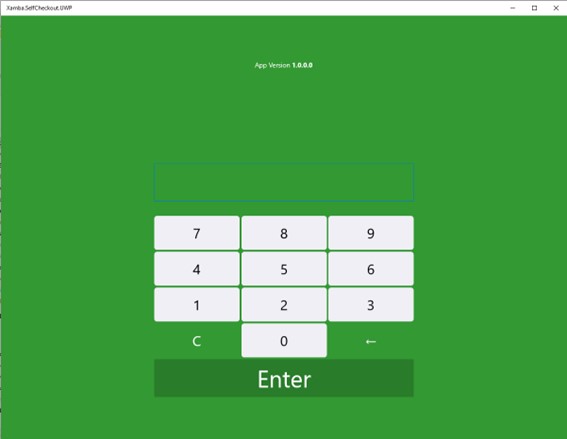
-
The customer can then scan products with an external scanner.

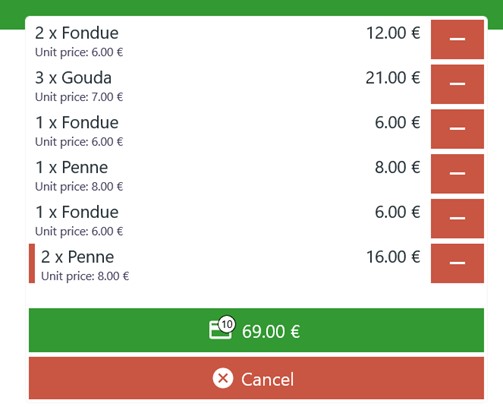
-
After clicking the payment button and completing the payment, a “You have Paid” message appears on screen.

-
When the company is set to airport settings. Selfcheckout switches to flight mode. A boarding pass must be scanned to use the selfcheckout
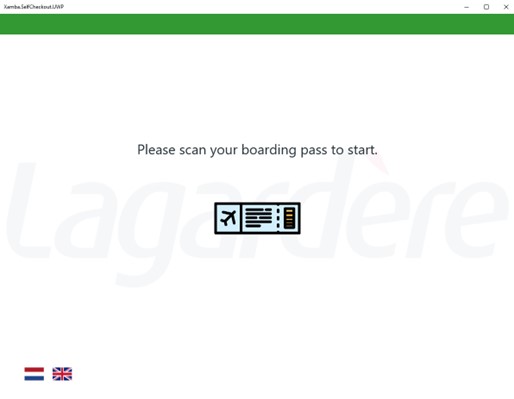
-
When the boarding pass is scanned the flight number is listed in the top-right.

-
The customer adds products to the cart, clicks the pay button and follows the instructions.
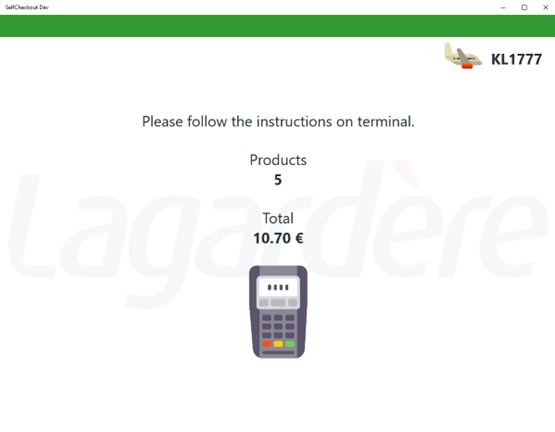
-
Sales are shown in the Sales report and Journal browser in the Resolut Online back office portal

