Cashcount Configuration
To configure the Cashcount settings go to Configuration > Company settings and scroll down to “Cashcount Settings”.
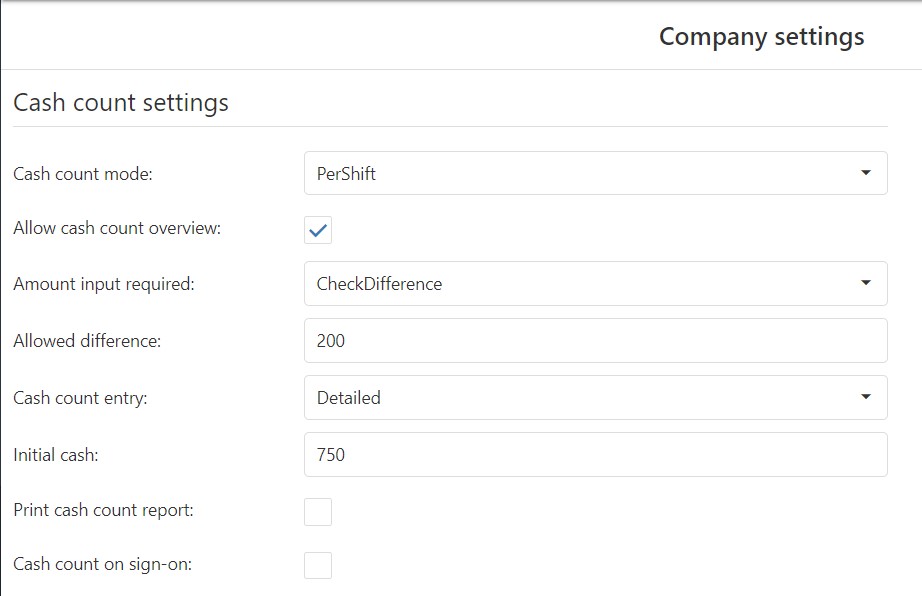
Configuration
- Under “Cashcount mode” choose from the following:
- No – it is not available to create cashcount on device, cashcount button is not visible
- Per User – one user can login to multiple devices, cashcount is counted from all devices and is created and printed only for one user.
- Per Shift – cashcount starts when first user log in device and cashcount is created and printed when last users log out and closes the shift.

-
If you check Allow cashcount overview, once you select Balance overview, X report no cashcount is created, only the info data from cashcount is printed
-
Under “Amount input required” choose from the following:
- No – cashcount is created without entering an amount,
- Yes - cashcount is created with an exact amount
- Check difference - cashcount is created with an amount. If the difference is more than the “Allowed difference“, a warning message is shown on the device and the entered cashcount can be recounted
- Check difference percentage - cashcount is created with an amount. If the difference is more than the “Allowed difference“ percentage, a warning message is shown on the device and the entered cashcount can be recounted
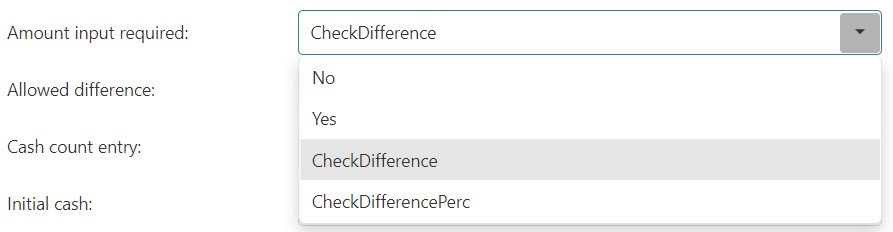
- Under “Cashcount entry” choose from the following:
- Initial Cash - Enter an initial cash amount for the shift
- Print cashcount report – cashcount report is printed, but cashcount is not created
- Cashcount on sign on – cashcount has to be entered when after user’s login
When you are happy with your changes, click Save.
Functions
In Infrastructure > Roles under “POS Permissions” it is possible to choose which balance function is allowed on the device.
- Balance deposit – insert amount to device drawer
- Balance withdrawal – take out amount from the drawer
- Balance check – cashcount info data are printed, cashcount itself is not created

Check the checkboxes you need, and click Save.
