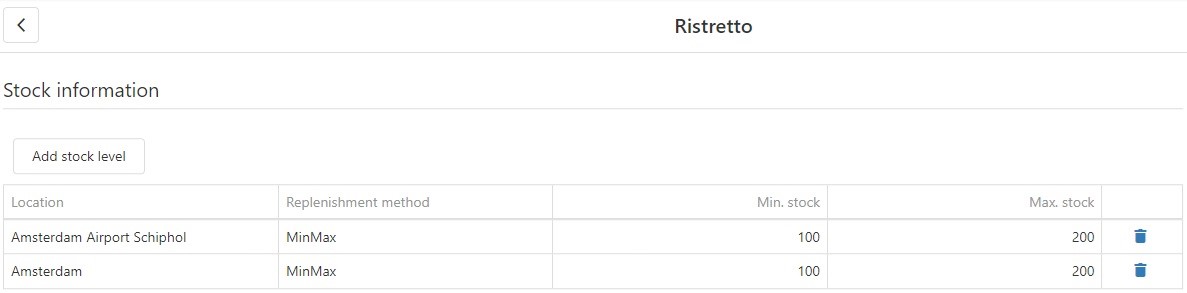Automatic Orders
1. Activate Automatic Orders
To set-up automatic ordering, log in to the Resolut Online Portal and go to Logistics > Suppliers.
Find the supplier you need and click to open the “Supplier Detail” window.
Scroll down and check the Automatic order creation checkbox.
Set up the Frequency and Time of order using the buttons and drop-down menus.
At the bottom of the window, the “Last run” and “Next run” dates can be seen if applicable.
Once you are happy with the settings, click Save.

2. Stock Information
Next you need to set up Stock Information for each item which will be ordered automatically.
Go to Assortment > Items and select the item you need. This opens the editing window.
Scroll down to “Stock Information”.
Click Add stock level. Enter the Location to be re-stocked and the Replenishment method:
- None
- MinMax - when the quantity of the current item in stock reaches the Min. stock, the item is ordered in a quantity that will supplement the quantity of resources for the item, up to the value of Max. stock (Order count = Max. stock – Min. stock).
- SaleHistory - the order is created with the quantity that was sold.
Min. stock and Max. stock values only need to be set for the MinMax replenishment method.
Once you are happy with the setup, click Save.