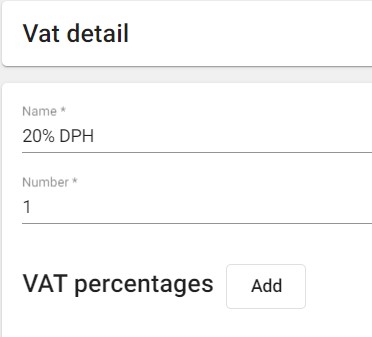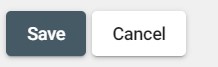Setting-up VAT
Set VAT rates for your products that will be applied in Resolut POS.
Setup
First, login to the Resolut Online back office portal.
Select Configuration, then VAT.
Select a VAT rate from the list to open the ‘VAT Detail’ screen.
From this view, you can modify the Name and Number of the VAT rate.
Under ‘VAT Percentages’ you can add a new VAT rate by clicking Add, or delete the existing rate by clicking the dustbin icon.
Once you have finished, click Save to save your changes, or Cancel to discard them.
Applying VAT
Go to Assortment > Items and select the item you need.
Under “Pricing”, choose a VAT rate from the VAT drop-down menu.
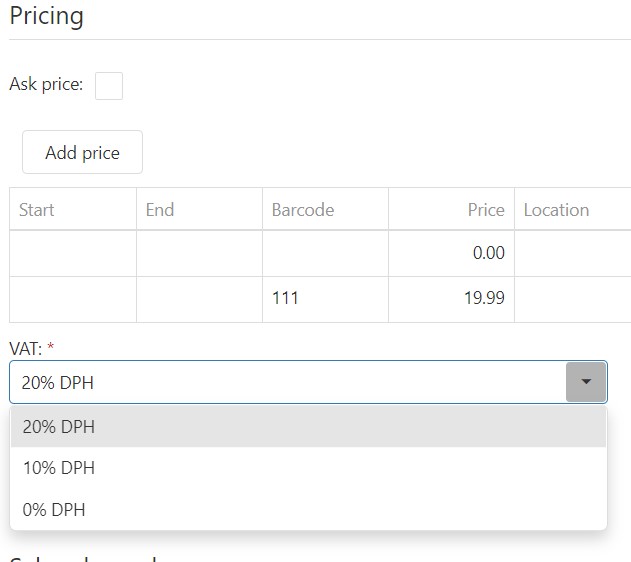
Click Save to set the VAT rate.