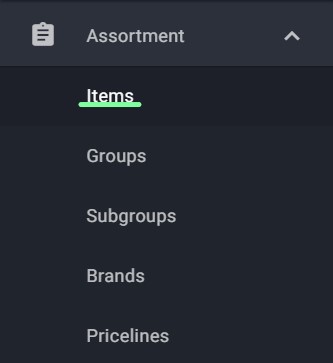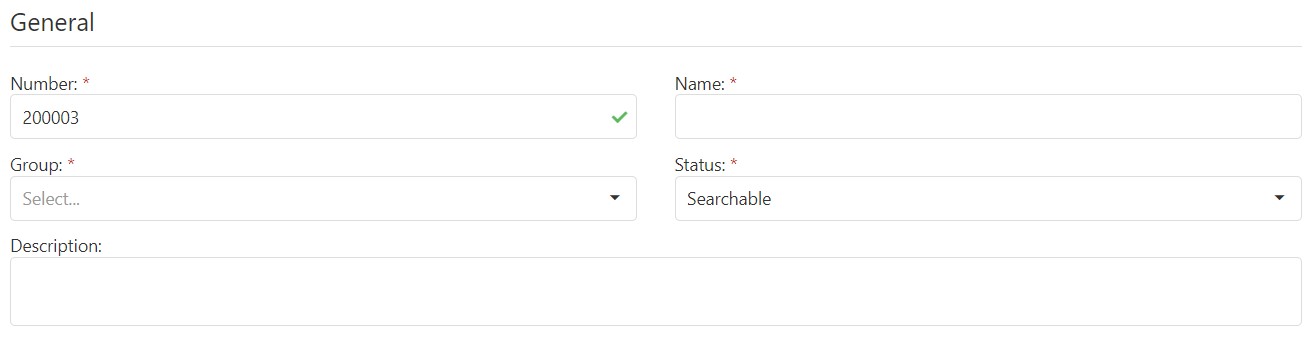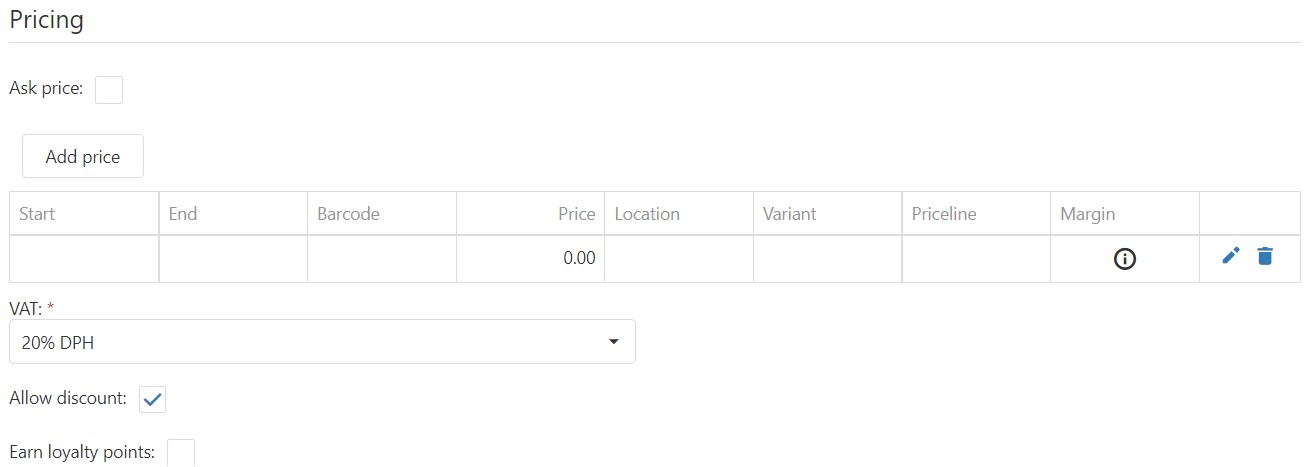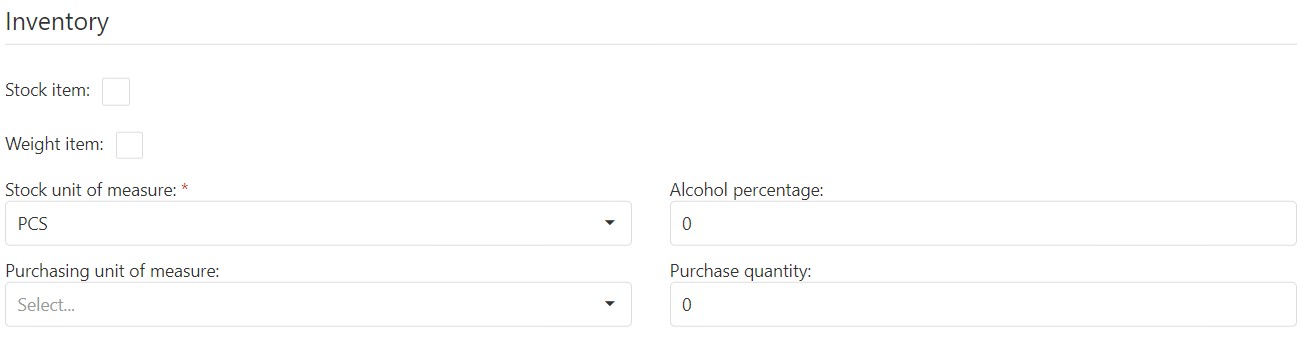Manually Adding an Item
First, login to the Resolut Online back office portal.
Select Assortment and then Items.
In the right-hand corner, use the + icon to open the form.
General
Add a Name and Number for the new item, and choose a group from the Group drop-down menu.
Select the Status from the drop-down menu and add a Description.
Pricing
Click Add Price to expand the price form, and enter the value of the item under Price.
At this point you can also add additional information such as a Start/End Date for the price, Barcode, Location, Variant and Priceline.
Click Save to add the price.
Select the VAT amount from the drop-down menu.
Inventory
Select the Stock Unit of Measure from the drop-down menu.
When you have added all the information you need to, click Save in the top-right hand corner to create your item.
Editing and Deleting an Item
A list of all Items is visible when you return to Assortment > Items.
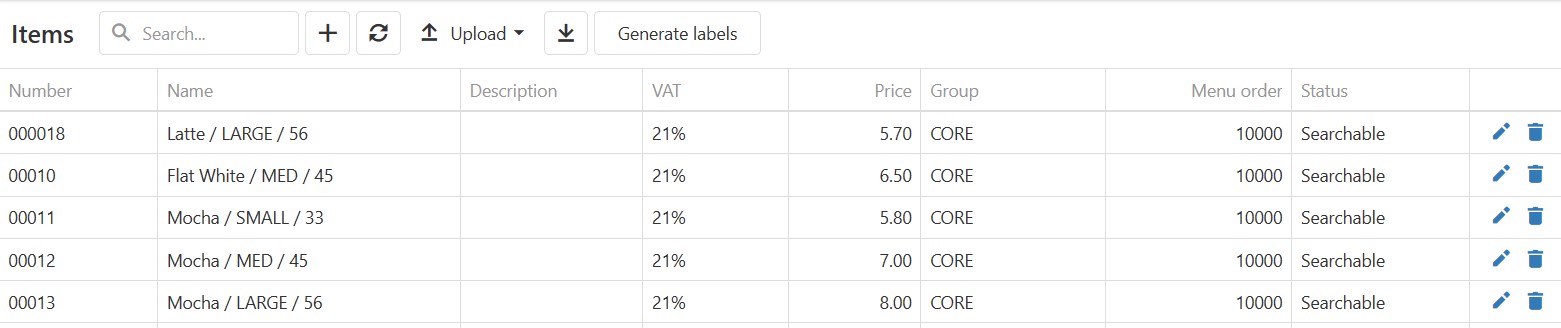 You can edit an Item using the Edit pencil icon, or delete it from the Resolut Online Portal using the dustbin Delete icon.
You can edit an Item using the Edit pencil icon, or delete it from the Resolut Online Portal using the dustbin Delete icon.