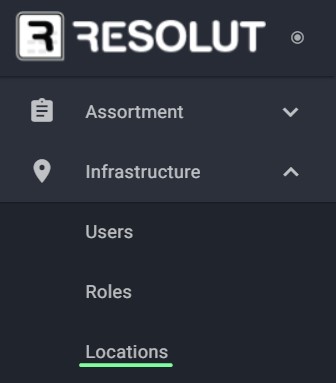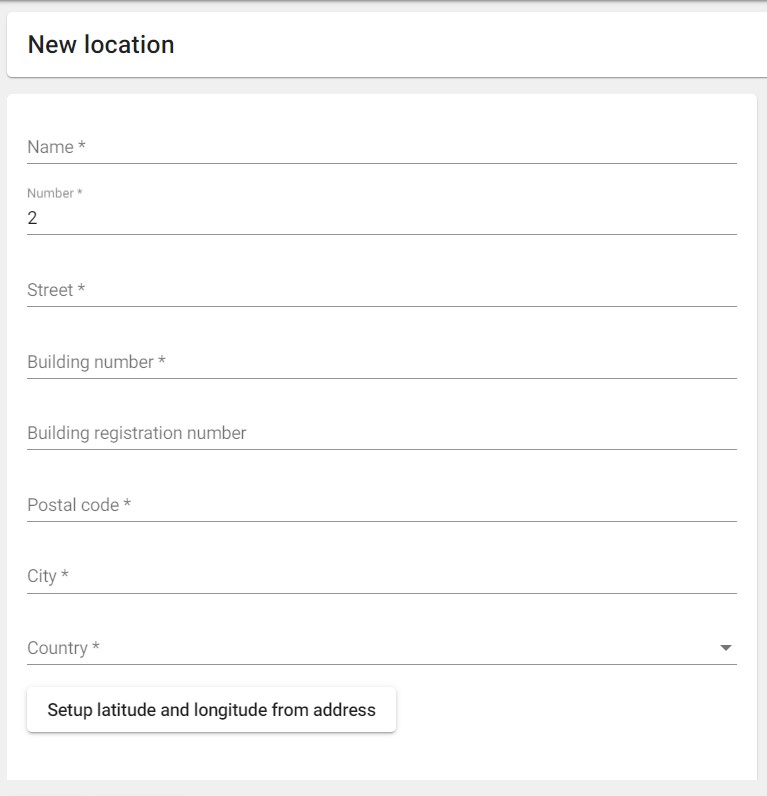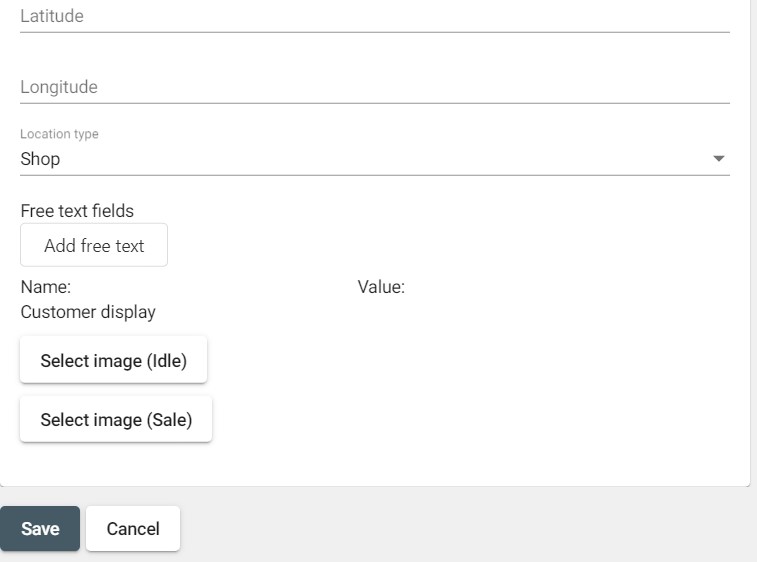Adding Your First Location
To add a location, first login to the Resolut Online Back office portal.
Select Infrastructure and then Locations.
In the right-hand corner, use the + icon to open the ‘New Location’ dialog box.
Fill in the Location address and set the Location Type to either ‘Shop’ or ‘Restaurant’.
You can also choose to add any additional information you wish by creating a ‘Free text’ field.
Finally, you can add a ‘Customer Display’ image by clicking Select Image (Idle) or Select Image (Sale) and choosing an appropriate image from your computer.
Once you have finished making changes, click Save to add the Location.
Editing and Deleting a Location
A list of all Locations is visible when you return to Infrastructure > Locations.
 You can edit a Location using the Edit pencil icon, or delete it from the Resolut Online Portal using the dustbin Delete icon.
You can edit a Location using the Edit pencil icon, or delete it from the Resolut Online Portal using the dustbin Delete icon.