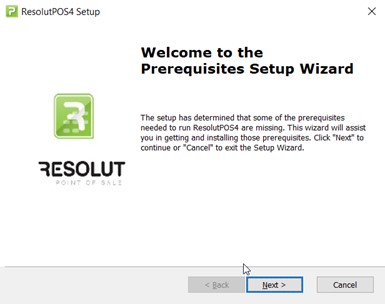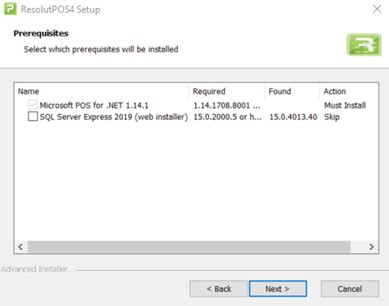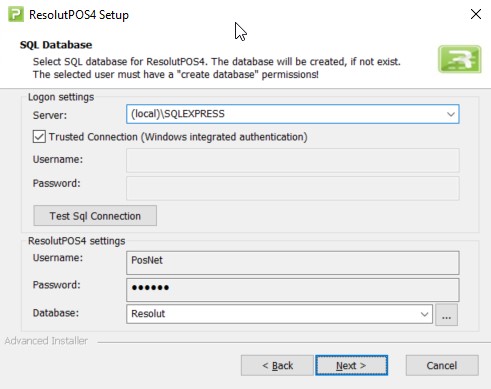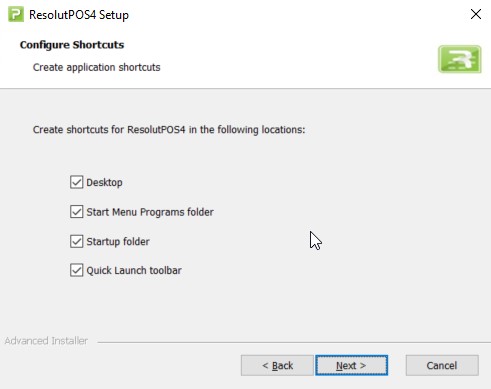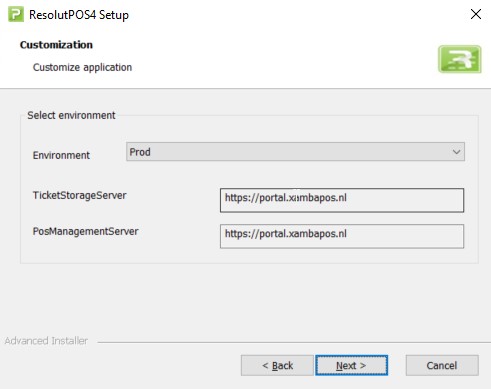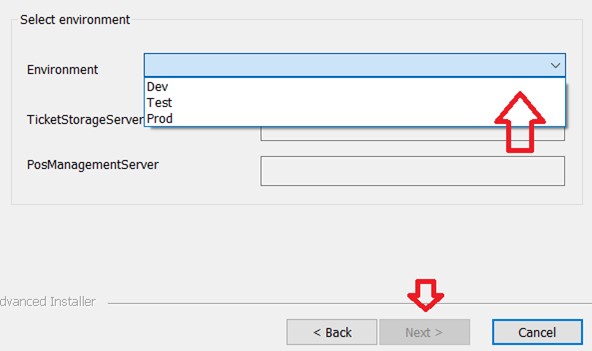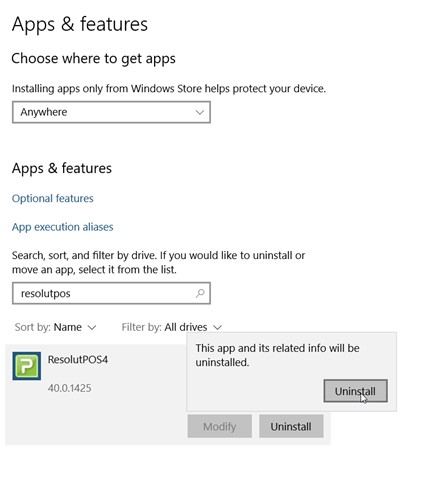POS4 Installation Guide
1. Introduction
This guide provides instructions on how to install and configure the ResolutPOS4 setup. This document also contains information about the required prerequisites and troubleshooting steps.
ResolutPOS4_dev.exe - Developers setup
Internal setup, created automatically by CI/CD pipelines from DEV branch.
Nightly (or daily) builds can be used to pick up ‘the latest version’. https://downloads.bovertis.nl/pos4installer/Dev/ResolutPOS4_dev.html
The production version can be found here: https://downloads.bovertis.nl/pos4installer/master/resolutpos4.html
2. Prerequisites
The ResolutPOS4.exe setup launcher checks and installs the ResolutPOS application and all required prerequisites together.
The following prerequisites are required for ResolutPOS4.exe setup:
• .Net Framework 4.7.2
Required for every ResolutPOS4.exe setup
The Microsoft .NET Framework 4 redistributable package installs the .NET Framework runtime and associated files that are required to run and develop applications to target the .NET Framework 4
URL:
https://dotnet.microsoft.com/download/dotnet-framework/net472
• Microsoft Point of Service for .NET v1.14.1 (POS for .NET)
Required for every ResolutPOS4.exe setup
Microsoft Point of Service for .NET (POS for .NET v1.14.1708.8001) is a class library that enables POS developers to apply Microsoft .NET technologies in their products.
URL:
https://www.microsoft.com/en-us/download/details.aspx?id=55758
• MSSQL Server 2019 Express
Optional, can be skipped, if any of MSSQL Server 2019 database is already installed on system
SQL Server is a database server by Microsoft. The Microsoft relational database management system is a software product which primarily stores and retrieves data requested by other applications.
URL:
https://go.microsoft.com/fwlink/?linkid=866658
3. Installation Wizard
ResolutPOS4.exe is available to install for all users on the client machine. This means that the setup needs to be installed on a client computer with a user who has elevated privileges (such as local administrators).
ResolutPOS4.exe installer is designed for single, per-machine installations. Setup automatically manages the following processes:
- Detects and installs all required prerequisites for the ResolutPOS application.
- Installs ResolutPOS application under C://POS
- Detects all SQL server instances on local computer
- Tests the SQL connection for selected database
- Switches the authentication mode for selected SQL instance to “Mixed mode”
- Creates a database if none exists (default database name is Resolut)
- Creates a database user and login if none exists and sets it as the owner for selected database (default user is PosNet)
- Initializes the database – creates tables, inserts default data
- Executes SQL queries to initialize the database
- Creates shortcuts for ResolutPOS4 in the following locations: Desktop, StartMenu Programs folder, Startup folder, Quick Launch toolbar
- Customizes ResolutPOS application based on environment: Dev, Test, Prod
- Creates a posconfig.xml with default settings
- Launches ResolutPOS application at the end of installation
Installation prerequisites
The Prerequisite dialog is the first dialog which will appear at the beginning of installation. The prerequisite dialog will not be shown if all the requirements are met and if every required prerequisite is already installed. These are:
-
.Net Framework 4.7.2,
-
Microsoft Point of Service for .NET v1.14.1 (POS for .NET 1.14.1708.8001),
-
SQL Express 2019.
The prerequisites dialog is also displayed, if one of the required prerequisites does not have the newest version required for installation already installed.
The prerequisites dialog displays the missing prerequisites, the required and the found versions of prerequisites and the action state.
Action states:
-
Must install – The prerequisite is required to run ResolutPOS and cannot be deselected.
The following prerequisites are required for installation:
Dot Net Framework 4.7.2 and Microsoft Point of Service for .NET v1.14.1 (POS for .NET)
-
Skip – The user may continue with the main installation, even if the prerequisite is not installed.
-
Install – The prerequisite will be installed as a pre-install step.
Note: The main installation process is frozen until the pre-installation step is finished
Installation folder
Select the root installation directory for the application, where all binaries, posconfig.xml, media contents and plugins will be installed.
Note: This directory will be also the working directory for Resolut.exe, all log and data files will be also stored here when run.
Warning: It is strongly recommended to use a C:\Pos\ as default.
Important: The setup will automatically create a copy of original configuration file (posconfig.xml), if the file already exist under folder C:\POS\ and will overwrite the original posconfig.xml by initial settings!
SQL database
This dialog is a base dialog of the POS4 installer. Based on these settings the setup will create a database, create a user, set rights and overrides posconfig.xml SQL connection elements.
-
Logon settings
The logon settings are used to connect to the selected SQL instance and test the SQL connection.
Server: Search for all installed SQL server instances in local computer
Login: The selected SQL login user must have administrator rights, must be able to create databases and tables, execute SQL queries, create users and set logon rights. The Windows integrated authentication and the SQL user authentication are both supported for login.
Test SQL Connection: This button is used to verify the above selected login settings.
-
ResolutPOS4 settings
This part of the SQL settings dialog is used to select the database and the database user used by ResolutPOS4
Username and Password: The database owner for the ResolutPOS4 database
Database: The setup allows you to select an already existing database or create a new database.
Click on the three dots icon and select an existing database from the list, if you want to use an already existing database.
Warning: It is strongly recommended to use a new database instead of an existing one to avoid installation errors!
Note: The default database name is Resolut and the default username is PosNet.
The setup automatically creates a database and the user, if they don’t already exist.
Configure shortcuts
Here we can choose to create a shortcut for the application on the following locations: Desktop, Start Menu Programs folder, Startup folder and under the Quick Launch toolbar.
Customization
Resolut POS4 will be initialized based on these customization settings. Select the environment which the application should connect to.
Note: The wizard cannot continue until you select an environment!
4. Uninstall
The setup ResolutPOS4.exe can only be uninstalled from the system settings programs list.
Important: Log files, data files and configuration files (such as posconfig.xml) are not removed during uninstall. Every uninstall also creates a backup file “posconfig.back” from “posconfig.xml”.