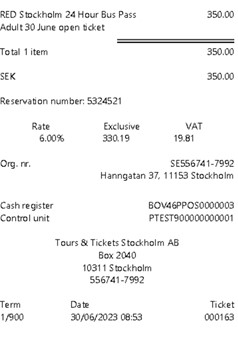Swedish Fiscalization
Create a functional device with Swedish fiscalization
-
Create a new device in Resolut Backoffice Client under the administration where the device will be used; Open Devices and click Add.
The description must be in the format “Name_Number”.
You must fill in a Device Type and check the Enabled and Sale checkboxes.
Save and Refresh the Devices Module.
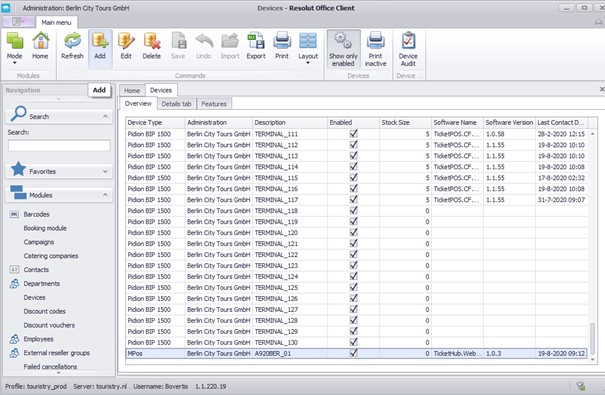

-
Open the Resolut online portal
-
Find the device you just created in the Resolut Backoffice Client and open device details.
-
Fill in the fiscalization properties
NOTE: These screenshots show test environment values! Please contact our Support Team if you need assistance with your environment.